인쇄 스풀러 서비스를 비활성화하는 방법을 배우고 싶으신가요? 이 자습서에서는 GPO를 사용하여 인쇄 스풀러 서비스를 사용하지 않도록 설정하는 방법을 보여 드립니다.
• Windows 2012 R2
• Windows 2016
• Windows 2019
• Windows 10
• Windows 7
장비 목록
다음 섹션에서는 이 자습서를 만드는 데 사용되는 장비 목록을 제공합니다.
아마존 어소시에이트로서, 나는 적격 구매에서 적립.
윈도우 관련 튜토리얼 :
이 페이지에서는 Windows와 관련된 자습서 목록에 빠르게 액세스할 수 있습니다.
튜토리얼 GPO - 인쇄 스풀러 서비스를 사용하지 않도록 설정
도메인 컨트롤러에서 그룹 정책 관리 도구를 엽니다.

새 그룹 정책을 만듭니다.

새 그룹 정책의 이름을 입력합니다.

우리의 예에서, 새로운 GPO라는 이름이 지정되었습니다: MY-GPO.
그룹 정책 관리 화면에서 그룹 정책 개체라는 폴더를 확장합니다.
새 그룹 정책 개체를 마우스 오른쪽 단추로 클릭하고 편집 옵션을 선택합니다.

그룹 정책 편집기 화면에서 컴퓨터 구성 폴더를 확장하고 다음 항목을 찾습니다.
시스템 서비스라는 폴더에 액세스합니다.

인쇄 스풀러 서비스를 사용하지 않도록 설정합니다.
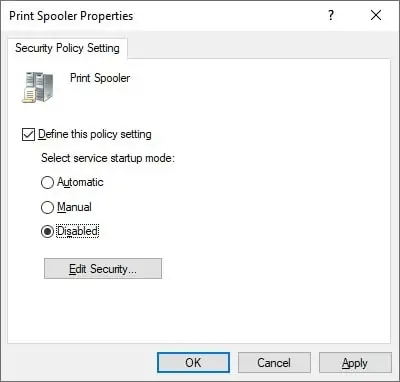
그룹 정책 편집기 화면에서 컴퓨터 구성 폴더를 확장하고 다음 항목을 찾습니다.
프린터라는 폴더에 액세스합니다.
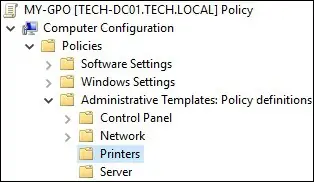
인쇄 물자 허용 스풀러라는 옵션을 비활성화하여 클라이언트 연결을 수락합니다.
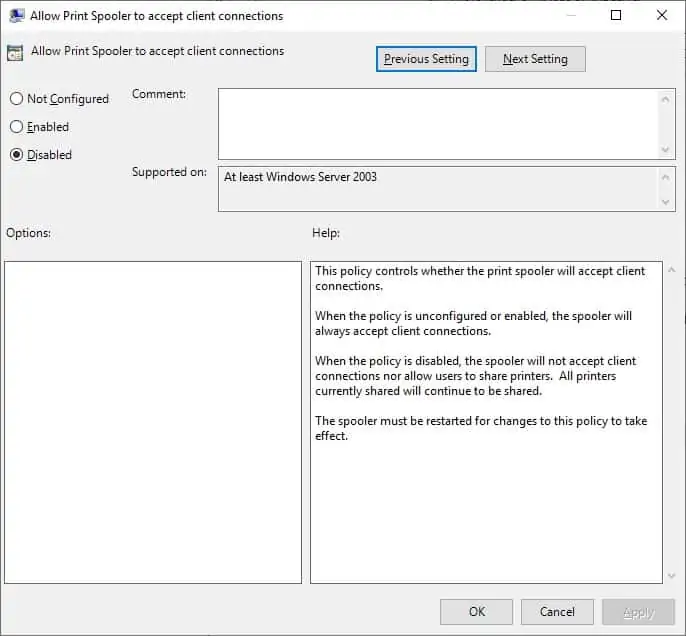
그룹 정책 구성을 저장하려면 그룹 정책 편집기를 닫아야 합니다.
축! GPO 생성을 완료했습니다.
튜토리얼 - 인쇄 스풀러 서비스를 비활성화
그룹 정책 관리 화면에서 원하는 조직 단위를 마우스 오른쪽 단추로 클릭하고 기존 GPO를 연결하는 옵션을 선택해야 합니다.

예제에서는 MY-GPO라는 그룹 정책을 도메인의 루트에 연결합니다.

GPO를 적용 한 후 10 또는 20 분 동안 기다려야합니다.
이 기간 동안 GPO는 다른 도메인 컨트롤러로 복제됩니다.
원격 컴퓨터에서 인쇄 스풀러 서비스 구성을 확인합니다.
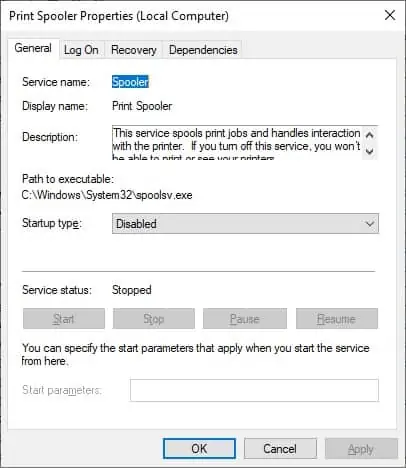
예제에서는 GPO를 사용하여 인쇄 스풀러 서비스를 비활성화했습니다.
