Would you like to learn how to install the SSH server on Windows? In this tutorial, we are going to show you how to install the OpenSSH server on a computer running Windows.
• Windows 10
• Windows 2019
• Openssh
Equipment list
Here you can find the list of equipment used to create this tutorial.
This link will also show the software list used to create this tutorial.
Windows - Related Tutorial:
On this page, we offer quick access to a list of tutorials related to Windows.
Tutorial Windows - Installing the SSH server
As an administrator, open the Start menu and access the Settings option.

Access the Apps settings.

Access the optional features screen.

Select the option to Add a feature.

Select the SSH server package and click on the Install button.
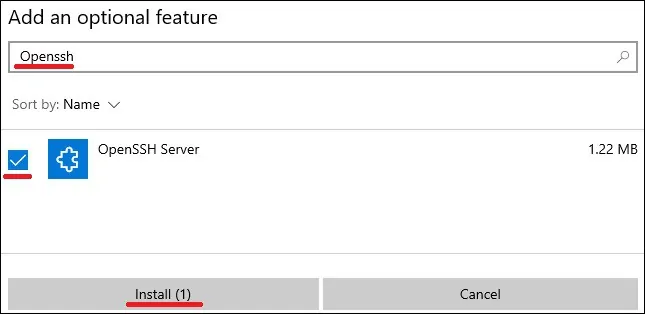
Wait for the Openssh server installation to finish.
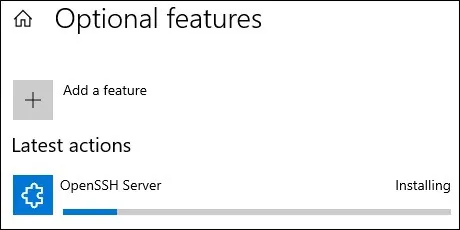
As Administrator, start an elevated command-line.

Configure the SSH service to start automatically.
Start the SSH service.
Create a Firewall rule to allow the input of packets on the SSH port.
Congratulations! You have finished the installation of the SSH server on Windows.
Tutorial Powershell - Installing the SSH server
As an Administrator, start an elevated version of the Powershell command-line.

Verify if the SSH server is already installed.
Here is the command output.
Optionally, filter the output of the Powershell command to a simpler version.
Here is the command output.
Install the OpenSSH server using Powershell.
Here is the command output.
Configure the SSH service to start automatically.
Start the SSH service.
Create a Firewall rule to allow the input of packets on the SSH port.
Congratulations! You have finished the OpenSSH server installation on Windows using Powershell.
Tutorial Windows - Accessing a remote device using SSH
As an Administrator, start an elevated version of the Powershell command-line.

Install the OpenSSH client using Powershell.
Access the command-line.

Access a remote device using the SSH command.
In our example, we are accessing 172.31.0.84 as Administrator.
After a successful login, you will have access to the command-line.
Congratulations! You are able to access SSH devices using the Windows command-line.
