¿Desea saber cómo proteger su sitio web de Apache utilizando el cifrado HTTP gratuito de Let's cifypt? En este tutorial, le mostraremos todos los pasos necesarios para asegurar Apache con Let's Encrypt en Ubuntu Linux
• Versión de Ubuntu: 18.04
Para ilustrar la instalación, vamos a utilizar uno de nuestros dominios llamado MINING-POOL.NINJA.
Deberá cambiar los archivos de configuración y reemplazar nuestro nombre de dominio MINING-POOL.NINJA por su nombre de dominio.
Lista de Hardware:
La siguiente sección presenta la lista de equipos utilizados para crear este tutorial de WordPress.
Todas las piezas de hardware mencionadas anteriormente se pueden encontrar en el sitio web de Amazon.
Tutoriales Relacionados con Apache:
En esta página, ofrecemos acceso rápido a una lista de tutoriales relacionados con Apache.
1. Compra un Nombre de Dominio
Primero, necesitas acceder a la GODADDY y crear una cuenta.
Esta cuenta se utilizará para comprar un dominio DNS.
En nuestro ejemplo, compramos el dominio llamado MINING-POOL.NINJA.
Siéntase libre de usar cualquier sitio web para comprar un dominio DNS.
GoDaddy es mi elección favorita.
2. Configure una entrada de DNS
Ahora, necesita configurar un registro de DNS que apunte a su servidor web Apache.
Después de comprar un dominio DNS, debe crear una entrada de DNS que apunte la dirección de su sitio web a la computadora que ejecuta Ubuntu Linux.
En nuestro ejemplo, creamos una entrada de DNS que apunta el dominio MINING-POOL.NINJA a la dirección IP 35.163.100.49.
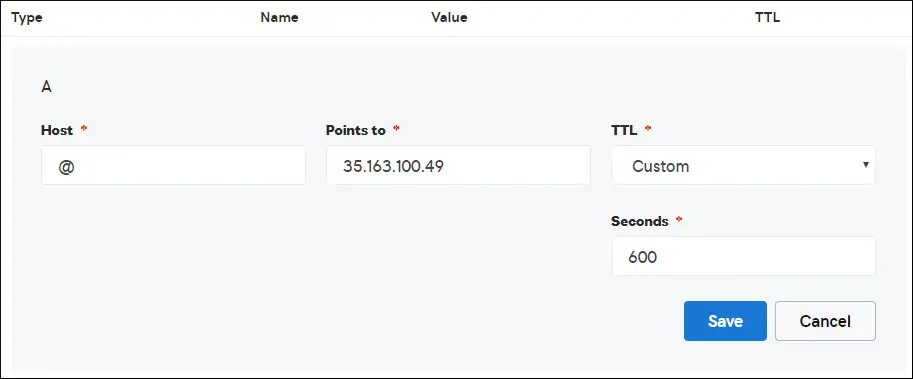
Use los siguientes comandos para probar su configuración de DNS en una computadora que ejecuta Linux.
# apt-get update
# apt-get install dnsutils
# nslookup mining-pool.ninja
Non-authoritative answer:
Name: mining-pool.ninja
Address: 35.163.100.49
El comando anterior confirmó que el dominio apunta a la dirección IP 35.163.100.49.
3. Instalar el Servidor Web Apache
La autoridad de certificación Let's Encrypt requiere que el usuario tenga un servidor web Apache completamente funcional.
Necesitamos instalar el servidor web Apache y todo el software requerido.
En la consola de Linux, use los siguientes comandos para instalar los paquetes necesarios.
# apt-get update
# apt-get install apache2 php7.2 php7.2-mysql libapache2-mod-php7.2
# apt-get install openssl
Habilite el mod_rewrite de Apache y edite el archivo apache2.conf.
# a2enmod rewrite
# vi /etc/apache2/apache2.conf
Al final del archivo, agregue las siguientes líneas.
<Directory /var/www/html>
AllowOverride All
</Directory>
Cree un archivo de configuración de Apache Virtualhost para su sitio web.
# vi /etc/apache2/sites-available/mining-pool.conf
Tenga en cuenta que su nombre de archivo y ubicación de Virtualhost puede no ser el mismo que el mío.
Como ejemplo, aquí está el contenido de nuestro archivo:
<VirtualHost *:80>
ServerAdmin nobody@care.com
DocumentRoot /websites/www
ServerName mining-pool.ninja
<Directory /websites/www/>
Options Indexes FollowSymLinks
AllowOverride All
Require all granted
</Directory>
ErrorLog /websites/logs/error.log
CustomLog /websites/logs/access.log combined
LogLevel error
</VirtualHost>
Crea la lista de carpetas requeridas.
Establezca el permiso de archivo correcto en todas las carpetas.
Tenga en cuenta que la ubicación de su carpeta puede no ser la misma que la mía.
# mkdir /websites
# cd /websites
# mkdir www logs
# chown www-data.www-data /websites -R
Habilite la configuración de Apache Virtualhost y reinicie el servicio de Apache.
# a2ensite mining-pool.conf
# systemctl reload apache2
4. Configure el Certificado HTTPS Gratuito en Apache
En la consola de Linux, use el siguiente comando para instalar los paquetes necesarios.
# apt-get install software-properties-common
# add-apt-repository universe
# add-apt-repository ppa:certbot/certbot
# apt-get update
# apt-get install python-certbot-apache
La secuencia de comandos Certbot requiere que el usuario tenga un servidor web Apache completamente funcional.
Ya terminamos nuestra instalación y configuración de Apache Virtualhost.
Utilice la siguiente solicitud de comando e instale el certificado HTTPS gratuito de Apache.
Tenga en cuenta que su nombre de dominio no debe ser el mismo que el mío.
# certbot --apache -d mining-pool.ninja
• Presione (A) para aceptar los Términos de servicio.
• Presione (Y) para compartir su correo electrónico y recibir boletines.
• Presione (2) para redireccionar automáticamente su sitio web HTTP a las versiones HTTPS.
Saving debug log to /var/log/letsencrypt/letsencrypt.log
Plugins selected: Authenticator apache, Installer apache
Enter email address (used for urgent renewal and security notices) (Enter 'c' to
cancel): techexpert.tips@gmail.com
- - - - - - - - - - - - - - - - - - - - - - - - - - - - - - - - - - - - - - - -
Please read the Terms of Service at
https://letsencrypt.org/documents/LE-SA-v1.2-November-15-2017.pdf. You must
agree in order to register with the ACME server at
https://acme-v02.api.letsencrypt.org/directory
- - - - - - - - - - - - - - - - - - - - - - - - - - - - - - - - - - - - - - - -
(A)gree/(C)ancel: A
- - - - - - - - - - - - - - - - - - - - - - - - - - - - - - - - - - - - - - - -
Would you be willing to share your email address with the Electronic Frontier
Foundation, a founding partner of the Let's Encrypt project and the non-profit
organization that develops Certbot? We'd like to send you email about our work
encrypting the web, EFF news, campaigns, and ways to support digital freedom.
- - - - - - - - - - - - - - - - - - - - - - - - - - - - - - - - - - - - - - - -
(Y)es/(N)o: Y
Obtaining a new certificate
Performing the following challenges:
http-01 challenge for mining-pool.ninja
Enabled Apache rewrite module
Waiting for verification...
Cleaning up challenges
Created an SSL vhost at /etc/apache2/sites-available/mining-pool-le-ssl.conf
Enabled Apache socache_shmcb module
Enabled Apache ssl module
Deploying Certificate to VirtualHost /etc/apache2/sites-available/mining-pool-le-ssl.conf
Enabling available site: /etc/apache2/sites-available/mining-pool-le-ssl.conf
Please choose whether or not to redirect HTTP traffic to HTTPS, removing HTTP access.
- - - - - - - - - - - - - - - - - - - - - - - - - - - - - - - - - - - - - - - -
1: No redirect - Make no further changes to the webserver configuration.
2: Redirect - Make all requests redirect to secure HTTPS access. Choose this for
new sites, or if you're confident your site works on HTTPS. You can undo this
change by editing your web server's configuration.
- - - - - - - - - - - - - - - - - - - - - - - - - - - - - - - - - - - - - - - -
Select the appropriate number [1-2] then [enter] (press 'c' to cancel): 2
Enabled Apache rewrite module
Redirecting vhost in /etc/apache2/sites-enabled/mining-pool.conf to ssl vhost in /etc/apache2/sites-available/mining-pool-le-ssl.conf
- - - - - - - - - - - - - - - - - - - - - - - - - - - - - - - - - - - - - - - -
Congratulations! You have successfully enabled https://mining-pool.ninja
You should test your configuration at:
https://www.ssllabs.com/ssltest/analyze.html?d=mining-pool.ninja
- - - - - - - - - - - - - - - - - - - - - - - - - - - - - - - - - - - - - - - -
IMPORTANT NOTES:
- Congratulations! Your certificate and chain have been saved at:
/etc/letsencrypt/live/mining-pool.ninja/fullchain.pem
Your key file has been saved at:
/etc/letsencrypt/live/mining-pool.ninja/privkey.pem
Your cert will expire on 2019-03-19. To obtain a new or tweaked
version of this certificate in the future, simply run certbot again
with the "certonly" option. To non-interactively renew *all* of
your certificates, run "certbot renew"
- If you like Certbot, please consider supporting our work by:
Donating to ISRG / Let's Encrypt: https://letsencrypt.org/donate
Donating to EFF: https://eff.org/donate-le
El sistema solicitará automáticamente el certificado y configurará su servidor web Apache para redirigir todo el acceso HTTP a la versión HTTPS de su sitio web.
En nuestro ejemplo, el sistema creó un archivo de configuración de host virtual de HTTPS llamado mining-pool-le-ssl.conf
Aquí está el contenido del archivo de configuración de HTTPS Virtualhost mining-pool-le-ssl.conf:
<IfModule mod_ssl.c>
<VirtualHost *:443>
ServerAdmin nobody@care.com
DocumentRoot /websites/www
ServerName mining-pool.ninja
<Directory /websites/www/>
Options Indexes FollowSymLinks
AllowOverride All
Require all granted
</Directory>
ErrorLog /websites/logs/error.log
CustomLog /websites/logs/access.log combined
LogLevel error
SSLCertificateFile /etc/letsencrypt/live/mining-pool.ninja/fullchain.pem
SSLCertificateKeyFile /etc/letsencrypt/live/mining-pool.ninja/privkey.pem
Include /etc/letsencrypt/options-ssl-apache.conf
</VirtualHost>
</IfModule>
El archivo KEY contiene su clave privada de certificado y debe guardarse en un lugar seguro todo el tiempo.
Aquí está el contenido del archivo KEY: /etc/letsencrypt/live/mining-pool.ninja/privkey.pem
-----BEGIN PRIVATE KEY-----
MIIEvgIBADANBgkqhkiG9w0BAQEFAASCBKgwggSkAgEAAoIBAQCwGYFx4kcQmYC5
gJftnjZhWNVZkIL7wSMTFtFfIY37PNbVNeJ11HoudX8HWout8qXOxBvHE8oUtzrO
/956cCVNsdY+eXZVVwUhjeSRT9wH2vUh3vVw6mi0TRy1KZJGo+hFeUS7zGb0/IwV
MofsEE3rAM1s9RoNOzH6Q/S7OiXFH4OhjbORcv0mBBDjbUgIB+PPoSdCj98yHjZN
vyVEvU9xZLQZxDfFMJr9lNAOR0AIOaALkXaMu1zC5+G1Z2x+W9xSI4JMegiKoHhI
/Xt3A3lCyT81GGc3RrmlighZZVstr0FK4XotcJe5YLsBn1xIukyUrWnJHGRz8MmC
26ShYRLLAgMBAAECggEAdpK19ljGQQcbBczwf67oLuQBxCzqBVomo9PZZpTRZTmx
7h46Pdyz6FR1FB6DrryTqIWjrohEqW42yuq+gvLAK3BzMd3XL99INS+1l6KOJTvp
ksTtvvoXRlAl5FX5iFcVLrJY9ZrMOGlUaXF81BamYHZJ2/OtdvtEy562Str8U52m
GTkgfpWnaLc66T05zViNwiAb5yg0v9Xb9YOEgLY8VdqYppUnJNzYs7utiDGbOjPa
OCZ5oLTl1b9l6sNw7RhhOmq/jPOur4Keg124fyleULi2Uln52waLWeI8fWI/AHmP
UQQkC3athEOKr0f1Zk9ZRxYJq5FYGPTElqQdbltEAQKBgQDiqSp4XM0tfFJwZIkH
ooEcPw+to4T0333K4mipx+YxlELCHvIXW2xIxlejyhgnVIQWX6qS0F7VUGnVuSKz
hB0zfcd89MYcqGyQSEdc9kZB+Twb9Hzd3fTXu7hKjXoz9+UKfcOXfQdILGnDqyG8
zCF//aNocRvxaO9E1cZ+1irlcQKBgQDG5OZUr8kMYI8Tl0GcmWZSFZfMYBYT3CAq
YPHmNQcHhENGz6v9jBZjkeZJBLMRZLlRWjcrWhKbEEHsjZJYiJP4u2n6n57Il9h9
OVqfK7RR3k1r9bMKzhYRnu1FsEPpMKKUrLPDChthxduXEPPZgoKGSYmhLAiYqyPg
USOyZzFt+wKBgQCmfjSgLSrZ2pSD0pWFciz8nqXZml+zr+cq/Jx8+kVw7cML7MdP
uOwVmPwPaAfN/Br6hFM7fKvsbSEQyOlgjA8XH7FFbFeJ/X2hjjY9Zvm8xGMO9cwy
/TM4tL9uo/W77r/jsPXXdRPARD98Z1xk3l1NMvaxZURtU/NN0On5iUABQQKBgGIu
FiER0R3iAF68WLAT7TVx4UgK2nsdO2eQCXkJDhpAyPEIjK8RWu/10oaS4k4guXYW
IYut3+dZpCFAVVCMwvaSlSMZbkk4464VBM3zxgRvxyoW1DXuO2ihWiD/fNZ8opTf
l7EcqR2fjOFKhgUF7qaZYG4GDYxHVuNhSkzDsdvHAoGBAIfDk7fLsG/BYROxJpzN
b1CoG8DE+DKYTWwMWW45rDF0ImbC6H3fg876CeZ3YKGWqt9qkha7gnGGVRRufP15
O7ZEXebZXeDYafXSNcnqSe7FSNtVr1eFlTWmL8OiWQuaqxjs/VogdWfhkEGPISVF
AOM3I6XSGx4NxW2RgYmvQZ4O
-----END PRIVATE KEY-----
El sistema cambió automáticamente su archivo de configuración original de Apache Virtualhost para redirigir todas las solicitudes HTTP a la versión HTTPS.
Aquí está el contenido del archivo de configuración de HTTP Virtualhost original actualizado mining-pool.conf:
ServerAdmin nobody@care.com
DocumentRoot /websites/www
ServerName mining-pool.ninja
Options Indexes FollowSymLinks
AllowOverride All
Require all granted
ErrorLog /websites/logs/error.log
CustomLog /websites/logs/access.log combined
LogLevel error
RewriteEngine on
RewriteCond % =mining-pool.ninja
RewriteRule ^ https://%% [END,NE,R=permanent]
5. Prueba tu Sitio Web de Apache HTTPS
Para probar su instalación, abra su navegador e ingrese la dirección HTTP de su sitio web.
En nuestro ejemplo, la siguiente URL se ingresó en el navegador:
• http://mining-pool.ninja
En lugar de la versión HTTP, debe presentarse la versión HTTPS de su sitio web.
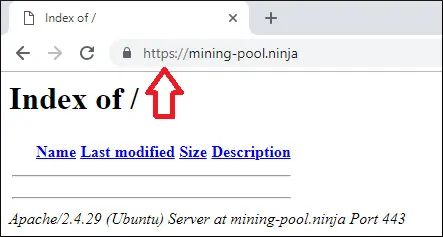
Felicidades, su configuración de Apache ahora está utilizando el certificado HTTPS gratuito LET'S ENCRYPT.
6. Renovar el Certificado HTTPS de Apache
Debe tener en cuenta que los certificados de Let's Encrypt solo son válidos durante noventa días.
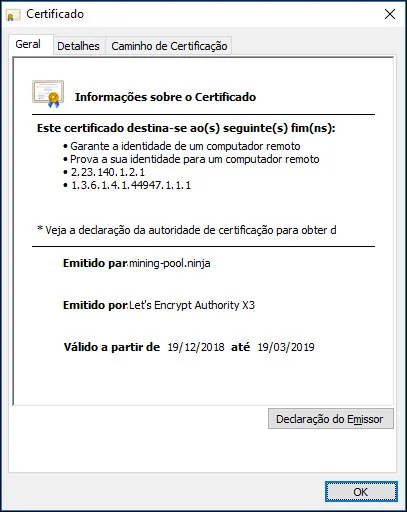
El sistema crea una tarea programada para renovar automáticamente cualquier certificado que se encuentre dentro de los treinta días de vencimiento.
El nombre de la tarea programada es certbot y se encuentra dentro del directorio /etc/cron.d.
Aquí está el contenido del archivo /etc/cron.d/certbot:
# /etc/cron.d/certbot: crontab entries for the certbot package
#
# Upstream recommends attempting renewal twice a day
#
# Eventually, this will be an opportunity to validate certificates
# haven't been revoked, etc. Renewal will only occur if expiration
# is within 30 days.
#
# Important Note! This cronjob will NOT be executed if you are
# running systemd as your init system. If you are running systemd,
# the cronjob.timer function takes precedence over this cronjob. For
# more details, see the systemd.timer manpage, or use systemctl show
# certbot.timer.
SHELL=/bin/sh
PATH=/usr/local/sbin:/usr/local/bin:/sbin:/bin:/usr/sbin:/usr/bin
0 */12 * * * root test -x /usr/bin/certbot -a \! -d /run/systemd/system && perl -e 'sleep int(rand(43200))' && certbot -q renew
Utilice el siguiente comando para simular el proceso de renovación de certificado.
# certbot renew --dry-run
Si todo funciona, debería ver los siguientes mensajes:
Saving debug log to /var/log/letsencrypt/letsencrypt.log
- - - - - - - - - - - - - - - - - - - - - - - - - - - - - - - - - - - - - - - -
Processing /etc/letsencrypt/renewal/mining-pool.ninja.conf
- - - - - - - - - - - - - - - - - - - - - - - - - - - - - - - - - - - - - - - -
Cert not due for renewal, but simulating renewal for dry run
Plugins selected: Authenticator apache, Installer apache
Renewing an existing certificate
Performing the following challenges:
http-01 challenge for mining-pool.ninja
Waiting for verification...
Cleaning up challenges
- - - - - - - - - - - - - - - - - - - - - - - - - - - - - - - - - - - - - - - -
new certificate deployed with reload of apache server; fullchain is
/etc/letsencrypt/live/mining-pool.ninja/fullchain.pem
- - - - - - - - - - - - - - - - - - - - - - - - - - - - - - - - - - - - - - - -
- - - - - - - - - - - - - - - - - - - - - - - - - - - - - - - - - - - - - - - -
** DRY RUN: simulating 'certbot renew' close to cert expiry
** (The test certificates below have not been saved.)
Congratulations, all renewals succeeded. The following certs have been renewed:
/etc/letsencrypt/live/mining-pool.ninja/fullchain.pem (success)
** DRY RUN: simulating 'certbot renew' close to cert expiry
** (The test certificates above have not been saved.)
- - - - - - - - - - - - - - - - - - - - - - - - - - - - - - - - - - - - - - - -
IMPORTANT NOTES:
- Your account credentials have been saved in your Certbot
configuration directory at /etc/letsencrypt. You should make a
secure backup of this folder now. This configuration directory will
also contain certificates and private keys obtained by Certbot so
making regular backups of this folder is ideal.
