Gostaria de saber como proteger o seu site Apache de usar Vamos criptografar o certificado HTTP gratuito? Neste tutorial, mostraremos todas as etapas necessárias para proteger o Apache com o Let's Encrypt no Ubuntu Linux
• Versão do Ubuntu: 18.04
Para ilustrar a instalação, vamos usar um dos nossos domínios chamado MINING-POOL.NINJA.
Você precisará alterar os arquivos de configuração e substituir nosso nome de domínio MINING-POOL.NINJA pelo seu nome de domínio.
Lista de Hardware:
A seção a seguir apresenta a lista de equipamentos usados para criar este tutorial do WordPress.
Cada peça de hardware listada acima pode ser encontrada no site da Amazon.
Tutoriais Relacionados ao Apache:
Nesta página, oferecemos acesso rápido a uma lista de tutoriais relacionados ao Apache.
1. Adquira um Nome de Domínio
Primeiro, você precisa acessar o GODADDY e crie uma conta.
Essa conta será usada para comprar um domínio DNS.
Em nosso exemplo, compramos o domínio chamado MINING-POOL.NINJA.
Sinta-se à vontade para usar qualquer site para comprar um domínio DNS.
O GoDaddy é apenas a minha escolha preferida.
2. Configurar uma Entrada de DNS
Agora, você precisa configurar um registro DNS apontando para o seu servidor web Apache.
Depois de comprar um domínio DNS, você precisa criar uma entrada DNS apontando o endereço do site para o computador que executa o Ubuntu Linux.
Em nosso exemplo, criamos uma entrada de DNS apontando o domínio MINING-POOL.NINJA para o endereço IP 35.163.100.49.
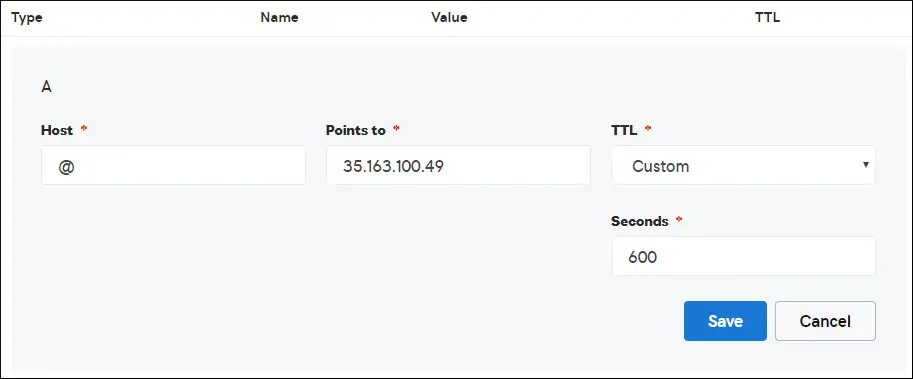
Use os seguintes comandos para testar sua configuração de DNS em um computador que executa o Linux.
# apt-get update
# apt-get install dnsutils
# nslookup mining-pool.ninja
Non-authoritative answer:
Name: mining-pool.ninja
Address: 35.163.100.49
O comando acima confirmou que o domínio está apontando para o endereço IP 35.163.100.49.
3. Instale o Servidor da Web Apache
A autoridade Let's Encrypt Certification requer que o usuário tenha um servidor web Apache totalmente funcional.
Precisamos instalar o servidor web Apache e todo o software necessário.
No console do Linux, use os seguintes comandos para instalar os pacotes necessários.
# apt-get update
# apt-get install apache2 php7.2 php7.2-mysql libapache2-mod-php7.2
# apt-get install openssl
Ative o mod_rewrite do Apache e edite o arquivo apache2.conf.
# a2enmod rewrite
# vi /etc/apache2/apache2.conf
No final do arquivo, adicione as seguintes linhas.
<Directory /var/www/html>
AllowOverride All
</Directory>
Crie um arquivo de configuração do Apache Virtualhost em seu site.
# vi /etc/apache2/sites-available/mining-pool.conf
Tenha em mente que o nome e a localização do seu arquivo Virtualhost podem não ser os mesmos que os meus.
Por exemplo, aqui está o conteúdo do nosso arquivo:
<VirtualHost *:80>
ServerAdmin nobody@care.com
DocumentRoot /websites/www
ServerName mining-pool.ninja
<Directory /websites/www/>
Options Indexes FollowSymLinks
AllowOverride All
Require all granted
</Directory>
ErrorLog /websites/logs/error.log
CustomLog /websites/logs/access.log combined
LogLevel error
</VirtualHost>
Crie a lista de pastas necessárias.
Defina a permissão de arquivo correta em todas as pastas.
Tenha em mente que a sua localização da pasta pode não ser a mesma que a minha.
# mkdir /websites
# cd /websites
# mkdir www logs
# chown www-data.www-data /websites -R
Ative sua configuração do Apache Virtualhost e reinicie o serviço Apache.
# a2ensite mining-pool.conf
# systemctl reload apache2
4. Configurar o Free HTTPS Certificate no Apache
No console do Linux, use o seguinte comando para instalar os pacotes necessários.
# apt-get install software-properties-common
# add-apt-repository universe
# add-apt-repository ppa:certbot/certbot
# apt-get update
# apt-get install python-certbot-apache
O script Certbot requer que o usuário tenha um servidor web Apache totalmente funcional.
Nós já terminamos nossa instalação e configuração do Apache Virtualhost.
Use a seguinte solicitação de comando e instale o certificado HTTPS gratuito do Apache.
Tenha em mente que o seu nome de domínio não deve ser o mesmo que o meu.
# certbot --apache -d mining-pool.ninja
• Pressione (A) para concordar com os Termos de Serviço.
• Pressione (Y) para compartilhar seu e-mail e receber Newsletters.
• Pressione (2) para redirecionar automaticamente seu site HTTP para as versões HTTPS.
Saving debug log to /var/log/letsencrypt/letsencrypt.log
Plugins selected: Authenticator apache, Installer apache
Enter email address (used for urgent renewal and security notices) (Enter 'c' to
cancel): techexpert.tips@gmail.com
- - - - - - - - - - - - - - - - - - - - - - - - - - - - - - - - - - - - - - - -
Please read the Terms of Service at
https://letsencrypt.org/documents/LE-SA-v1.2-November-15-2017.pdf. You must
agree in order to register with the ACME server at
https://acme-v02.api.letsencrypt.org/directory
- - - - - - - - - - - - - - - - - - - - - - - - - - - - - - - - - - - - - - - -
(A)gree/(C)ancel: A
- - - - - - - - - - - - - - - - - - - - - - - - - - - - - - - - - - - - - - - -
Would you be willing to share your email address with the Electronic Frontier
Foundation, a founding partner of the Let's Encrypt project and the non-profit
organization that develops Certbot? We'd like to send you email about our work
encrypting the web, EFF news, campaigns, and ways to support digital freedom.
- - - - - - - - - - - - - - - - - - - - - - - - - - - - - - - - - - - - - - - -
(Y)es/(N)o: Y
Obtaining a new certificate
Performing the following challenges:
http-01 challenge for mining-pool.ninja
Enabled Apache rewrite module
Waiting for verification...
Cleaning up challenges
Created an SSL vhost at /etc/apache2/sites-available/mining-pool-le-ssl.conf
Enabled Apache socache_shmcb module
Enabled Apache ssl module
Deploying Certificate to VirtualHost /etc/apache2/sites-available/mining-pool-le-ssl.conf
Enabling available site: /etc/apache2/sites-available/mining-pool-le-ssl.conf
Please choose whether or not to redirect HTTP traffic to HTTPS, removing HTTP access.
- - - - - - - - - - - - - - - - - - - - - - - - - - - - - - - - - - - - - - - -
1: No redirect - Make no further changes to the webserver configuration.
2: Redirect - Make all requests redirect to secure HTTPS access. Choose this for
new sites, or if you're confident your site works on HTTPS. You can undo this
change by editing your web server's configuration.
- - - - - - - - - - - - - - - - - - - - - - - - - - - - - - - - - - - - - - - -
Select the appropriate number [1-2] then [enter] (press 'c' to cancel): 2
Enabled Apache rewrite module
Redirecting vhost in /etc/apache2/sites-enabled/mining-pool.conf to ssl vhost in /etc/apache2/sites-available/mining-pool-le-ssl.conf
- - - - - - - - - - - - - - - - - - - - - - - - - - - - - - - - - - - - - - - -
Congratulations! You have successfully enabled https://mining-pool.ninja
You should test your configuration at:
https://www.ssllabs.com/ssltest/analyze.html?d=mining-pool.ninja
- - - - - - - - - - - - - - - - - - - - - - - - - - - - - - - - - - - - - - - -
IMPORTANT NOTES:
- Congratulations! Your certificate and chain have been saved at:
/etc/letsencrypt/live/mining-pool.ninja/fullchain.pem
Your key file has been saved at:
/etc/letsencrypt/live/mining-pool.ninja/privkey.pem
Your cert will expire on 2019-03-19. To obtain a new or tweaked
version of this certificate in the future, simply run certbot again
with the "certonly" option. To non-interactively renew *all* of
your certificates, run "certbot renew"
- If you like Certbot, please consider supporting our work by:
Donating to ISRG / Let's Encrypt: https://letsencrypt.org/donate
Donating to EFF: https://eff.org/donate-le
O sistema solicitará automaticamente o certificado e configurará seu servidor da Web Apache para redirecionar todo o acesso HTTP à versão HTTPS do seu site.
Em nosso exemplo, o sistema criou um arquivo de configuração HTTPS Virtualhost chamado mining-pool-le-ssl.conf
Aqui está o conteúdo do arquivo de configuração HTTPS Virtualhost mining-pool-le-ssl.conf:
<IfModule mod_ssl.c>
<VirtualHost *:443>
ServerAdmin nobody@care.com
DocumentRoot /websites/www
ServerName mining-pool.ninja
<Directory /websites/www/>
Options Indexes FollowSymLinks
AllowOverride All
Require all granted
</Directory>
ErrorLog /websites/logs/error.log
CustomLog /websites/logs/access.log combined
LogLevel error
SSLCertificateFile /etc/letsencrypt/live/mining-pool.ninja/fullchain.pem
SSLCertificateKeyFile /etc/letsencrypt/live/mining-pool.ninja/privkey.pem
Include /etc/letsencrypt/options-ssl-apache.conf
</VirtualHost>
</IfModule>
O arquivo KEY contém sua chave privada do Certificado e deve ser mantido em um local seguro o tempo todo.
Aqui está o conteúdo do arquivo KEY: /etc/letsencrypt/live/mining-pool.ninja/privkey.pem
-----BEGIN PRIVATE KEY-----
MIIEvgIBADANBgkqhkiG9w0BAQEFAASCBKgwggSkAgEAAoIBAQCwGYFx4kcQmYC5
gJftnjZhWNVZkIL7wSMTFtFfIY37PNbVNeJ11HoudX8HWout8qXOxBvHE8oUtzrO
/956cCVNsdY+eXZVVwUhjeSRT9wH2vUh3vVw6mi0TRy1KZJGo+hFeUS7zGb0/IwV
MofsEE3rAM1s9RoNOzH6Q/S7OiXFH4OhjbORcv0mBBDjbUgIB+PPoSdCj98yHjZN
vyVEvU9xZLQZxDfFMJr9lNAOR0AIOaALkXaMu1zC5+G1Z2x+W9xSI4JMegiKoHhI
/Xt3A3lCyT81GGc3RrmlighZZVstr0FK4XotcJe5YLsBn1xIukyUrWnJHGRz8MmC
26ShYRLLAgMBAAECggEAdpK19ljGQQcbBczwf67oLuQBxCzqBVomo9PZZpTRZTmx
7h46Pdyz6FR1FB6DrryTqIWjrohEqW42yuq+gvLAK3BzMd3XL99INS+1l6KOJTvp
ksTtvvoXRlAl5FX5iFcVLrJY9ZrMOGlUaXF81BamYHZJ2/OtdvtEy562Str8U52m
GTkgfpWnaLc66T05zViNwiAb5yg0v9Xb9YOEgLY8VdqYppUnJNzYs7utiDGbOjPa
OCZ5oLTl1b9l6sNw7RhhOmq/jPOur4Keg124fyleULi2Uln52waLWeI8fWI/AHmP
UQQkC3athEOKr0f1Zk9ZRxYJq5FYGPTElqQdbltEAQKBgQDiqSp4XM0tfFJwZIkH
ooEcPw+to4T0333K4mipx+YxlELCHvIXW2xIxlejyhgnVIQWX6qS0F7VUGnVuSKz
hB0zfcd89MYcqGyQSEdc9kZB+Twb9Hzd3fTXu7hKjXoz9+UKfcOXfQdILGnDqyG8
zCF//aNocRvxaO9E1cZ+1irlcQKBgQDG5OZUr8kMYI8Tl0GcmWZSFZfMYBYT3CAq
YPHmNQcHhENGz6v9jBZjkeZJBLMRZLlRWjcrWhKbEEHsjZJYiJP4u2n6n57Il9h9
OVqfK7RR3k1r9bMKzhYRnu1FsEPpMKKUrLPDChthxduXEPPZgoKGSYmhLAiYqyPg
USOyZzFt+wKBgQCmfjSgLSrZ2pSD0pWFciz8nqXZml+zr+cq/Jx8+kVw7cML7MdP
uOwVmPwPaAfN/Br6hFM7fKvsbSEQyOlgjA8XH7FFbFeJ/X2hjjY9Zvm8xGMO9cwy
/TM4tL9uo/W77r/jsPXXdRPARD98Z1xk3l1NMvaxZURtU/NN0On5iUABQQKBgGIu
FiER0R3iAF68WLAT7TVx4UgK2nsdO2eQCXkJDhpAyPEIjK8RWu/10oaS4k4guXYW
IYut3+dZpCFAVVCMwvaSlSMZbkk4464VBM3zxgRvxyoW1DXuO2ihWiD/fNZ8opTf
l7EcqR2fjOFKhgUF7qaZYG4GDYxHVuNhSkzDsdvHAoGBAIfDk7fLsG/BYROxJpzN
b1CoG8DE+DKYTWwMWW45rDF0ImbC6H3fg876CeZ3YKGWqt9qkha7gnGGVRRufP15
O7ZEXebZXeDYafXSNcnqSe7FSNtVr1eFlTWmL8OiWQuaqxjs/VogdWfhkEGPISVF
AOM3I6XSGx4NxW2RgYmvQZ4O
-----END PRIVATE KEY-----
O sistema alterou automaticamente seu arquivo de configuração original do Apache Virtualhost para redirecionar todas as solicitações HTTP para a versão HTTPS.
Aqui está o conteúdo do arquivo de configuração original do HTTP Virtualhost, mining-pool.conf:
ServerAdmin nobody@care.com
DocumentRoot /websites/www
ServerName mining-pool.ninja
Options Indexes FollowSymLinks
AllowOverride All
Require all granted
ErrorLog /websites/logs/error.log
CustomLog /websites/logs/access.log combined
LogLevel error
RewriteEngine on
RewriteCond % =mining-pool.ninja
RewriteRule ^ https://%% [END,NE,R=permanent]
5. Teste seu site Apache HTTPS
Para testar sua instalação, abra seu navegador e digite o endereço HTTP do seu site.
Em nosso exemplo, o seguinte URL foi inserido no navegador:
• http://mining-pool.ninja
Em vez da versão HTTP, a versão HTTPS do seu site deve ser apresentada.
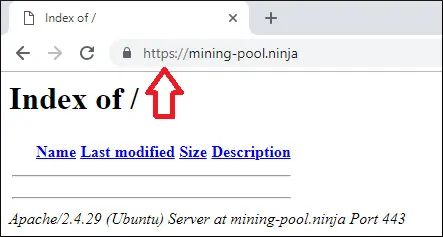
Parabéns, sua configuração do Apache agora está usando o certificado HTTPS gratuito LET'S ENCRYPT.
6. Renovar o Certificado HTTPS do Apache
Você precisa estar ciente de que os certificados do Let's Encrypt são válidos apenas por noventa dias.
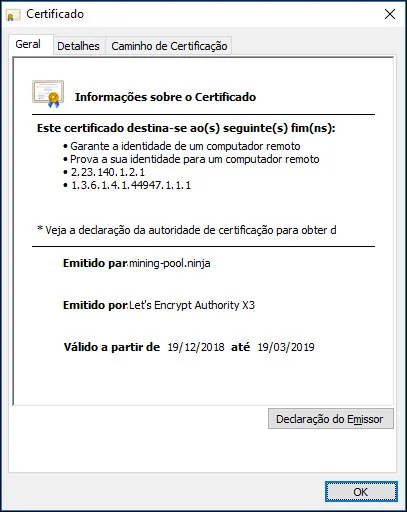
O sistema cria uma tarefa agendada para renovar automaticamente qualquer certificado que esteja dentro de trinta dias após a expiração.
O nome da tarefa agendada é certbot e está localizado dentro do diretório /etc/cron.d.
Aqui está o conteúdo do arquivo /etc/cron.d/certbot:
# /etc/cron.d/certbot: crontab entries for the certbot package
#
# Upstream recommends attempting renewal twice a day
#
# Eventually, this will be an opportunity to validate certificates
# haven't been revoked, etc. Renewal will only occur if expiration
# is within 30 days.
#
# Important Note! This cronjob will NOT be executed if you are
# running systemd as your init system. If you are running systemd,
# the cronjob.timer function takes precedence over this cronjob. For
# more details, see the systemd.timer manpage, or use systemctl show
# certbot.timer.
SHELL=/bin/sh
PATH=/usr/local/sbin:/usr/local/bin:/sbin:/bin:/usr/sbin:/usr/bin
0 */12 * * * root test -x /usr/bin/certbot -a \! -d /run/systemd/system && perl -e 'sleep int(rand(43200))' && certbot -q renew
Use o seguinte comando para simular o processo de renovação do certificado.
# certbot renew --dry-run
Se tudo estiver funcionando, você deverá ver as seguintes mensagens:
Saving debug log to /var/log/letsencrypt/letsencrypt.log
- - - - - - - - - - - - - - - - - - - - - - - - - - - - - - - - - - - - - - - -
Processing /etc/letsencrypt/renewal/mining-pool.ninja.conf
- - - - - - - - - - - - - - - - - - - - - - - - - - - - - - - - - - - - - - - -
Cert not due for renewal, but simulating renewal for dry run
Plugins selected: Authenticator apache, Installer apache
Renewing an existing certificate
Performing the following challenges:
http-01 challenge for mining-pool.ninja
Waiting for verification...
Cleaning up challenges
- - - - - - - - - - - - - - - - - - - - - - - - - - - - - - - - - - - - - - - -
new certificate deployed with reload of apache server; fullchain is
/etc/letsencrypt/live/mining-pool.ninja/fullchain.pem
- - - - - - - - - - - - - - - - - - - - - - - - - - - - - - - - - - - - - - - -
- - - - - - - - - - - - - - - - - - - - - - - - - - - - - - - - - - - - - - - -
** DRY RUN: simulating 'certbot renew' close to cert expiry
** (The test certificates below have not been saved.)
Congratulations, all renewals succeeded. The following certs have been renewed:
/etc/letsencrypt/live/mining-pool.ninja/fullchain.pem (success)
** DRY RUN: simulating 'certbot renew' close to cert expiry
** (The test certificates above have not been saved.)
- - - - - - - - - - - - - - - - - - - - - - - - - - - - - - - - - - - - - - - -
IMPORTANT NOTES:
- Your account credentials have been saved in your Certbot
configuration directory at /etc/letsencrypt. You should make a
secure backup of this folder now. This configuration directory will
also contain certificates and private keys obtained by Certbot so
making regular backups of this folder is ideal.
