是否要了解如何配置文件内容索引? 在本教程中,我们将向您展示如何配置系统以搜索文件的内容。
• Windows 2012 R2
• Windows 2016
• Windows 2019
• 视窗 2022
• Windows 10
• 视窗 11
设备列表
在这里,您可以找到用于创建本教程的设备列表。
此链接还将显示用于创建本教程的软件列表。
与 Windows 相关的教程:
在此页上,我们提供对与 Windows 相关的教程列表的快速访问。
教程窗口 - 配置文件内容索引
在"开始"菜单上,访问索引选项。
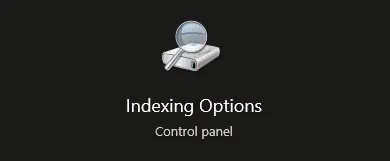
访问高级选项。
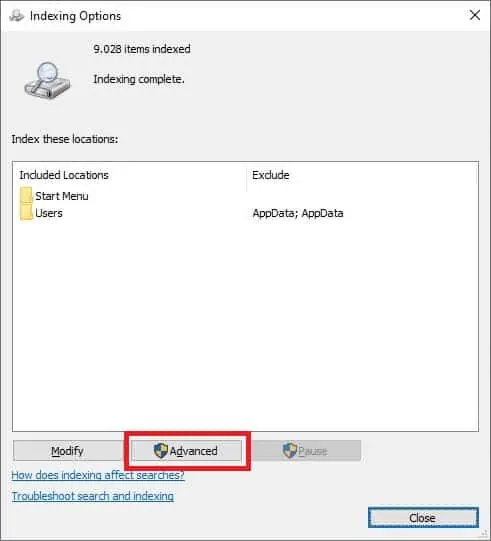
在"文件类型"选项卡上,选择"索引属性和文件内容"选项。
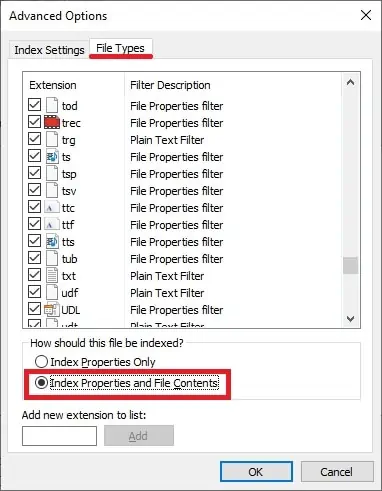
单击"确定"按钮。
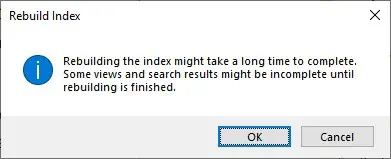
系统将开始索引文件属性和内容。
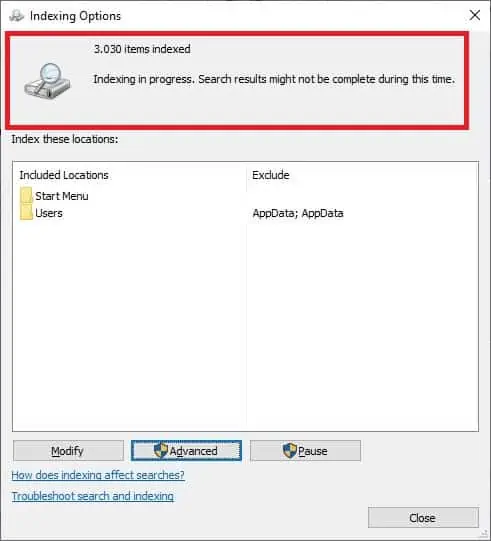
使用文件资源管理器搜索文件。
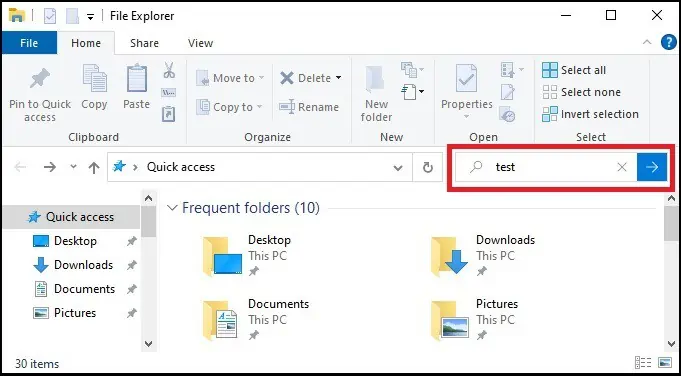
祝贺! 您学习了如何在 Windows 上启用文件内容搜索。
