是否要了解如何在防火墙阻止程序时使用组策略禁用通知? 本教程确定当阻止程序接收入站连接时,Microsoft Defender 防火墙是否向用户显示通知。
• Windows 2012 R2
• Windows 2016
• Windows 2019
• 视窗 2022
• Windows 10
• 视窗 11
Equipment list
Here you can find the list of equipment used to create this tutorial.
This link will also show the software list used to create this tutorial.
Windows Related Tutorial:
On this page, we offer quick access to a list of tutorials related to Windows.
教程 GPO 防火墙 - 在程序被阻止时禁用通知
On the domain controller, open the group policy management tool.

Create a new group policy.

Enter a name for the new group policy.

In our example, the new GPO was named: MY-GPO.
On the Group Policy Management screen, expand the folder named Group Policy Objects.
Right-click your new Group Policy Object and select the Edit option.

On the group policy editor screen, expand the Computer configuration folder and locate the following item.
访问名为“高级安全 Windows 防火墙”的文件夹。
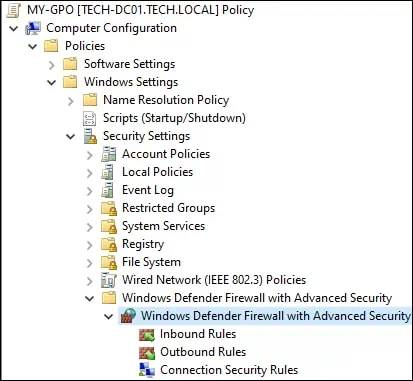
访问 Windows Defender 防火墙属性。
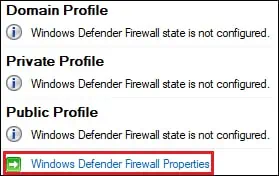
在域配置文件上,单击自定义按钮。
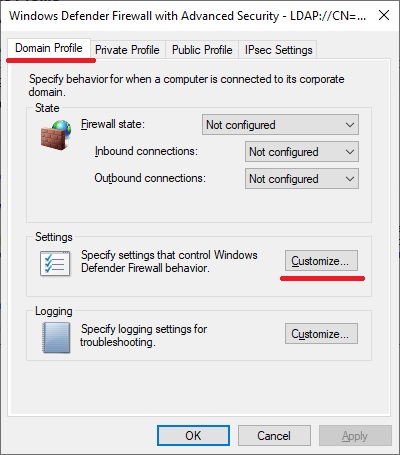
配置名为“将通知显示为否”的选项。
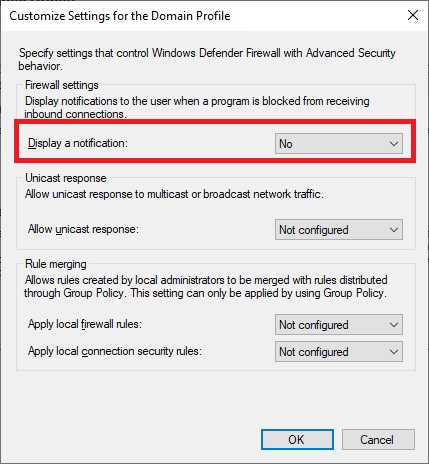
在“私人配置文件”上,单击“自定义”按钮。
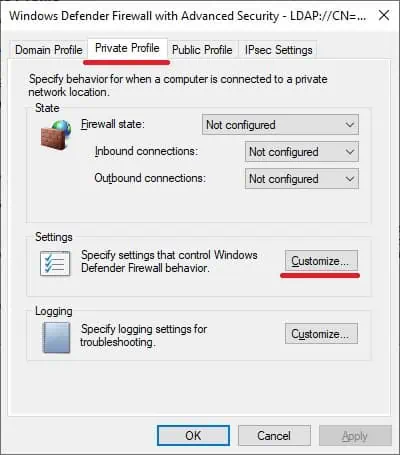
配置名为“将通知显示为否”的选项。
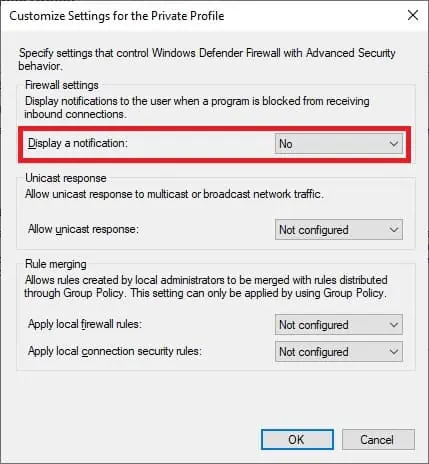
在“公共配置文件”上,单击“自定义”按钮。

配置名为“将通知显示为否”的选项。
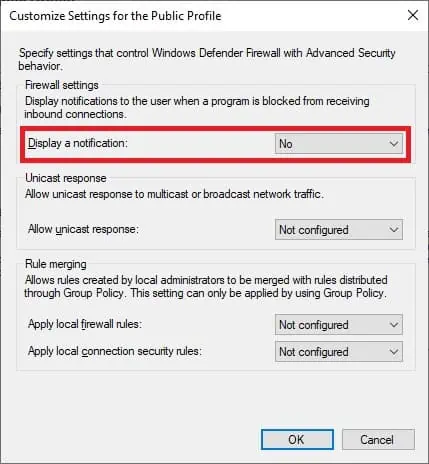
To save the group policy configuration, you need to close the Group Policy editor.
Congratulations! You have finished the GPO creation.
GPO 防火墙 - 在程序被阻止时禁用通知
On the Group policy management screen, you need to right-click the Organizational Unit desired and select the option to link an existent GPO.

In our example, we are going to link the group policy named MY-GPO to the root of the domain.

After applying the GPO you need to wait for 10 or 20 minutes.
During this time the GPO will be replicated to other domain controllers.
在我们的示例中,当阻止程序接收入站连接时,我们禁用了向用户发送的 Windows 防火墙通知。
