Vill du lära dig hur du använder en grupppolicy för att inaktivera aviseringar när brandväggen blockerar ett program? Den här självstudien avgör om Microsoft Defender Firewall visar meddelanden till användaren när ett program blockeras från att ta emot inkommande anslutningar.
• Windows 2012 R2
• Windows 2016
• Windows 2019
• fönster 2022
• Windows 10
• Windows 11
Equipment list
Here you can find the list of equipment used to create this tutorial.
This link will also show the software list used to create this tutorial.
Windows Related Tutorial:
On this page, we offer quick access to a list of tutorials related to Windows.
Tutorial GPO Firewall - Inaktivera aviseringar när program blockeras
On the domain controller, open the group policy management tool.

Create a new group policy.

Enter a name for the new group policy.

In our example, the new GPO was named: MY-GPO.
On the Group Policy Management screen, expand the folder named Group Policy Objects.
Right-click your new Group Policy Object and select the Edit option.

On the group policy editor screen, expand the Computer configuration folder and locate the following item.
Öppna mappen med namnet Windows-brandväggen med avancerad säkerhet.
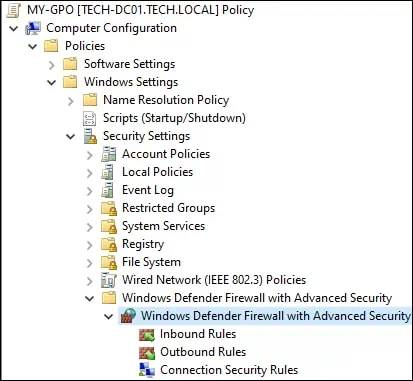
Få åtkomst till egenskaperna för Windows Defender-brandväggen.
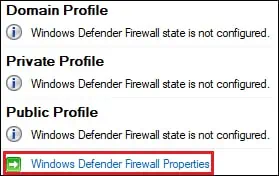
På domänprofilen klickar du på knappen Anpassa.
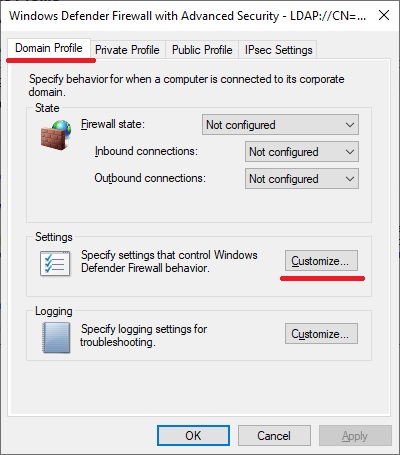
Konfigurera alternativet med namnet Visa ett meddelande som Nej.
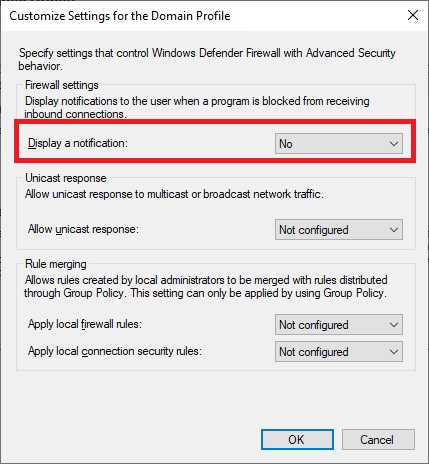
På den privata profilen klickar du på knappen Anpassa.
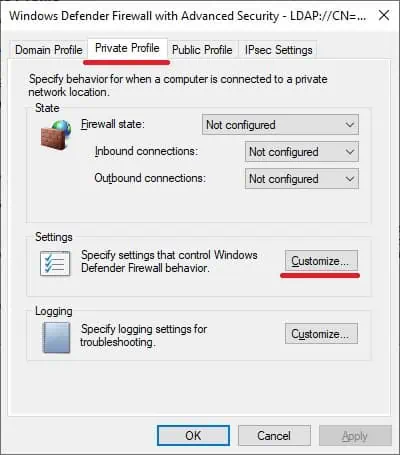
Konfigurera alternativet med namnet Visa ett meddelande som Nej.
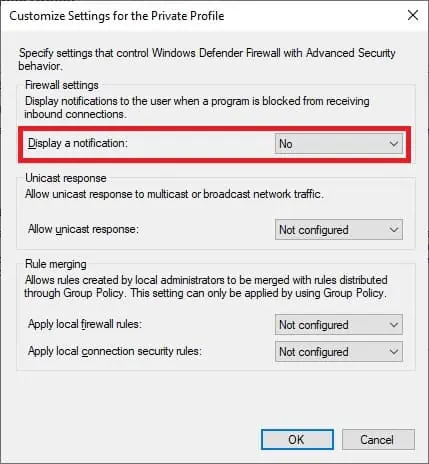
På den offentliga profilen klickar du på knappen Anpassa.

Konfigurera alternativet med namnet Visa ett meddelande som Nej.
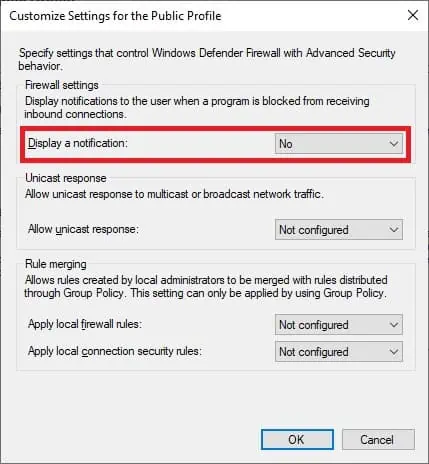
To save the group policy configuration, you need to close the Group Policy editor.
Congratulations! You have finished the GPO creation.
GPO-brandvägg - Inaktivera aviseringar när program blockeras
On the Group policy management screen, you need to right-click the Organizational Unit desired and select the option to link an existent GPO.

In our example, we are going to link the group policy named MY-GPO to the root of the domain.

After applying the GPO you need to wait for 10 or 20 minutes.
During this time the GPO will be replicated to other domain controllers.
I vårt exempel inaktiverade vi Windows-brandväggens meddelande till användaren när ett program blockeras från att ta emot inkommande anslutningar.
