क्या आप सीखना चाहेंगे कि फ़ायरवॉल द्वारा प्रोग्राम को ब्लॉक किए जाने पर सूचनाओं को अक्षम करने के लिए समूह नीति का उपयोग कैसे करें? यह ट्यूटोरियल निर्धारित करता है कि Microsoft Defender फ़ायरवॉल उपयोगकर्ता को सूचनाएँ प्रदर्शित करता है या नहीं जब कोई प्रोग्राम इनबाउंड कनेक्शन प्राप्त करने से अवरुद्ध होता है.
• Windows 2012 R2
• Windows 2016
• Windows 2019
• विंडोज 2022
• Windows 10
• विंडोज 11
Equipment list
Here you can find the list of equipment used to create this tutorial.
This link will also show the software list used to create this tutorial.
Windows Related Tutorial:
On this page, we offer quick access to a list of tutorials related to Windows.
ट्यूटोरियल GPO फ़ायरवॉल - प्रोग्राम अवरुद्ध होने पर सूचनाओं को अक्षम करें
On the domain controller, open the group policy management tool.

Create a new group policy.

Enter a name for the new group policy.

In our example, the new GPO was named: MY-GPO.
On the Group Policy Management screen, expand the folder named Group Policy Objects.
Right-click your new Group Policy Object and select the Edit option.

On the group policy editor screen, expand the Computer configuration folder and locate the following item.
उन्नत सुरक्षा के साथ Windows फ़ायरवॉल नाम के फ़ोल्डर तक पहुँचें।
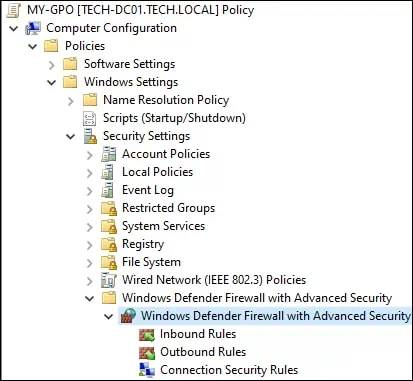
Windows Defender फ़ायरवॉल गुण तक पहुँचें।
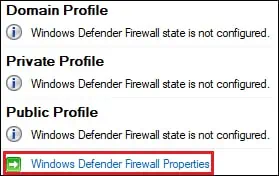
डोमेन प्रोफ़ाइल पर, अनुकूलित करें बटन पर क्लिक करें।
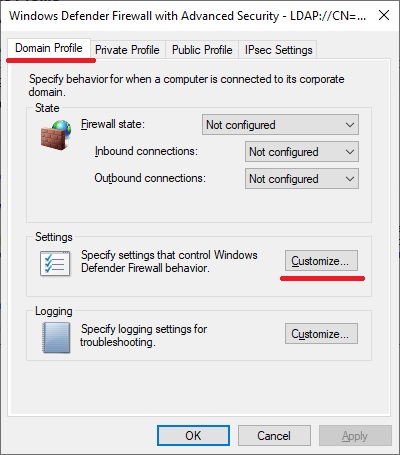
सूचना प्रदर्शित करें नामक विकल्प को संख्या के रूप में कॉन्फ़िगर करें.
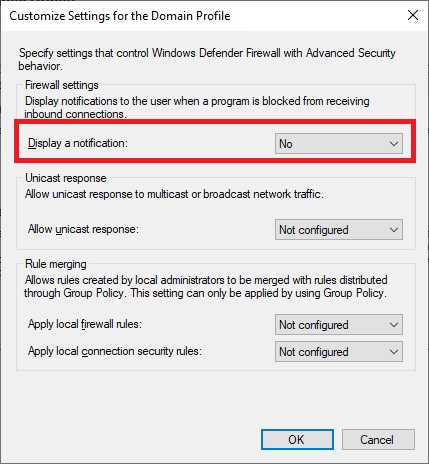
निजी प्रोफ़ाइल पर, अनुकूलित करें बटन पर क्लिक करें।
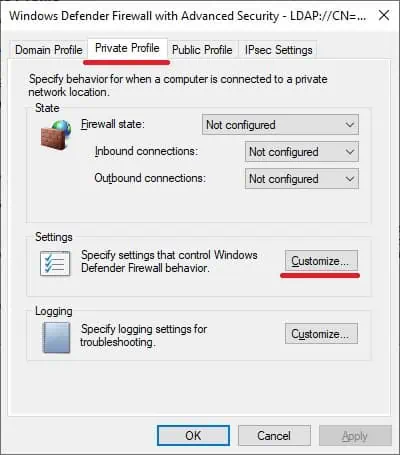
सूचना प्रदर्शित करें नामक विकल्प को संख्या के रूप में कॉन्फ़िगर करें.
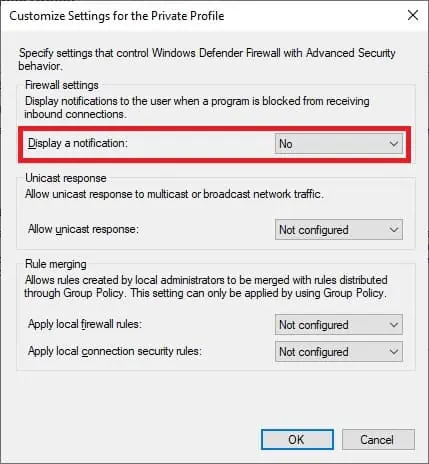
सार्वजनिक प्रोफ़ाइल पर, अनुकूलित करें बटन पर क्लिक करें।

सूचना प्रदर्शित करें नामक विकल्प को संख्या के रूप में कॉन्फ़िगर करें.
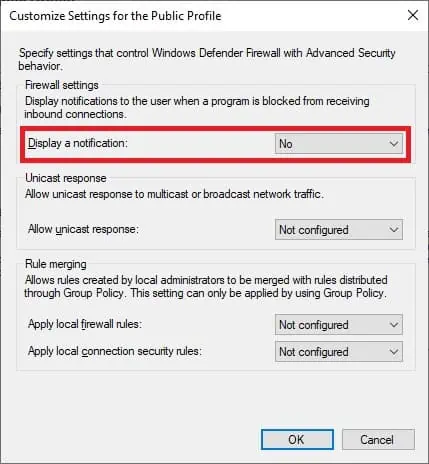
To save the group policy configuration, you need to close the Group Policy editor.
Congratulations! You have finished the GPO creation.
GPO फ़ायरवॉल - प्रोग्राम ब्लॉक होने पर सूचनाएँ अक्षम करें
On the Group policy management screen, you need to right-click the Organizational Unit desired and select the option to link an existent GPO.

In our example, we are going to link the group policy named MY-GPO to the root of the domain.

After applying the GPO you need to wait for 10 or 20 minutes.
During this time the GPO will be replicated to other domain controllers.
हमारे उदाहरण में, हमने उपयोगकर्ता को Windows फ़ायरवॉल सूचना अक्षम कर दी जब कोई प्रोग्राम इनबाउंड कनेक्शन प्राप्त करने से अवरुद्ध हो जाता है.
