Would you like to learn how to do Dashcoin CPU miner? In this tutorial, we are going to show you how to CPU mine Dashcoin using a computer running Ubuntu Linux.
Hardware List:
The following section presents the list of equipment used to create this Dashcoin CPU Miner tutorial.
Every piece of hardware listed above can be found at Amazon website.
Dashcoin Playlist:
On this page, we offer quick access to a list of videos related to Dashcoin mining tutorial.
Don't forget to subscribe to our youtube channel named VirtualCoin.
Dashcoin Related Tutorial:
On this page, we offer quick access to a list of tutorials related to Dashcoin.
Tutorial - Dashcoin CPU Miner on Linux
Create a new account on the Minergate website to become a member of the mining pool
For this tutorial to work, you are required to create an account on the Minergate website.
This tutorial was created specifically for the Minergate mining pool.
On the Linux console, use the following commands to install Docker.
# apt-get update
# apt-get install docker.io
Download the CPU Miner image from the online repository.
# docker pull virtualcoin/cpuminer
List the Docker images installed on your system.
# docker images
REPOSITORY TAG IMAGE ID CREATED SIZE
virtualcoin/cpuminer latest aebee477a2a8 7 minutes ago 257 MB
Use the following command to start mining Dashcoin using 100% of the CPU power.
# docker run --rm -it virtualcoin/cpuminer dashcoin virtualcoin.videos@gmail.com
You must change the username virtualcoin.videos@gmail.com from the command above to your username.
Keep in mind that the username virtualcoin.videos@gmail.com was used only as an example.
Wait 5 minutes and take a look at Minergate’s Dashboard.
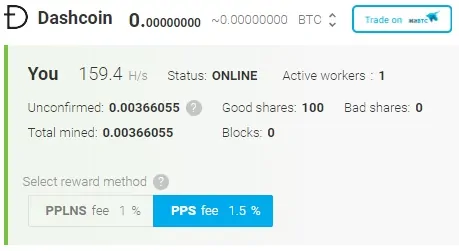
You are now mining Dashcoin on the Minergate pool.
Limit CPU Usage
Use the following command to start mining Dashcoin using only 50% of the CPU power.
# docker run --cpus=0.5 --rm -it virtualcoin/cpuminer dashcoin virtualcoin.videos@gmail.com
Use the following command to start mining Dashcoin using only 80% of the CPU power.
# docker run --cpus=0.8 --rm -it virtualcoin/cpuminer dashcoin virtualcoin.videos@gmail.com
Dashcoin Background Mining
To start mining Dashcoin in the background, use the following command:
# docker run --rm -d virtualcoin/cpuminer dashcoin virtualcoin.videos@gmail.com
If you are mining in the background and want to verify the system log.
First, you need to get the Dashcoin container ID:
# docker ps -a
CONTAINER ID IMAGE COMMAND CREATED STATUS PORTS NAMES
d2705fba1efa virtualcoin/cpuminer "dashcoin virtualcoi..." 8 minutes ago Up 8 minutes tender_hypatia
Take note of the container ID.
Use the following command to verify the log.
# docker logs d2705fba1efa
You need to change the container ID d2705fba1efa from the command above to your container ID.
The result should be something similar to:
accepted: 72/72 (diff 0.000), 65.93 H/s yes!
accepted: 73/73 (diff 0.000), 65.71 H/s yes!
CPU #0: 32.93 H/s
accepted: 74/74 (diff 0.000), 65.21 H/s yes!
accepted: 75/75 (diff 0.000), 66.08 H/s yes!
