Would you like to learn how to configure a D-LINK DIR-809 wireless router? In this tutorial, we are going to show you how to do the initial IP address configuration on a D-LINK DIR809 access point and how to create your first wireless network.
• D-LINK DIR-809
DIR-809 - Initial configuration
Connect your computer to the Archer AC1200 using an ethernet cable.
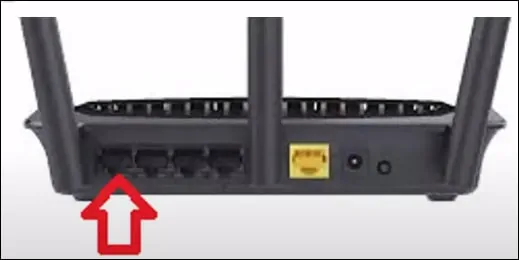
Configure the following network address on your computer:
• IP - 192.168.0.100
• NETWORK MASK - 255.255.255.0

Turn on the D-LINK DIR-809 and wait 1 minute.
Press the reset button located on the back of your equipment for 10 seconds.
On your desktop, open a DOS prompt and try to ping the default IP address of the D-LINK equipment.
• IP: 192.168.0.1
Open your browser and enter the IP address of your wireless router.
In our example, the following URL was entered in the Browser:
• http://192.168.0.1
The DIR809 web interface should be presented.

On the prompt screen, enter the following information.
• Username: admin
• Password:
After a successful login, click on the Advanced network option.
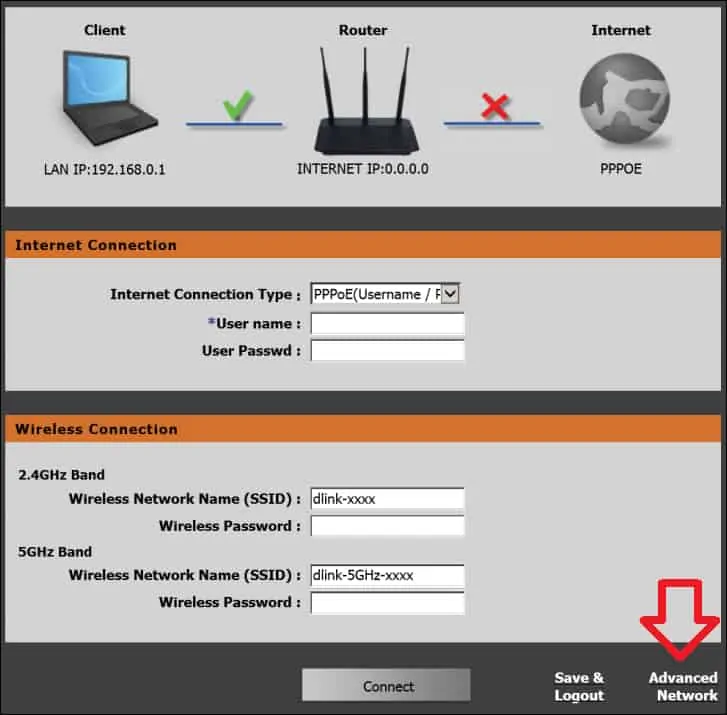
Access the Wireless settings menu.
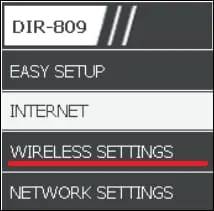
On the Wireless settings screen, select the mode: ACCESS POINT.
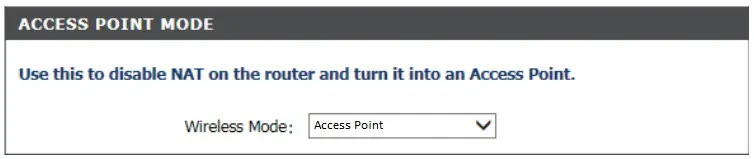
Save the configuration and reboot the device.
After configuring the device in ACCESS POINT mode, its IP address will change to 192.168.0.50.
On your desktop, open a DOS prompt and try to ping the new IP address of the D-LINK equipment.
• IP: 192.168.0.50
Open your browser and enter the new IP address of your device.
In our example, the following URL was entered in the Browser:
• http://192.168.0.50
The DIR809 web interface should be presented.

Access the Wireless settings menu.
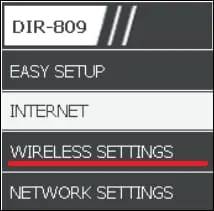
Enter a Wireless network name.
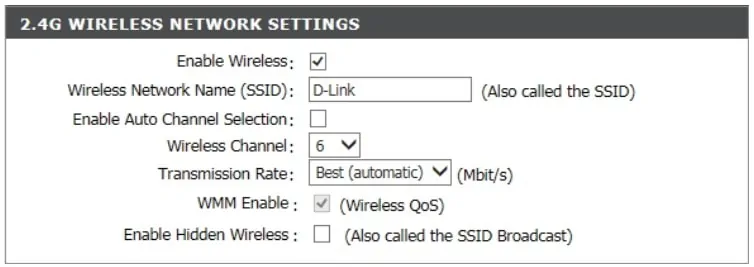
Select the desired security mode.

Enter the desired password.
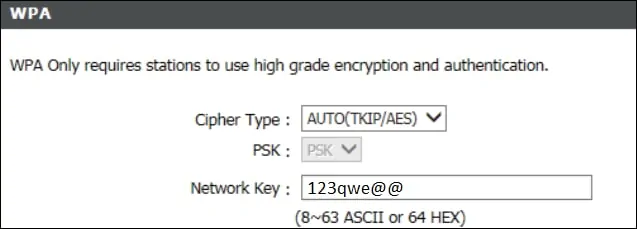
Save the configuration and reboot the device.
If you need to change the IP address of the device, access the Network settings menu.

Enter the desired network configuration and click on the Save button.
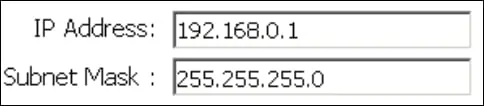
This tutorial presented the initial IP configuration process of the D-LINK DIR-809 access point.