Would you like to learn how to use the Icinga2 Ping monitor feature? In this tutorial, we are going to show you how to configure Icinga2 to monitor a Host using ICMP packages.
• Ubuntu version: 18
• Ubuntu version: 19
• Icinga2 version: 2.11.0-2
Hardware List:
The following section presents the list of equipment used to create this Icinga2 tutorial.
Every piece of hardware listed above can be found at Amazon website.
Icinga2 - Related Tutorial:
On this page, we offer quick access to a list of tutorials related to Icinga2 installation.
Tutorial Icinga2 - ICMP Monitoring
On the Linux console, use the following commands to find the location of the Icinga2's hosts.conf file.
In our example the hosts.conf file was located under /etc/icinga2/conf.d directory.
After finding, you need to edit the hosts.conf.
At the end of the hosts.conf file, enter an ICMP monitoring configuration.
You will have to specify the following configuration:
• Object Host - Enter a Hostname to monitor.
• Import - generic-host template information.
• Address - Enter the IP address of the Hostname.
• Check command - hostalive
As an example, here is our configuration.
In our example, we created a new host entry named SERVER-01 with the IP address 192.168.15.10.
Generic-host is group of default configurations that is set on the templates.conf file.
Here is the definition of generic-host specified on the templates.conf file.
To enable Icinga2 ICMP monitoring to the host named SERVER-01, you need to restart the Icinga service.
Congratulations! You have finished the Icinga2 ICMP configuration.
Tutorial Icinga2 - Monitor ICMP Ping
Now, we need to access the ICinga2 server dashboard.
Open your browser and enter the IP address of your web server plus /icingaweb2.
In our example, the following URL was entered in the Browser:
• http://192.168.15.5/icingaweb2
On the login screen, use the default username and default password.
• Default Username: Username set during the Installation
• Default Password: Password set during the Installation

After a successful login, you will be sent to the Icinga2 Dashboard.

On the Icinga2 dashboard, access the Overview menu and select the Hosts option.
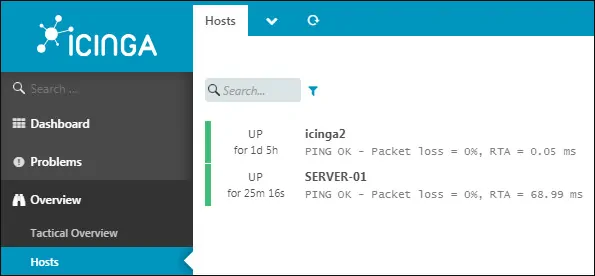
Click on the hostname to have detailed information about the ICMP monitoring.
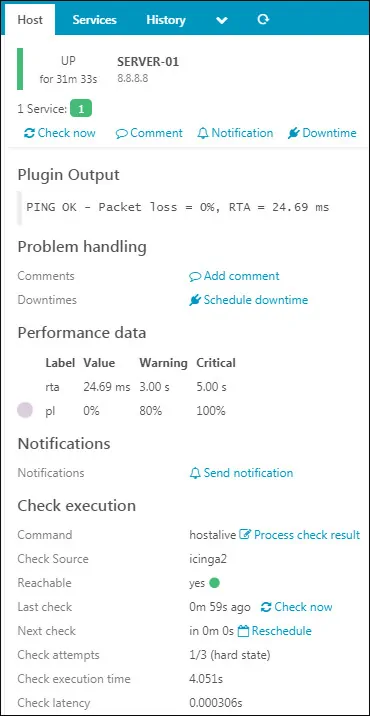
Congratulations! You have configured the Icinga2 server to monitor a host using ICMP PING.
