Would you like to learn how to do a SimpleSAMLphp installation on Ubuntu Linux? In this tutorial, we are going to show you how to install, configure and access SimpleSAMLphp on a computer running Ubuntu Linux.
• Ubuntu 18.04
• Ubuntu 19.04
• SimpleSAMLphp
SimpleSAMLphp Related Tutorial:
On this page, we offer quick access to a list of tutorials related to SimpleSAMLphp.
Tutorial SimpleSAMLphp - Installation on Ubuntu Linux
Install the list of required applications.
Install the Apache webserver with PHP support.
Restart the Apache service.
Download and install the SimpleSAMLphp application.
Edit the Apache 000-default.conf configuration file.
Here is the 000-default.conf file before our configuration.
Here is the 000-default.conf file after our configuration.
The Apache server was configured to redirect /simplesaml to /var/simplesamlphp/www.
The Apache server was configured to request authorization to acess this directory.
Restart the Apache service.
Edit the configuration file /var/simplesamlphp/config/config.php.
You need to change the following lines.
Here is our configuration.
In our example, we configured the name Bruno as the Technical contact.
In our example, we set admin@techexpert.tips as technical contact.
In our example, we set the admin account password as kamisama123.
Optionally, you should change the SECRETSALT option to a random phrase.
Tutorial SimpleSAMLphp - Web interface
Open your browser and enter the IP address of your web server plus /simplesaml.
In our example, the following URL was entered in the Browser:
• http://192.168.0.10/simplesaml
The SimpleSAMLphp web interface should be presented.
Select the desired language on the top of this page.

Click on the option named: Login as administrator.
On the login screen, use the default username and your password.
• Default Username: admin
• Default Password: kamisama123
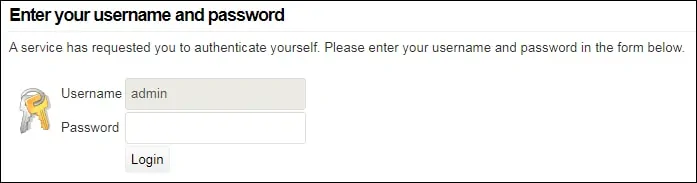
After a successful login, you will be sent to the SimpleSAMLphp Dashboard.

Congratulations! The SimpleSAMLphp installation was finished successfully.