Would you like to learn how to perform the GeoIP database installation on Ubuntu Linux? In this tutorial, we are going to configure the GeoIP2 database on a computer running Ubuntu Linux.
• Ubuntu 18
• Ubuntu 19
• Ubuntu 20
Copyright © 2018-2021 by Techexpert.tips.
All rights reserved. No part of this publication may be reproduced, distributed, or transmitted in any form or by any means without the prior written permission of the publisher.
Equipment list
The following section presents the list of equipment used to create this tutorial.
As an Amazon Associate, I earn from qualifying purchases.
Tutorial Ubuntu - GEOIP2 database installation
Access the MAXMIND website and create a new account.
Access your account profile and create a new key.
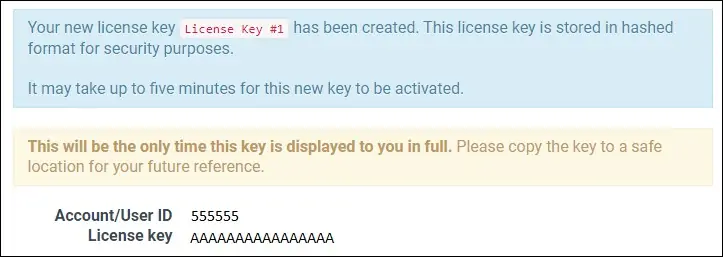
Add the MAXMIND repository to your Ubuntu Linux.
Install the package named GEOIPUPDATE.
Edit the GEOIPUPDATE configuration file.
Insert your account ID and license key.
Here is the file, before our configuration.
Here is the file, after our configuration.
Update the database of GEOIP2.
Verify the GEOIP2 database installation.
Here is the command output.
You installed the GEOIP2 database for countries and cities.
Congratulations! You have finished the installation of GEOIPUPDATE.
Tutorial GEOIP2 - IP address verification
Install the package named MMDB-BIN.
Verify the country of an IP address.
Here is the command output.
Verify the city of an IP address.
Here is the command output.
Verify the state of an IP address.
Here is the command output.
Verify the continent of an IP address.
Here is the command output.
Verify the latitude and the longitude of an IP address.
Here is the command output.
Congratulations! You are able to verify the Geolocation of the IP address using the command line on Linux.
Tutorial GEOIP2 - Database update
Create a scheduled task to update the GEOIP2 database.
Here is the file content.
Congratulations! You have configured the GEOIP2 database automatic update.
