您想了解如何使用组策略在 Windows 上配置墙纸吗? 在本教程中,我们将向您展示如何创建组策略来配置桌面壁纸。
• Windows 2012 R2
• Windows 2016
• Windows 2019
• Windows 10
• Windows 7
硬件列表:
以下部分介绍用于创建本教程的设备列表。
上面列出的每一件硬件都可以在亚马逊网站上找到。
与 Windows 相关的教程:
在此页上,我们提供对与 Windows 相关的教程列表的快速访问。
教程 GPO - 配置壁纸
创建一个共享文件夹并放置一个壁纸的副本。
这将是墙纸文件到网络的分发点。
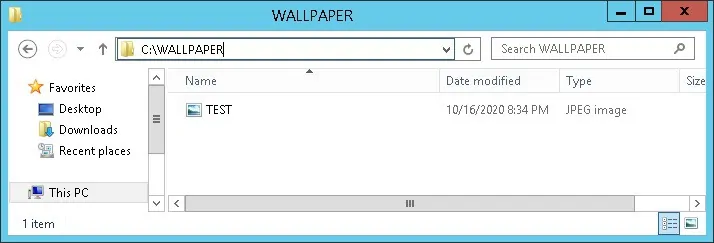
在我们的示例中,创建了一个名为"墙纸"的共享文件夹。
所有域用户和所有域计算机都已为此文件夹授予读取权限。

在我们的示例中,这是访问网络共享的路径。
在域控制器上,打开组策略管理工具。

创建新的组策略。

输入新组策略的名称。

在我们的示例中,新的 GPO 被命名为:MY-GPO。
在组策略管理屏幕上,展开名为"组策略对象"的文件夹。
右键单击新的组策略对象并选择"编辑"选项。

在组策略编辑器屏幕上,展开用户配置文件夹并找到以下项目。
右键单击"文件"选项并创建新文件。
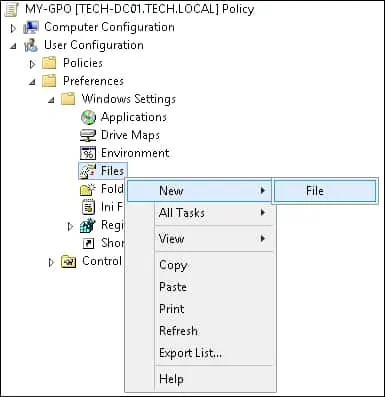
选择"更新"操作。
在源字段上,输入墙纸的网络路径。
在目标字段上,输入本地路径以保存墙纸的副本。
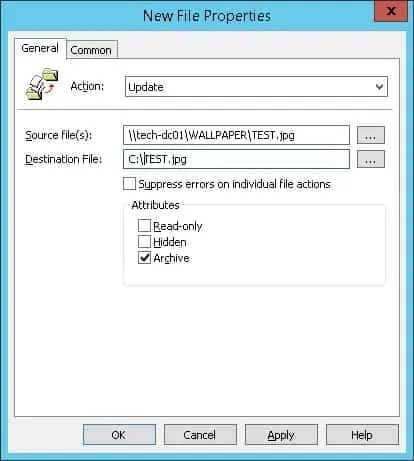
在我们的示例中,GPO 将创建墙纸文件的本地副本。
接下来,配置 GPO 以自动将图像文件的本地副本启用为墙纸。
在组策略编辑器屏幕上,展开用户配置文件夹并找到以下项目。
访问名为"桌面"的文件夹。
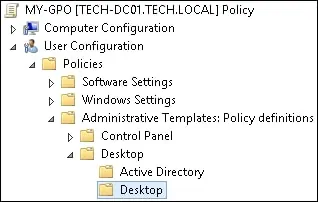
启用名为"桌面墙纸"的项目。
输入墙纸文件的本地副本的路径。
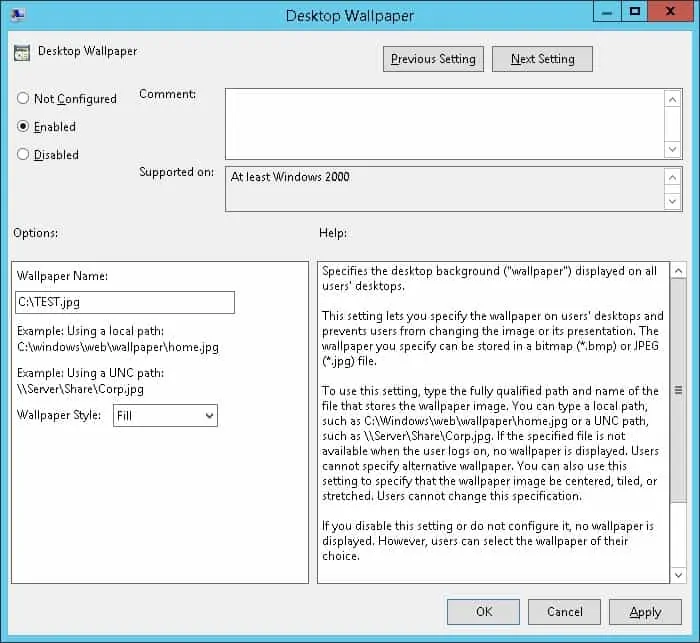
若要保存组策略配置,需要关闭组策略编辑器。
祝贺! 您已完成 GPO 创建。
教程 GPO - 桌面壁纸
在组策略管理屏幕上,您需要右键单击所需的组织单位,然后选择链接存在 GPO 的选项。

在我们的示例中,我们将将名为 MY-GPO 的组策略链接到域的根目录。

应用 GPO 后,您需要等待 10 或 20 分钟。
在此期间,GPO 将复制到其他域控制器。
在远程计算机上,登录并验证墙纸。
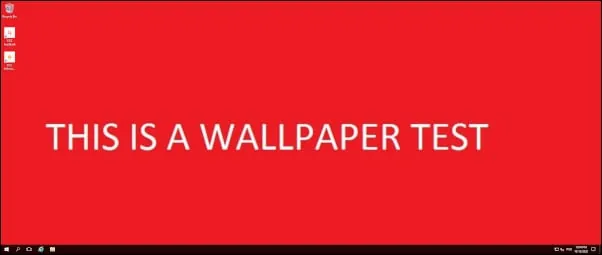
在我们的示例中,我们使用 GPO 自动配置 Windows 墙纸。
