Would you like to learn how to do a Apache Nifi installation on Ubuntu Linux? In this tutorial, we are going to show you how to download and install Apache Nifi on a computer running Ubuntu Linux.
• Ubuntu 18.04
• Ubuntu 19.04
• Apache Nifi 1.9.2
Hardware List:
The following section presents the list of equipment used to create this Apache Nifi tutorial.
Every piece of hardware listed above can be found at Amazon website.
Apache Nifi Related Tutorial:
On this page, we offer quick access to a list of tutorials related to Apache Nifi.
Tutorial Apache Nifi - Installation on Ubuntu Linux
Install the Java JDK package version 8.
Use the following command to find the Java JDK installation directory.
This command output should show you the Java installation directory.
In our example, our Java JDK is installed under the folder: /usr/lib/jvm/java-8-openjdk-amd64
Now, you need to create an environment variable named JAVA_HOME.
Let’s create a file to automate the required environment variables configuration
Here is the java.sh file content.
Reboot the computer.
Use the following command to verify if the JAVA_HOME variable was created.
Use the following command to test the Java installation.
Here is the command output:
Download the Apache Nifi package.
Install the Apache Nifi server.
Start the Apache Nifi service.
Here is the command output:
Open a browser software, enter the IP address of your Apache Nifi server plus :8080/nifi
In our example, the following URL was entered in the Browser:
• http://192.168.15.10:8080/nifi/
The Apache Nifi web interface should be presented.
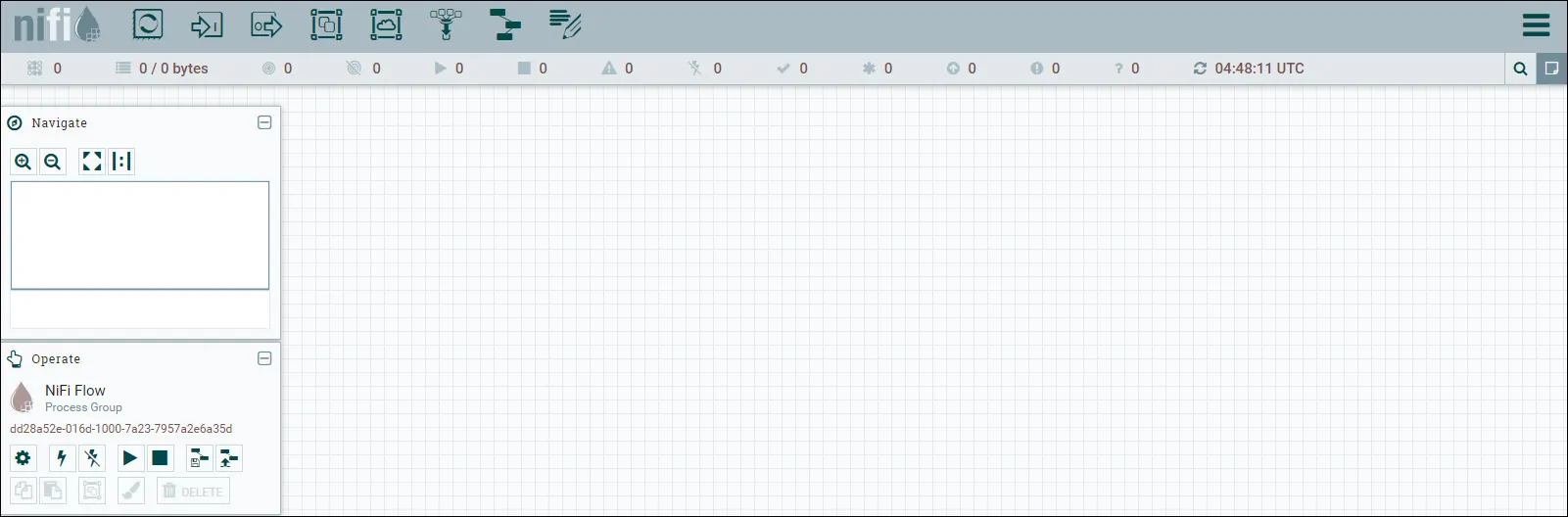
Congratulations! You have finished the Apache Nifi installation on Ubuntu Linux.