Would you like to learn how to configure the identification banner on the Apache server? In this tutorial, we are going to show you how to change the Apache token on a computer running Ubuntu Linux.
• Ubuntu 20
• Ubuntu 19
• Ubuntu 18
• Apache 2.4.41
Copyright © 2018-2021 by Techexpert.tips.
All rights reserved. No part of this publication may be reproduced, distributed, or transmitted in any form or by any means without the prior written permission of the publisher.
Equipment list
The following section presents the list of equipment used to create this tutorial.
As an Amazon Associate, I earn from qualifying purchases.
Apache - Related Tutorial:
On this page, we offer quick access to a list of tutorials related to Apache.
Apache - Change the server identification banner
Install the Apache server and the required packages.
Verify the configured Apache token.
Here is the command output.
Verify the Apache header.
Here is the command output.
Edit the Apache configuration file.
Here is the file, before our configuration.
Here is the file, after our configuration.
Restart the Apache service.
The Apache header will only display the basic information.
In our example, we configured the Apache header to display the minimum amount of information.
In our example, we disabled the Apache server signature header.
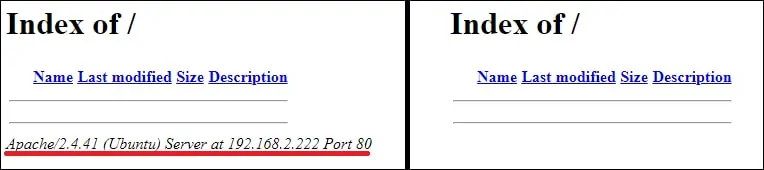
Congratulations! You have finished the Apache header configuration.
Apache - Configure a custom server header
Install the Apache server and the required packages.
Verify the configured Apache token.
Here is the command output.
Verify the Apache header.
Here is the command output.
Edit the Apache configuration file.
Here is the file, before our configuration.
Here is the file, after our configuration.
Restart the Apache service.
Verify the configured Apache token.
Here is the command output.
Verify the Apache header.
Here is the command output.
The Apache header will display the IIS server information.
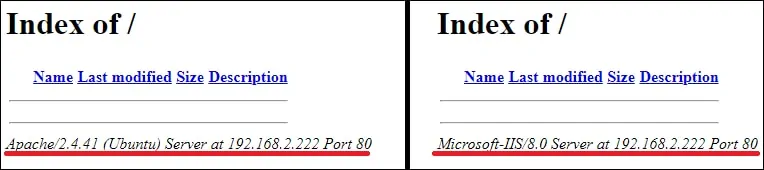
In our example, we configured the Apache header to display the information of an IIS server from Microsoft.
