Would you like to learn how to install Apache with PHP support enabled using Docker on Ubuntu Linux? In this tutorial, we are going to show you all the steps required to perform the PHP installation using Docker on a computer running Ubuntu Linux in 5 minutes or less.
• Ubuntu 20.04
• Ubuntu 18.04
• Ubuntu 19.04
• Apache 2.4.38
• PHP 7.4
Copyright © 2018-2021 by Techexpert.tips.
All rights reserved. No part of this publication may be reproduced, distributed, or transmitted in any form or by any means without the prior written permission of the publisher.
Equipment list
The following section presents the list of equipment used to create this tutorial.
As an Amazon Associate, I earn from qualifying purchases.
Apache - Related Tutorial:
On this page, we offer quick access to a list of tutorials related to Apache.
Tutorial PHP - Docker Installation on Ubuntu Linux
Install the Docker service.
Download the PHP Docker image with Apache embedded.
List the Docker images installed on your system.
Here is the command output:
Create a docker volume for persistent data.
Verify the persistent data directory.
Here is the command output:
Optionally, create a symbolic link to an easier access location.
Start an Apache container with PHP support and persistent data storage.
Here is the command output:
In our example, the Docker image was used to start a new container.
The new container is using the local port 80.
The container ID is 952fc4dd7a424846aeffcf05f3307fbd46c41ad78b2349e77565d43b34d8f120.
Congratulations! You have finished the PHP Docker installation on Ubuntu Linux.
Tutorial Apache - Testing the Docker installation
Create a PHP test page inside the Docker volume.
Here is the file content.
Open your browser and enter the IP address of your web server.
In our example, the following URL was entered in the Browser:
• http://192.168.100.10/test.php
The Apache server will display the PHP test page.
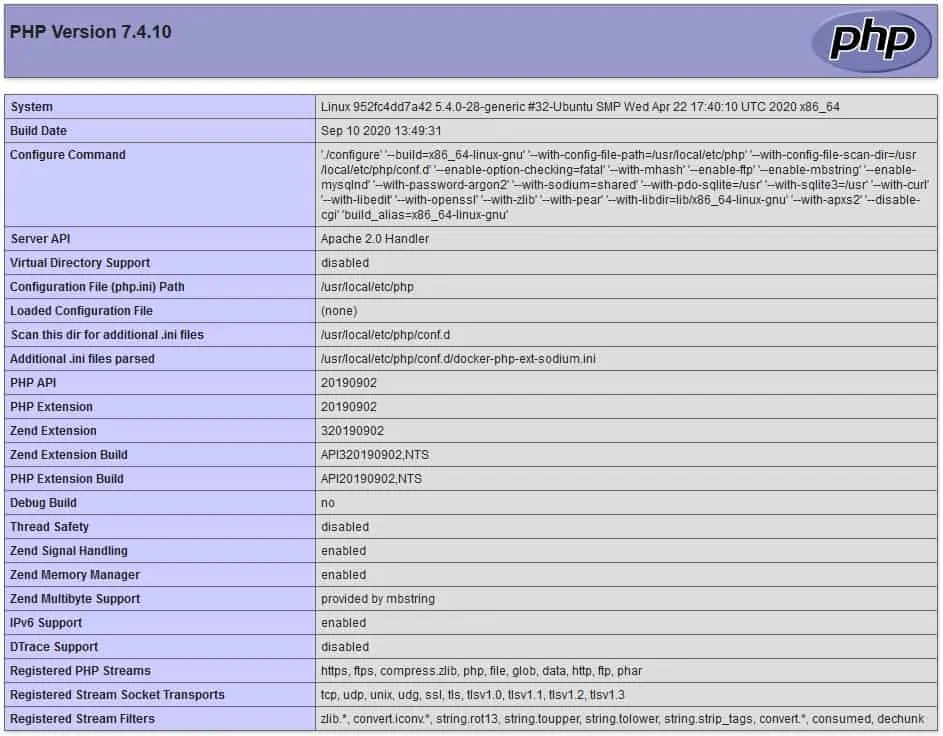
Congratulations! Your PHP Docker installation was tested successfully.
Tutorial PHP - Docker container management
Verify the status of all Docker containers using the following command:
Verify the status of the Apache container using the ID or its name.
To stop the Apache container service, use the following command:
To start the Apache container service, use the following command:
To restart the Apache container service, use the following command:
In case of error, use the following command to verify the Apache container logs.
In our examples, we demonstrated how to manage the PHP container using its ID or the name previously defined.
