Would you like to learn how to do Antminer overclock? In this tutorial, we are going to show you how to do the overclock configuration on an Antminer overclock from Bitmain.
Warning! You should not overclock your Antminer device.
This tutorial was tested on Antminer S7.
This tutorial was tested on Antminer S9.
This tutorial was tested on Antminer L3.
This tutorial was tested on Antminer D3.
Hardware List:
The following section presents the list of equipment used to create this Bitcoin tutorial.
Every piece of hardware listed above can be found at Amazon website.
Antminer Playlist:
On this page, we offer quick access to a list of videos related to Bitmain Antminer.
Don't forget to subscribe to our youtube channel named FKIT.
Antminer Related Tutorial:
On this page, we offer quick access to a list of tutorials related to Antminer and Bitcoin.
Tutorial - Antminer Overclock Configuration
First, you need to access the Antminer web interface.
Open your browser and enter the IP address of the Antminer device to access the Web interface.
When presented with the login prompt enter the following information:
• Username: root
• Password: root
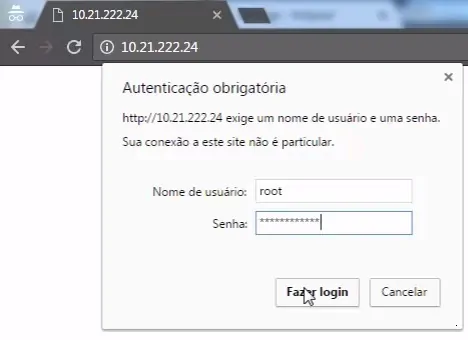
After a successful login, you will be sent to the Antminer Dashboard.
On the Web interface, access the Configuration menu and select the following option:
• Miner configuration > Advanced settings
You should take note of the frequency configured on your Antminer device.
In our example, the Antminer device was configured to use 600.00M as frequency.
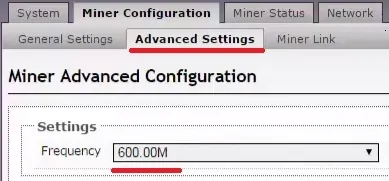
Next, you need to access the Miner Status tab.
Take note of the hash power obtained by the frequency configured.
In our example, the Antminer device was able to achieve an average of 4074 hashpower.
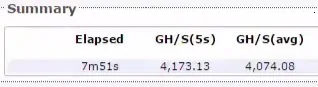
You should also take note of the Antminer temperature.

Now, it is time to actually configure the Antminer overclocking.
Go back to the Miner configuration menu and increase the frequency a little.
• Miner configuration > Advanced settings
In our example, we increased the frequency from 600.00M to 800.00M.

Go back to the Miner status menu and check if your hashpower increased.
In our example, the average hashpower increased from 4074 to 5305.
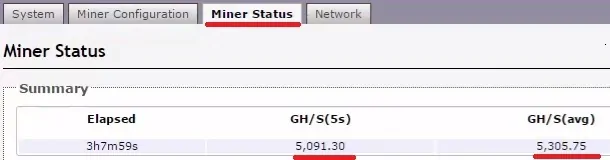
You must always keep track of the Antminer temperature.
As you can see in the image below, the average temperature of the device increased after the Overclock.

Congratulations, you have increased your Antminer device hash power by using the Overclock feature.

