Would you like to learn how to do a Foreman installation on Ubuntu Linux? In this tutorial, we are going to show you how to install Foreman on a computer running Ubuntu Linux.
• Ubuntu 18.04
• Ubuntu 19.04
• Foreman
Hardware List:
The following section presents the list of equipment used to create this Foreman tutorial.
Every piece of hardware listed above can be found at Amazon website.
Foreman - Related Tutorial:
On this page, we offer quick access to a list of tutorials related to Ansible.
Tutorial Foreman - Installation on Ubuntu Linux
Install the list of required packages.
Set the correct timezone and enable the NTP service.
In our example, we configured the America/Sao_Paulo timezone.
Set a hostname with a domain name using the hostnamectl command.
Try to ping the hostname of your Foreman server.
This command must ping the IP addres of the server.
In our example, this command ping to the IP address 192.168.15.12.
If you are pinging to 127.0.0.1, you need to make adjustments on the /etc/hosts file.
Download and install the Puppet package.
Download and install the Foreman repository key.
Add the official Foreman repository to your APT database
Install the Foreman installer.
Run the Foreman installer.
Wait for the Foreman installation to finish.
Open your browser and enter the IP address of your Foreman server.
In our example, the following URL was entered in the Browser:
• https://node.local
• https://192.168.15.16
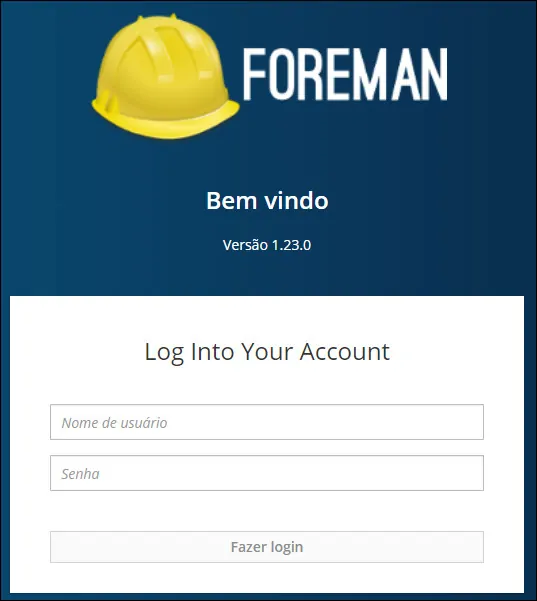
On the login screen, use the default username and default password.
• Default Username: admin
• Default Password: Password automatically created during the installation [apbqsBbHmgKHqRX4]
After a successful login, you will be sent to the Foreman Dashboard.
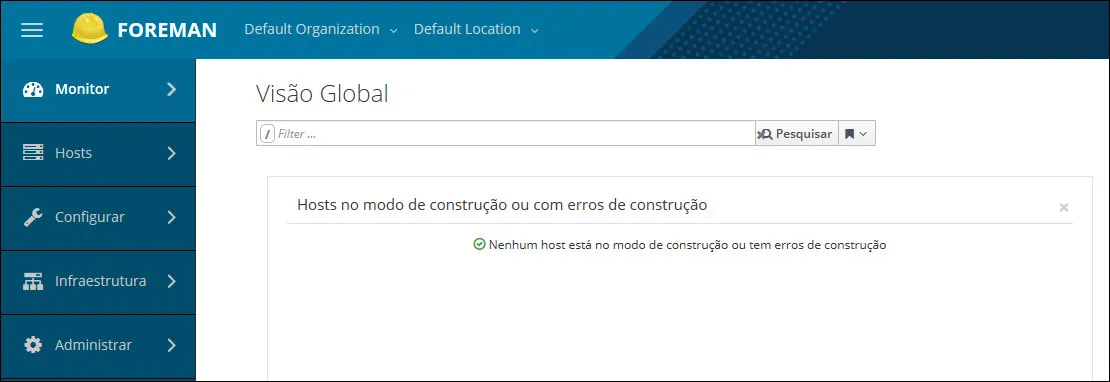
Congratulations! You have finished the Foreman installation on Ubuntu Linux.