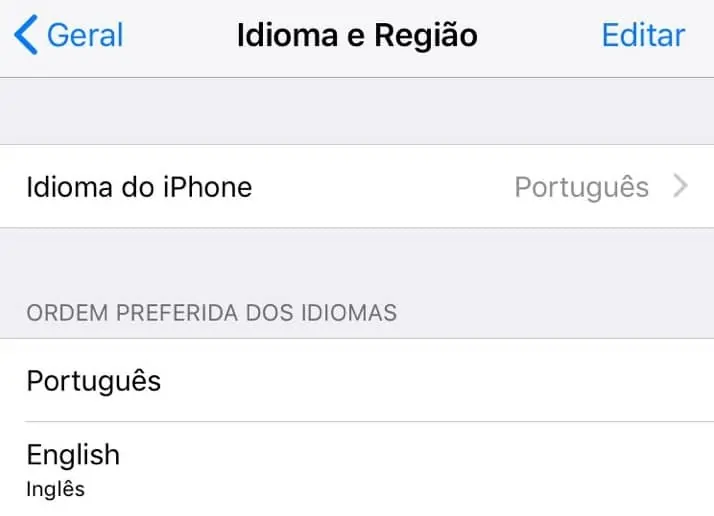Would you like to learn how to change the iPhone mobile language? In this tutorial, we are going to show you how to change the iPhone Language used on the display.
Hardware List:
The following section presents the list of equipment used to create this iPhone tutorial.
Every piece of hardware listed above can be found at Amazon website.
iPhone Playlist:
On this page, we offer quick access to a list of videos related to iPhone installation.
Don't forget to subscribe to our youtube channel named FKIT.
iPhone Related Tutorial:
On this page, we offer quick access to a list of tutorials related to iPhone.
Tutorial - iPhone Change Language
First, we need to install a new language on the iPhone device.
On the iPhone mobile display, find and click on the gear icon to access the iPhone settings.
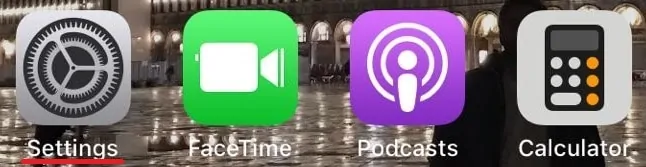
On the iPhone settings screen, scroll down and select the General option.
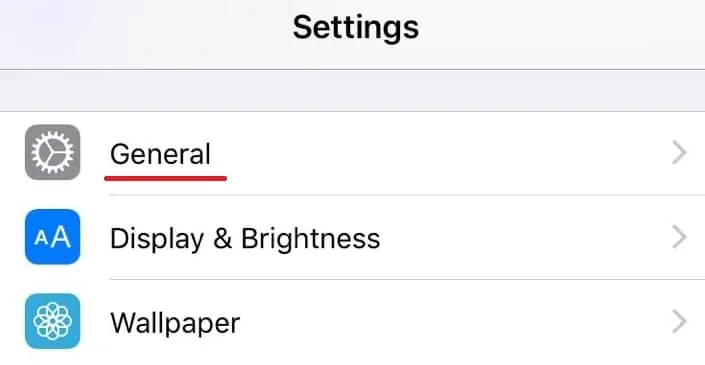
On the General settings, select the Language and Region option.
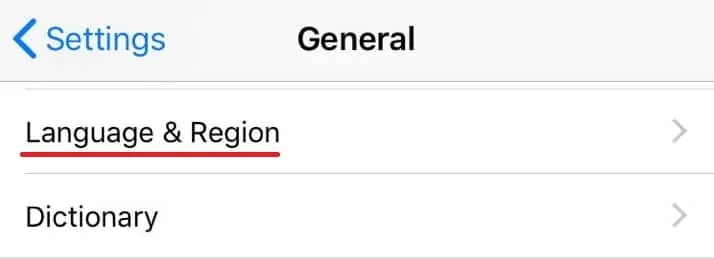
On the iPhone language screen, select the desired language.
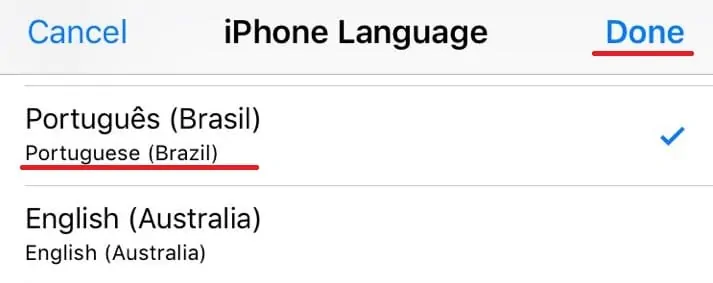
Confirm the decision to change the language.
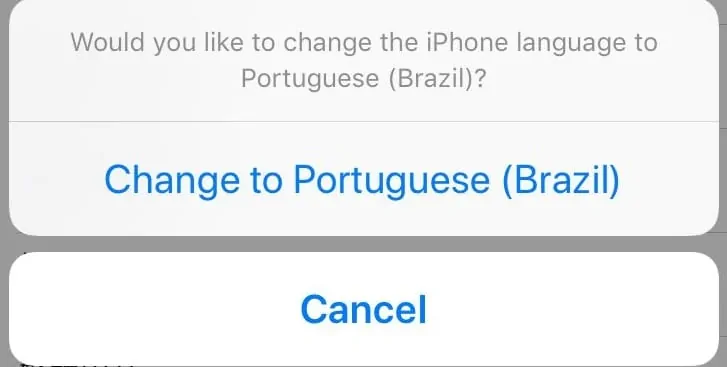
In our example, we selected the Portuguese language.
In our example, our iPhone device is now using Brazilian Portuguese.
Congratulations! You successfully changed the iPhone device language.