Windows を実行しているコンピュータに Python をインストールする方法を学習しますか? このチュートリアルでは、Windows を実行しているコンピューターで Python を使用する方法を示します。
• ウィンドウズ 2012 R2
• ウィンドウズ 2016
• ウィンドウズ 2019
• ウィンドウズ 10
• Python 3
ウィンドウズプレイリスト:
このページでは、Windows のインストールに関連するビデオの一覧にすばやくアクセスできます。
FKITという名前の私たちのYouTubeチャンネルを購読することを忘れないでください。
ウィンドウズチュートリアル:
このページでは、Windows チュートリアルの一覧にすばやくアクセスできます。
チュートリアルウィンドウ - Pythonのインストール
Python Web サイトにアクセスし、最新バージョンの Python インストーラーをダウンロードします。
この例では、次のファイルをダウンロードしました: Python-3.8.4-amd64.exe

管理者として、Python のインストールを開始します。

画面の下部にある両方のチェックボックスをオンにします。
ボタンをクリックして、Python のインストールをカスタマイズします。

すべてのチェックボックスを選択し、[次へ]ボタンをクリックします。

[すべてのユーザーにインストール] という名前のチェック ボックスをオンにします。
Python のインストール パスをドライブ C のルートに変更します。
[次へ]ボタンをクリックします。

Python のインストールが完了するのを待ちます。

この例では、Python は次のディレクトリにインストールされています。
コンピュータを再起動します。
おめでとう! Windows での Python のインストールが完了しました。
チュートリアル Python - インストールのテスト
新しい DOS コマンド ライン プロンプトを開始します。

Python アプリケーションを起動します。
コマンド出力を次に示します。
次のコマンドを使用して、Python アプリケーションをテストします。
[スタート] メニューのショートカットを使用して Python を開く方法もあります。
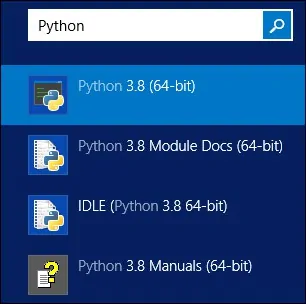
おめでとう! Windows で Python のインストールをテストしました。
