Would you like to learn how to install Python on a computer running Windows? In this tutorial, we are going to show you how to install Python on a computer running Windows.
• Windows 2012 R2
• Windows 2016
• Windows 2019
• Windows 10
• Python 3
Windows Playlist:
On this page, we offer quick access to a list of videos related to Windows installation.
Don't forget to subscribe to our youtube channel named FKIT.
Windows Tutorial:
On this page, we offer quick access to a list of Windows tutorials.
Tutorial Windows - Python Installation
Access the Python website and download the latest version of the Python installer.
In our example, we downloaded the file named: Python-3.8.4-amd64.exe

As the administrator, start the Python installation.

Select both checkboxes on the bottom of the screen.
Click on the button to customize the Python installation.

Select all checkboxes and click on the Next button.

Select the checkbox named: Install for all users.
Change the Python installation path to the Root of drive C.
Click on the Next button.

Wait for the Python installation to finish.

In our example, Python was installed on the following directory.
Reboot the computer.
Congratulations! You have finished the Python installation on Windows.
Tutorial Python - Testing the Installation
Start a new DOS command-line prompt.

Start the Python application.
Here is the command output.
Test the Python application using the following command.
You may also open Python using the Start menu shortcuts.
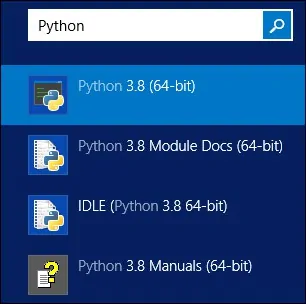
Congratulations! You have tested the Python installation on Windows.
