Would you like to learn how to do a Jenkins installation on Ubuntu Linux? In this tutorial, we are going to show you how to install Jenkins on a computer running Ubuntu Linux.
• Ubuntu 18.04
• Ubuntu 19.04
• Jenkins 2.190.1
• openjdk-11-jdk
Hardware List:
The following section presents the list of equipment used to create this Jenkins tutorial.
Every piece of hardware listed above can be found at Amazon website.
Jenkins - Related Tutorial:
On this page, we offer quick access to a list of tutorials related to Jenkins.
Tutorial Jenkins - Installation on Ubuntu Linux
Install Java and other required packages.
Download and install the Jenkins repository key.
Add the official Jenkins repository to your APT database
Install Jenkins on Ubuntu Linux.
Enable the Jenkins service to start automatically.
Verify the Jenkins service status.
Here is the comand output:
Open a browser software, enter the IP address of your Jenkins server plus :8080 to access the web interface.
In our example, the following URL was entered in the Browser:
• https://192.168.15.11:8080
The Jenkins web interface should be presented
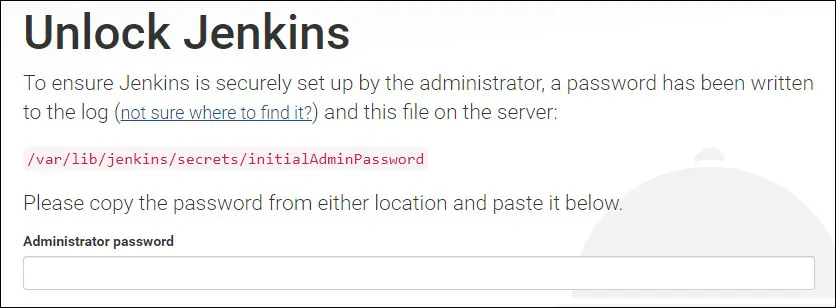
Get the password to unlock the Jenkins installation from the initialAdminPassword file.
Click on the install suggested plugins option.
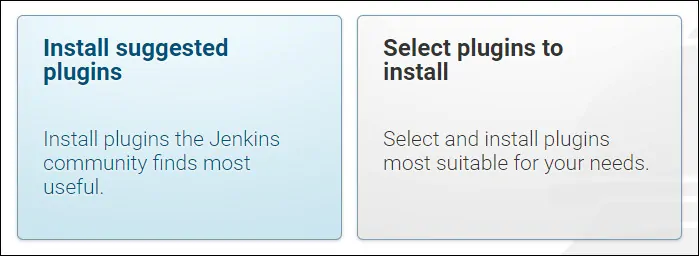
Wait for Jenkins plugins installation to finish.
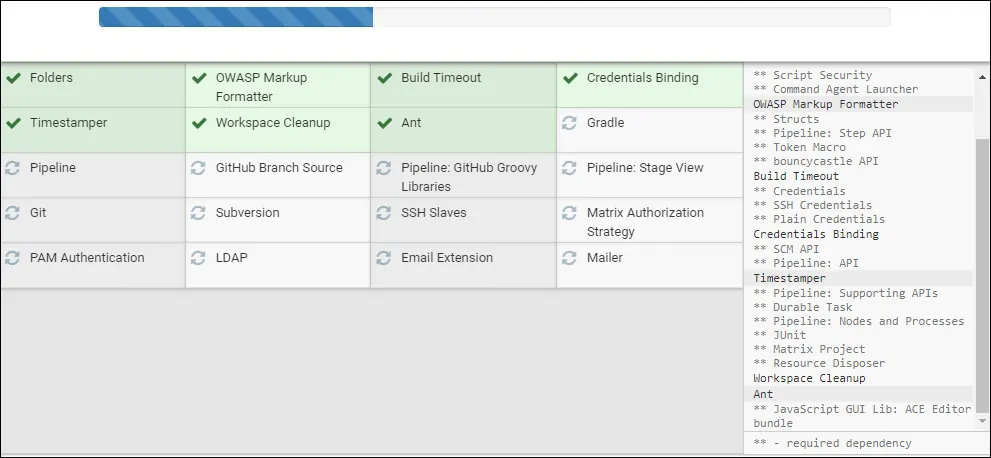
The system will request you to create Jenkins Administrative user account.
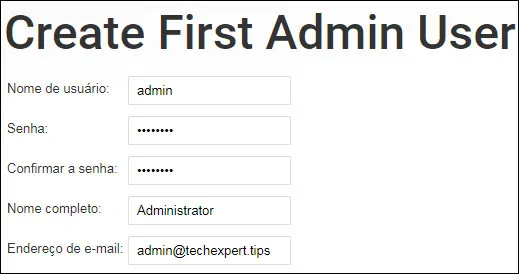
Click on the Save and Continue button.
In our example, we created the Jenkin account named Admin using the password kamisama123.
Configure the desired Jenkins instance URL.
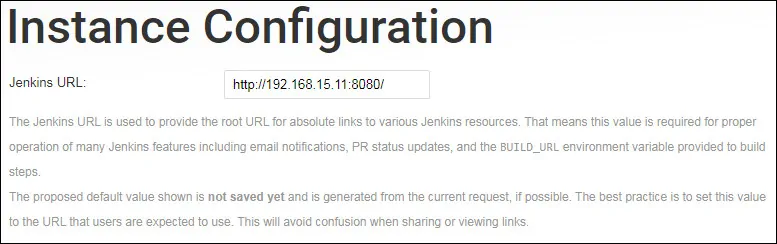
In our example, we used the Jenkins URL: http://192.168.15.11:8080/
Tutorial Jenkins - Web Interface
Now, we need to access the Jenkins web interface.
Open a browser software, enter the IP address of your Jenkins server plus :8080.
In our example, the following URL was entered in the Browser:
• http://192.168.15.11:8080
On the login screen, use the Jenkins default username and password you created before.
• Default Username: Admin
• Default Password: kamisama123
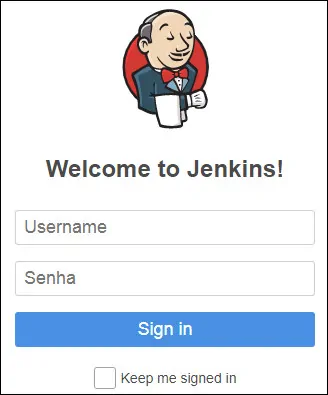
After a successful login, you will be sent to the Jenkins Dashboard.
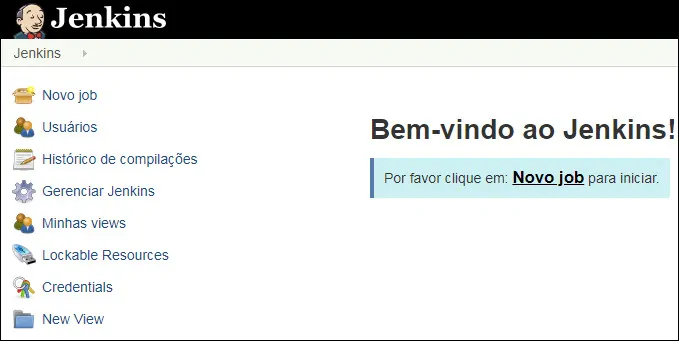
If you are facing a blank screen after Jenkins login, you need to restart the Jenkins service.
Congratulations! You have finished the Jenkins installation on Ubuntu Linux.