Would you like to learn how to do install packages on a MikroTik router? In this tutorial, we are going to show you how to install NPK packages on Mikrotik RouterOS.
MikroTik Tutorial:
On this page, we offer quick access to a list of tutorials related to MikroTik.
Tutorial – MikroTik Package Installation
First, you need to download the required package.
Access the Mikrotik website and download the required packge.
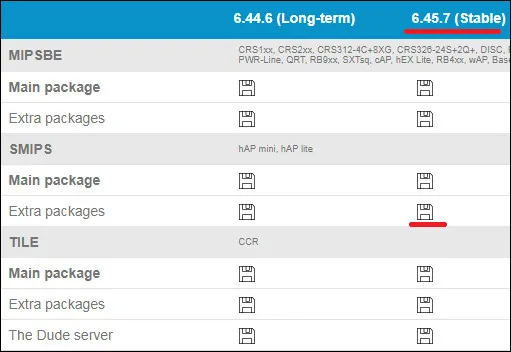
In our example, we downloaded the Mikrotik extra packages file named: all_packages-x86-6.45.7.zip
Extract all the files from the ZIP file.
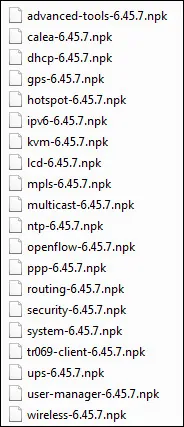
You need to send the NPK package desired to the Mikrotik router.
First, access the console of your MikroTik router and verify if the FTP service is running.
Use the following command to list the services running on the Mikrotik server..
Here is the command output:
In our example, the FTP servise is up and running.
Download the WINSCP software and connect to your server using an administrative account.
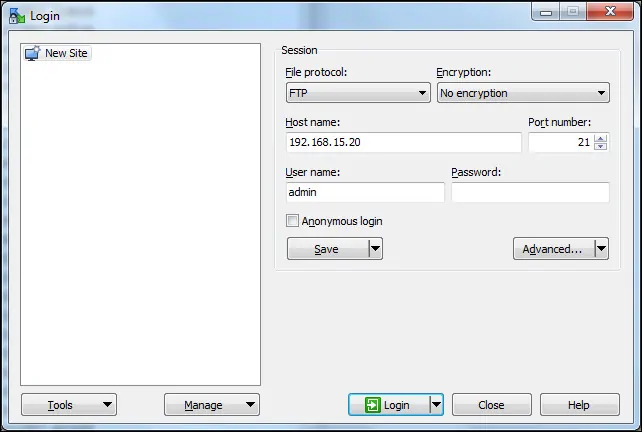
In our example, we sent the package security-6.45.7 to the root of the Mikrotik router.
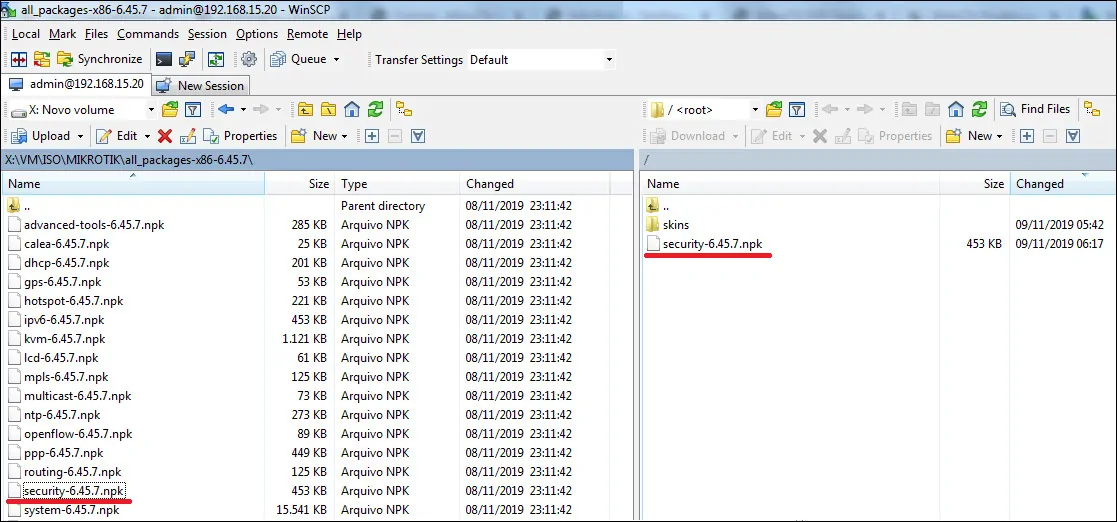
Reboot the Mikrotik router to install the NPK package automatically.
List the Mikrotik NPK packages installed.
Here is the command output:
You have finished the Mikrotik package installation.
