Would you like to learn how to configure SNMPv3 on a MikroTik router? In this tutorial, we are going to show you how to configure SNMP version 3 using a MikroTik router.
MikroTik Tutorial:
On this page, we offer quick access to a list of tutorials related to MikroTik.
Tutorial - MikroTik Router SNMPv3 Configuration
First, you need to access the console of your MikroTik router.
On the prompt screen, enter the administrative login information.
Factory default access information:
• Username: admin
• Password: (No password)
After a successful login, the console command-line will be displayed.
Use the following command to enable the SNMP service on the MikroTik router.
Set a SNMP contact and a SNMP location.
Use the following command to create a SNMPv3 username.
A SNMPv3 acount named goku was created and configured to use the following settings:
• Authentication password: 0123456789
• Authentication protocol: SHA1
• Encryption password: 9876543210
• Encryption protocol: AES
The contact person responsible for the Mikrotik router was set as Zamasu.
The location of the equipment was configured as the Universe 10 datacenter.
You have successfully enabled the Mikrotik SNMP service.
You have successfully configured the Mikrotik SNMPv3 service.
MikroTik SNMP - Testing the SNMPv3 Configuration
To test the Mikrotik SNMPv3 configuration from a computer running Ubuntu Linux:
Use the following commands to install the required packages and test the Mikrotik SNMP communication.
To test the Mikrotik SNMP configuration from a computer running Windows:
Download the SNMP Tester aplication, and test the communication using the following parametes:
• V3 SNMP User: Your SNMPv3 user account.
• Device IP: Your Mikrotic IP address
• SNMP Version: V3
• V3 SNMP User: goku
• V3 Authentication: SHA
• V3 Password: 0123456789
• Encryption: AES
• V3 Encryption Key: 9876543210
• Select Request type: Scan Interfaces
Here is an example from my Mikrotik configuration.
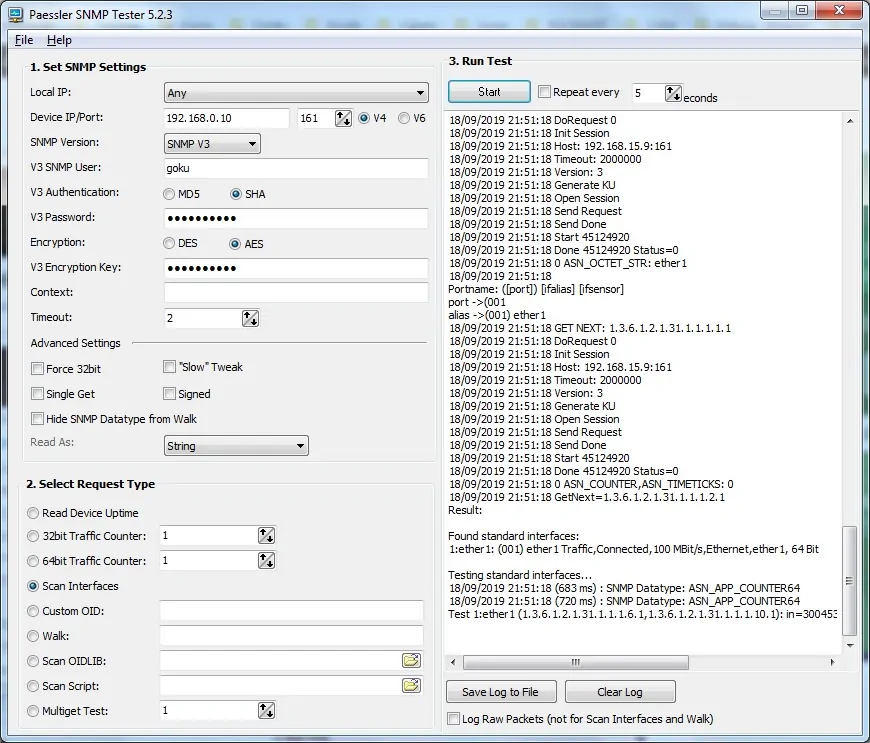
You have successfully performed a Microtik SNMP version 3 communication test.
