Would you like to learn how to change the Virtualbox language?In this tutorial, we are going to show you all the steps required to change the Virtualbox interface language in 5 minutes or less.
• Virtualbox 6
Virtualbox Related Tutorial:
On this page, we offer quick access to a list of tutorials related to Virtualbox.
Virtualbox - Language Configuration
Open the Virtualbox Application, access the file menu and select the preferences option.
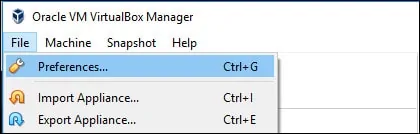
On the Preferences screen, access the Language tab and select the desired language.
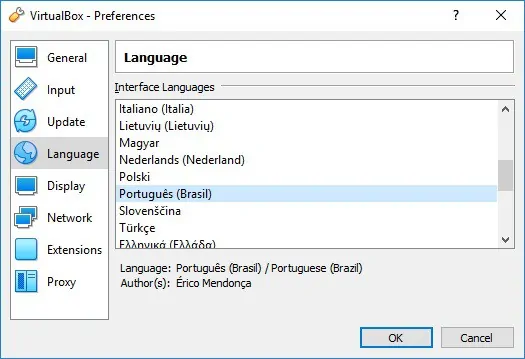
Click on the OK button to enable the new Virtualbox language configuration.

In our example, we changed the Virtualbox language to Portuguese.
