Would you like to learn how to install VSFTPD on Ubuntu Linux using SSL? In this tutorial, we are going to show you all the steps required to install the secure FTP server named VSFTPD using SSL to encrypt the communication on Ubuntu Linux.
• Ubuntu 20.04
• Ubuntu 19.10
• Ubuntu 18.04
• VSFTPD 3.0.3
Tutorial Ubuntu - Installing VSFTPD server using SSL encryption
Install the required packages.
Create a private key and certificate using the OpenSSL command.
Enter the requested information.
In the option named COMMON_NAME, you must enter the IP address or the hostname.
In our example, we used the IP address: 192.168.0.200
Search for the VSFTPD service configuration file
Edit the VSFTPD service configuration file
Add the following lines at the end of this file.
Locate and change the following configuration lines related to the FTP cryptography using SSL.
Enable the use of SSL, change the certificate and key path to use your files.
Here is the file content, before our configuration.
Here is the file content, after our configuration.
The CHROOT feature will prevent users from getting out of their HOME directory.
To exclude a user from the CHROOT feature, add its username into the list file.
Here is the file content.
In our example, we excluded the account named TEST01.
Restart the FTP service.
Enable the VSFTPD service to start automatically during boot.
Congratulations! You have finished the secure VSFTP server installation using SSL encryption on Ubuntu.
Tutorial Ubuntu - Testing the secure VSFTPD installation
Create 2 user account.
In our example, the user account named TEST01 was excluded from the CHROOT feature.
We excluded this account by adding the username to the CHROOT list file.
On a remote computer, download the WINSCP software and try to connect to the secure FTP server.
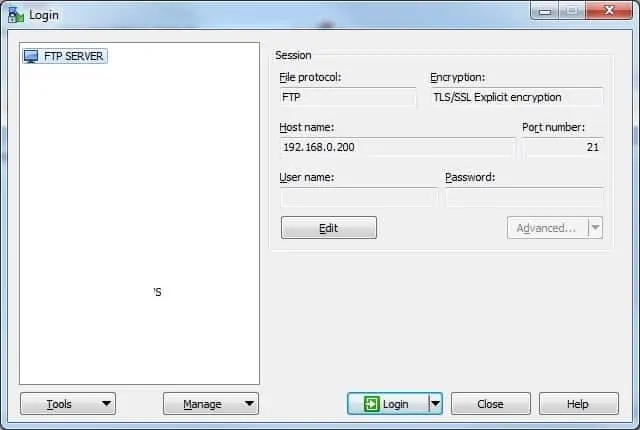
Accept the warning message.
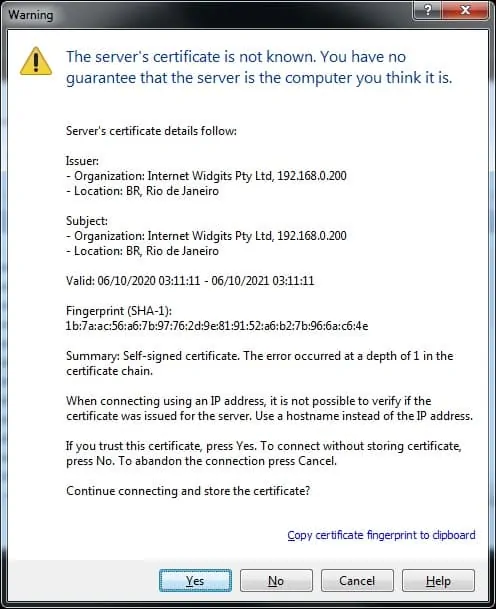
The Account named TEST01 will be able to access directories outside its HOME directory.

The Account named TEST02 will not be able to access directories outside its HOME directory.

Congratulations! You successfully tested the VSFTPD installation using SSL encryption.
