Would you like to learn how to install Perl on a computer running Windows? In this tutorial, we are going to show you how to install Perl on a computer running Windows.
• Windows 2012 R2
• Windows 2016
• Windows 2019
• Windows 10
• Strawberry Perl 5.30.2.1
Windows Playlist:
On this page, we offer quick access to a list of videos related to Windows installation.
Don't forget to subscribe to our youtube channel named FKIT.
Windows Tutorial:
On this page, we offer quick access to a list of Windows tutorials.
Tutorial Windows - Perl Installation
Access the Perl website and download the latest version of the Perl installer.
In our example, we downloaded the file named: STRAWBERRY-PERL-5.30.2.1-64bit.msi

As the administrator, start the Perl installation.

Accept the license agreement and click on the Next button.

Set the desired installation path and click on the Next button.

Click on the Install button.

Wait for the Perl installation to finish.

In our example, Perl was installed on the following directory.
Reboot the computer.
Congratulations! You have finished the Perl installation on Windows.
Tutorial Perl - Testing the Installation
Start a new DOS command-line prompt.

Verify the Perl version installed.
Here is the command output.
As a test, create a Perl script.
Use the Notepad application to open the Perl test file.
Replace its content with the following code.
Test the Perl application using the following command.
Here is the command output.
You may also open Perl using the Start menu shortcuts.
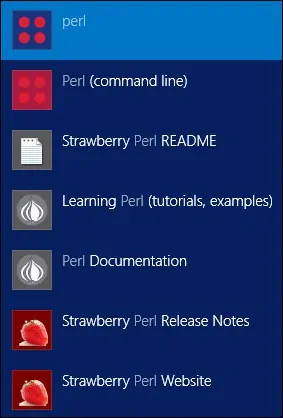
Congratulations! You have tested the Perl installation on Windows.
