Would you like to learn how to upgrade the firmware of a TP-LINK RE650 wireless repeater? In this tutorial, we are going to show you how to do the firmware upgrade on a TP-LINK RE650 wireless repeater.
• TP-LINK RE650 - Version 1.0
• TP-Link AC2600 WiFi Extender
Equipment list
The following section presents the list of equipment used to create this tutorial.
As an Amazon Associate, I earn from qualifying purchases.
TPLINK - Related Tutorial:
On this page, we offer quick access to a list of tutorials related to TP-LINK.
RE650 - Firmware upgrade
On the back of the device, verify the version of your wireless repeater.
In our example, the wireless repeater version is 1.0.
Access the TP-LINK website and download the latest firmware version.
It is important to download the firmware to the correct version of your wireless repeater.
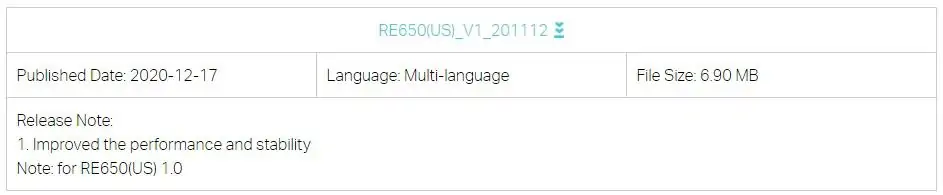
In our example, we download the file named: RE650_V1_20201112.zip
Extract the content of the ZIP file.
Open your browser and enter the IP address of your wireless repeater.
In our example, the following URL was entered in the Browser:
• http://192.168.0.254
The RE650 web interface should be presented.
On the login screen, enter the management password.

Access the Advanced tab on the top of the screen.

Access the SYSTEM TOOLS menu and select the FIRMWARE UPGRADE option.
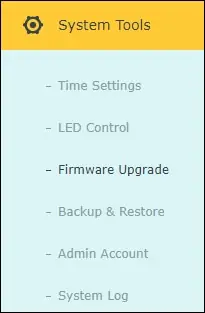
Click on the Browser button.
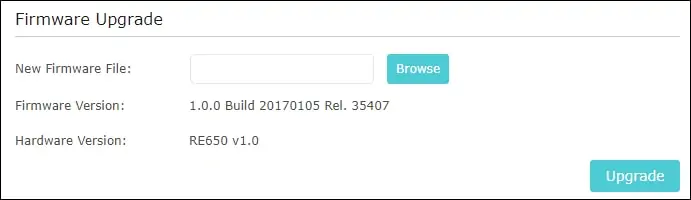
Select the firmware file and click on the Upgrade button.

Wait for the Upgrade to finish and reboot the wireless repeater.
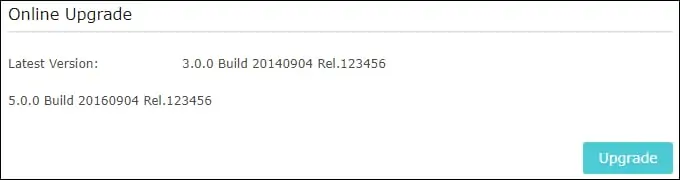
Optionally, locate the Online upgrade area and click on the Upgrade button.
