Would you like to learn how to delete cookies from a specific website using Chrome? In this tutorial, we are going to show you all the steps required to delete cookies from a website in Google Chrome.
Chrome Related Tutorial:
On this page, we offer quick access to a list of tutorials related to Chrome installation.
Chrome - Delete Cookies From One Website
Open your Chrome browser and enter the following URL:
• chrome://settings
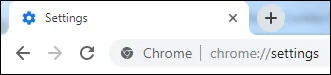
On the botton of this page, access Chrome advanced settings.

On the Privacy and security area, click on the option named: Site Settings.
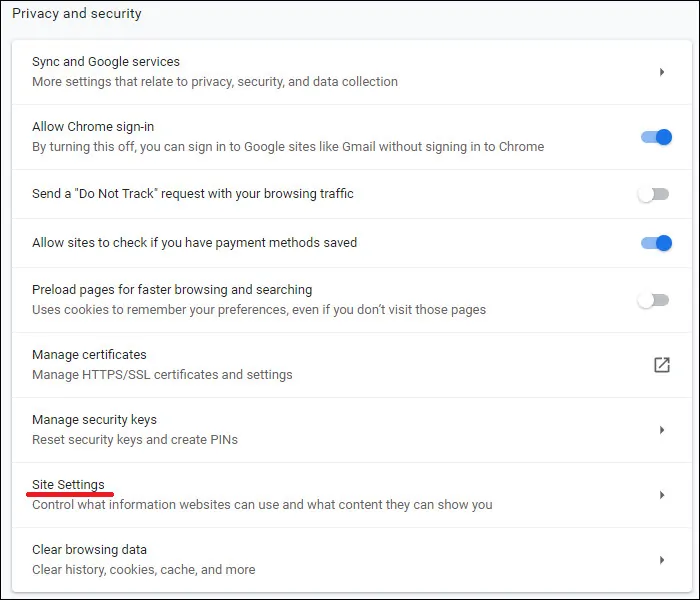
On the Site settings area, click on the option named: Cookies.
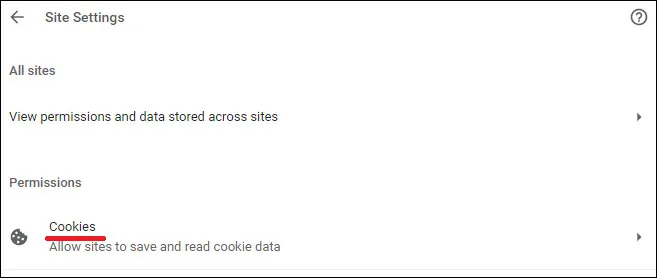
On the Cookies settings area, click on the option named: See all cookies and site data.
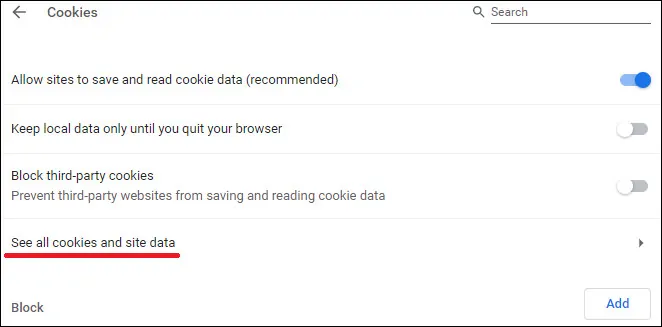
Search for the website that you want to delete cookies and click on the Trashcan icon to delete its cookies.
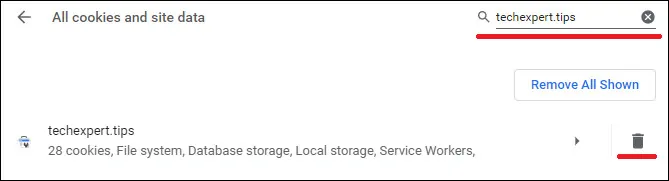
Congratulations! You have deleted cookies from a specific website in Chrome.

Leave A Comment
You must be logged in to post a comment.