האם ברצונך ללמוד כיצד להשתמש במדיניות קבוצתית כדי להפוך הודעות ללא זמינות כאשר חומת האש חוסמת תוכנית? ערכת לימוד זו קובעת אם חומת האש של Microsoft Defender מציגה הודעות למשתמש כאשר תוכנית נחסמת מלקבל חיבורים נכנסים.
• Windows 2012 R2
• Windows 2016
• Windows 2019
• חלונות 2022
• Windows 10
• חלונות 11
Equipment list
Here you can find the list of equipment used to create this tutorial.
This link will also show the software list used to create this tutorial.
Windows Related Tutorial:
On this page, we offer quick access to a list of tutorials related to Windows.
הדרכה GPO חומת אש - השבת הודעות כאשר תוכניות חסומות
On the domain controller, open the group policy management tool.

Create a new group policy.

Enter a name for the new group policy.

In our example, the new GPO was named: MY-GPO.
On the Group Policy Management screen, expand the folder named Group Policy Objects.
Right-click your new Group Policy Object and select the Edit option.

On the group policy editor screen, expand the Computer configuration folder and locate the following item.
גש לתיקיה בשם חומת האש של Windows עם אבטחה מתקדמת.
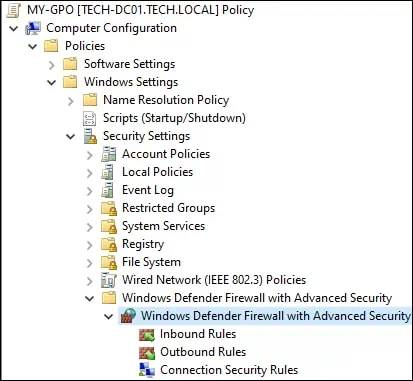
גש למאפייני חומת האש של Windows Defender.
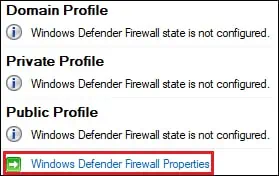
בפרופיל התחום, לחץ על הלחצן התאמה אישית.
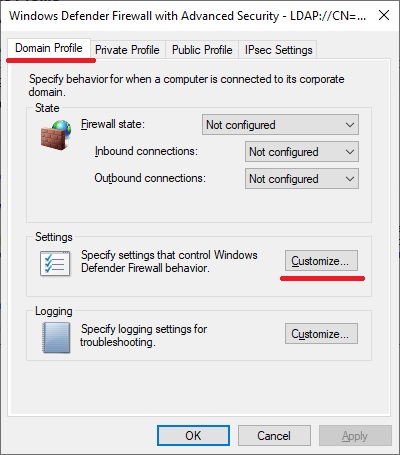
הגדר את האפשרות בשם הצג הודעה כלא.
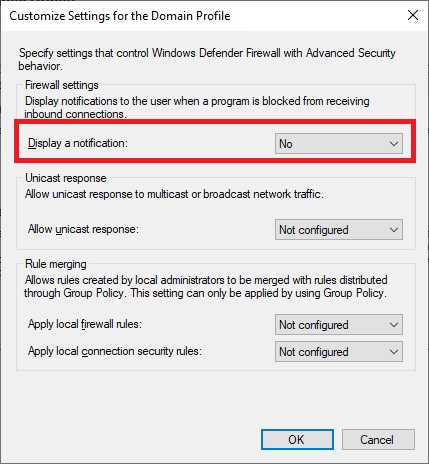
בפרופיל פרטי, לחץ על התאמה אישית לחצן.
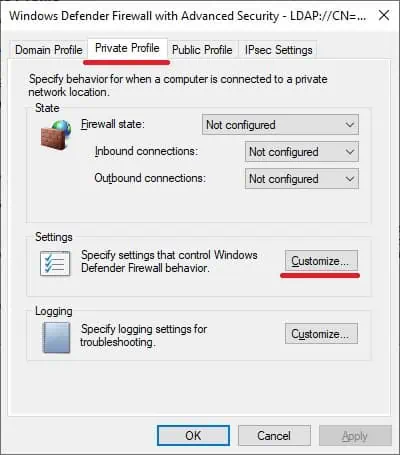
הגדר את האפשרות בשם הצג הודעה כלא.
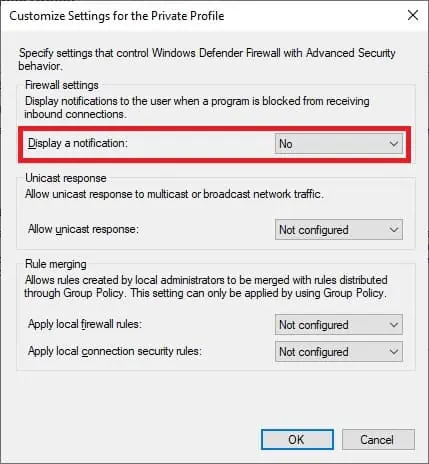
בפרופיל הציבורי, לחץ על הלחצן התאמה אישית.

הגדר את האפשרות בשם הצג הודעה כלא.
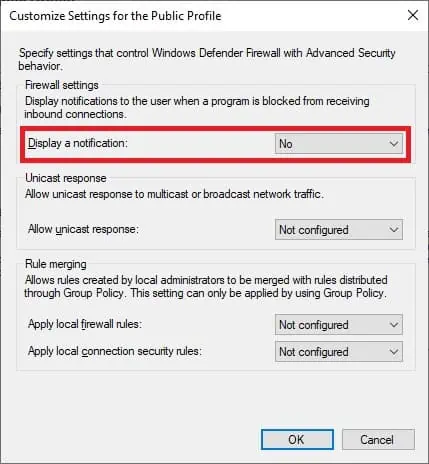
To save the group policy configuration, you need to close the Group Policy editor.
Congratulations! You have finished the GPO creation.
חומת האש של GPO - השבת הודעות כאשר תוכניות חסומות
On the Group policy management screen, you need to right-click the Organizational Unit desired and select the option to link an existent GPO.

In our example, we are going to link the group policy named MY-GPO to the root of the domain.

After applying the GPO you need to wait for 10 or 20 minutes.
During this time the GPO will be replicated to other domain controllers.
בדוגמה שלנו, השבתנו את הודעת חומת האש של Windows למשתמש כאשר תוכנית נחסמת מלקבל חיבורים נכנסים.
