그룹 정책을 사용하여 방화벽이 프로그램을 차단할 때 알림을 사용하지 않도록 설정하는 방법을 알아보시겠습니까? 이 자습서에서는 프로그램이 인바운드 연결을 수신하지 못하도록 차단된 경우 Microsoft Defender 방화벽에서 사용자에게 알림을 표시할지 여부를 결정합니다.
• Windows 2012 R2
• Windows 2016
• Windows 2019
• 윈도우 2022
• Windows 10
• 윈도우 11
Equipment list
Here you can find the list of equipment used to create this tutorial.
This link will also show the software list used to create this tutorial.
Windows Related Tutorial:
On this page, we offer quick access to a list of tutorials related to Windows.
자습서 GPO 방화벽 - 프로그램이 차단될 때 알림 사용 안 함
On the domain controller, open the group policy management tool.

Create a new group policy.

Enter a name for the new group policy.

In our example, the new GPO was named: MY-GPO.
On the Group Policy Management screen, expand the folder named Group Policy Objects.
Right-click your new Group Policy Object and select the Edit option.

On the group policy editor screen, expand the Computer configuration folder and locate the following item.
고급 보안이 포함된 Windows 방화벽이라는 폴더에 액세스합니다.
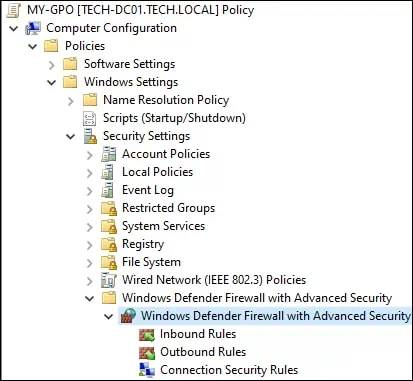
Windows Defender 방화벽 속성에 액세스합니다.
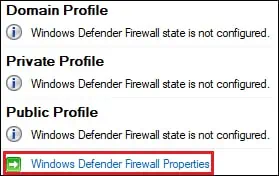
도메인 프로필에서 사용자 지정 단추를 클릭합니다.
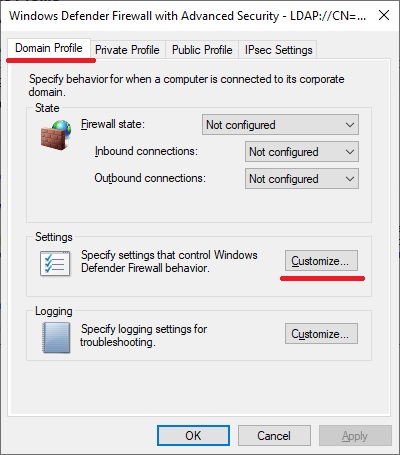
알림을 아니요로 표시라는 옵션을 구성합니다.
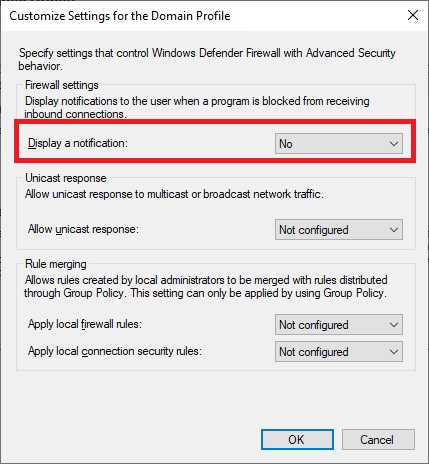
개인 프로필에서 사용자 지정 버튼을 클릭합니다.
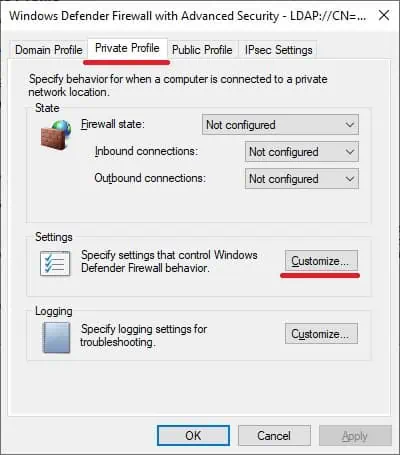
알림을 아니요로 표시라는 옵션을 구성합니다.
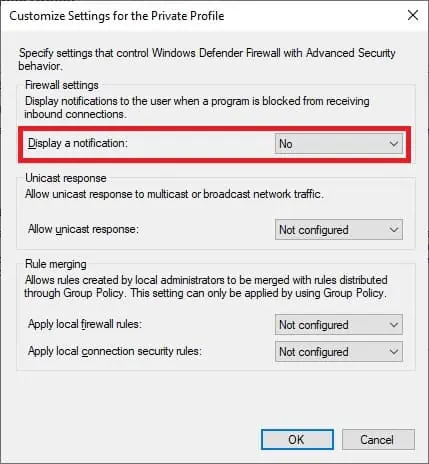
공개 프로필에서 사용자 지정 버튼을 클릭합니다.

알림을 아니요로 표시라는 옵션을 구성합니다.
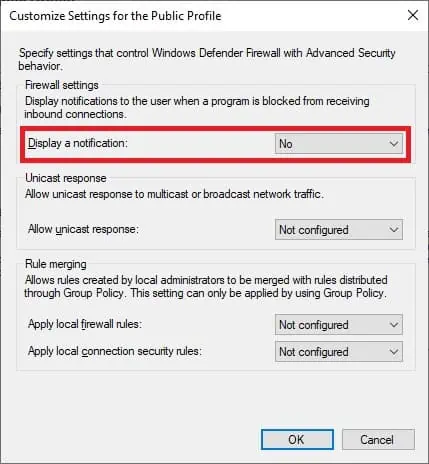
To save the group policy configuration, you need to close the Group Policy editor.
Congratulations! You have finished the GPO creation.
GPO 방화벽 - 프로그램이 차단될 때 알림을 사용하지 않도록 설정
On the Group policy management screen, you need to right-click the Organizational Unit desired and select the option to link an existent GPO.

In our example, we are going to link the group policy named MY-GPO to the root of the domain.

After applying the GPO you need to wait for 10 or 20 minutes.
During this time the GPO will be replicated to other domain controllers.
이 예제에서는 프로그램이 인바운드 연결을 수신하지 못하도록 차단된 경우 사용자에 대한 Windows 방화벽 알림을 사용하지 않도록 설정했습니다.
