Хотите узнать, как использовать групповую политику для отключения уведомлений, когда брандмауэр блокирует программу? В этом учебнике определяется, будет ли брандмауэр Microsoft Defender отображать уведомления для пользователя, когда программа заблокирована от получения входящих подключений.
• Windows 2012 R2
• Windows 2016
• Windows 2019
• Windows 2022
• Windows 10
• Окна 11
Equipment list
Here you can find the list of equipment used to create this tutorial.
This link will also show the software list used to create this tutorial.
Windows Related Tutorial:
On this page, we offer quick access to a list of tutorials related to Windows.
Учебник Брандмауэр объекта групповой политики — отключение уведомлений при блокировке программ
On the domain controller, open the group policy management tool.

Create a new group policy.

Enter a name for the new group policy.

In our example, the new GPO was named: MY-GPO.
On the Group Policy Management screen, expand the folder named Group Policy Objects.
Right-click your new Group Policy Object and select the Edit option.

On the group policy editor screen, expand the Computer configuration folder and locate the following item.
Откройте папку с именем Брандмауэр Windows в режиме повышенной безопасности.
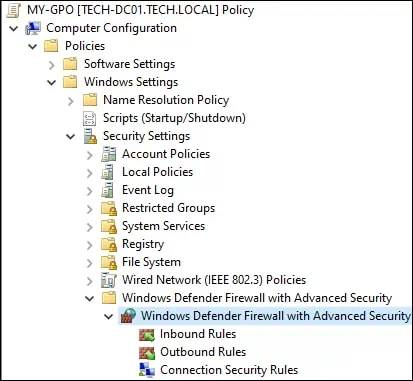
Доступ к свойствам брандмауэра Защитника Windows.
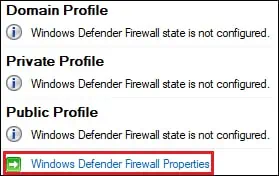
В профиле домена нажмите на кнопку Настроить.
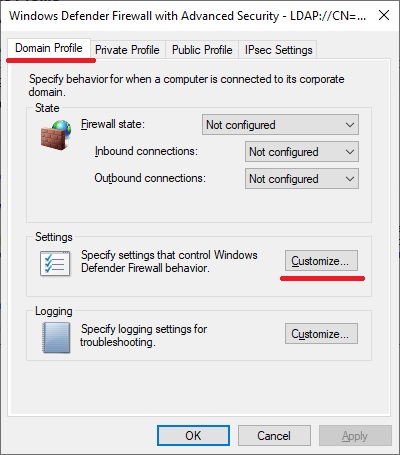
Настройте параметр с именем Отображать уведомление как Нет.
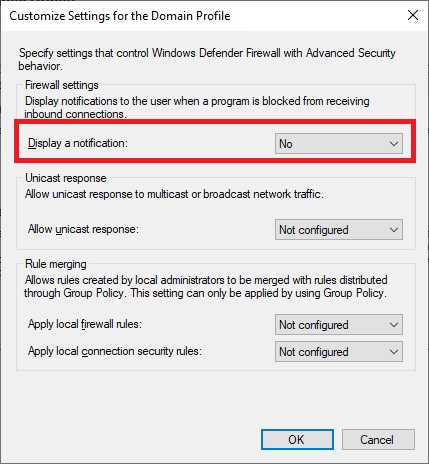
В личном профиле нажмите на кнопку Настроить.
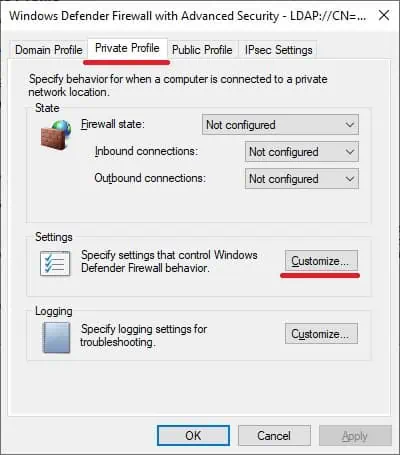
Настройте параметр с именем Отображать уведомление как Нет.
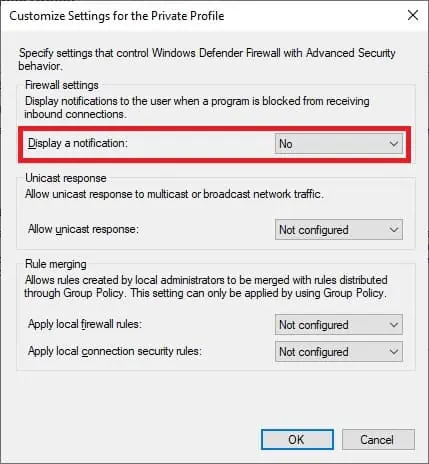
В общедоступном профиле нажмите на кнопку Настроить.

Настройте параметр с именем Отображать уведомление как Нет.
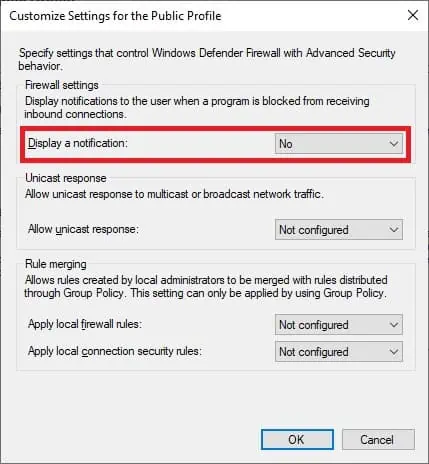
To save the group policy configuration, you need to close the Group Policy editor.
Congratulations! You have finished the GPO creation.
Брандмауэр объекта групповой политики — отключение уведомлений при блокировке программ
On the Group policy management screen, you need to right-click the Organizational Unit desired and select the option to link an existent GPO.

In our example, we are going to link the group policy named MY-GPO to the root of the domain.

After applying the GPO you need to wait for 10 or 20 minutes.
During this time the GPO will be replicated to other domain controllers.
В нашем примере мы отключили уведомление брандмауэра Windows для пользователя, когда программа заблокирована от получения входящих подключений.
