Would you like to learn how to configure a TP-LINK RE650 range extender? In this tutorial, we are going to show you how to do the initial IP address configuration on a TP-LINK RE650 repeater and how to extend your wireless network.
• TP-LINK RE650 - Version 1.0
• TP-Link AC2600 WiFi Extender
Equipment list
The following section presents the list of equipment used to create this tutorial.
As an Amazon Associate, I earn from qualifying purchases.
TPLINK - Related Tutorial:
On this page, we offer quick access to a list of tutorials related to TP-LINK.
TP-LINK RE650 - Initial configuration
Connect your computer to the TP-LINK RE650 using an ethernet cable.
Configure the following network address on your computer:
• IP - 192.168.0.100
• NETWORK MASK - 255.255.255.0

Turn on the TP-LINK RE650 and wait 1 minute.
Press the reset button located on the side of your equipment for 10 seconds.
On your desktop, open a DOS prompt and try to ping the default IP address of the TP-LINK equipment.
• IP: 192.168.0.254
Open your browser and enter the IP address of your wireless router.
In our example, the following URL was entered in the Browser:
• http://192.168.0.254
The RE650 web interface should be presented.
Set a management password.
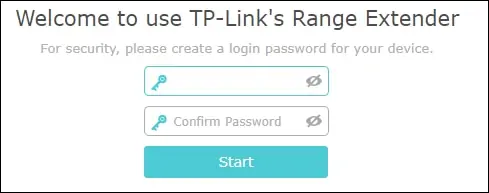
On the login screen, enter the management password.

Select the wireless network that you want to extend.
In our example, we selected a wireless network named VNM.
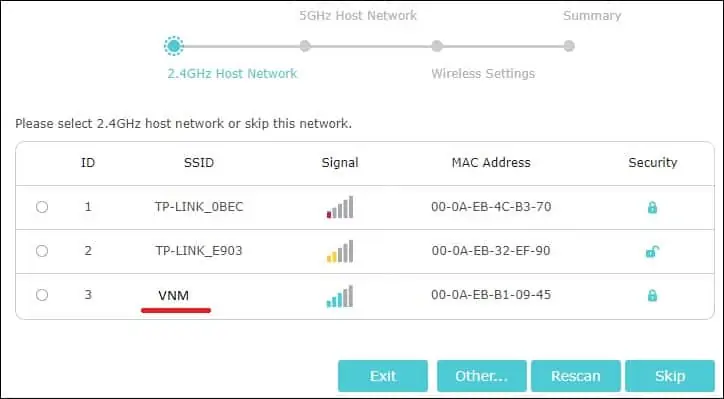
Enter the wireless network password.
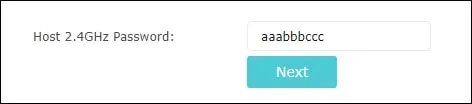
Select the 5GHZ wireless network that you want to extend.
In our example, we selected a wireless network named VNM_5GHZ.
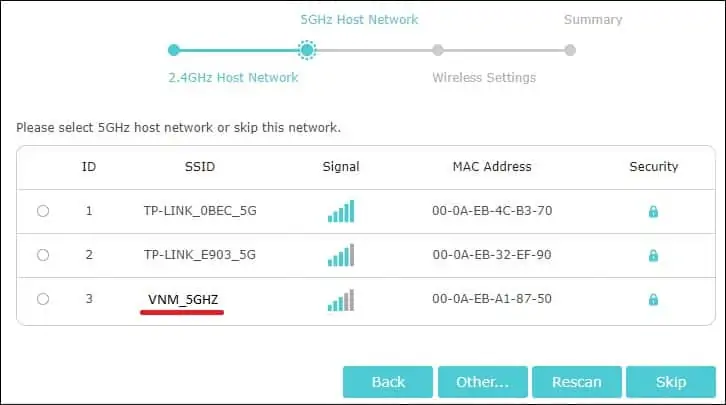
Enter the wireless network password.
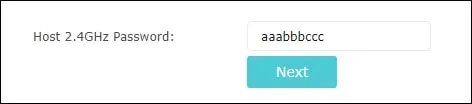
Click on the Next button.
Configure an SSID name for the Extended wireless networks.
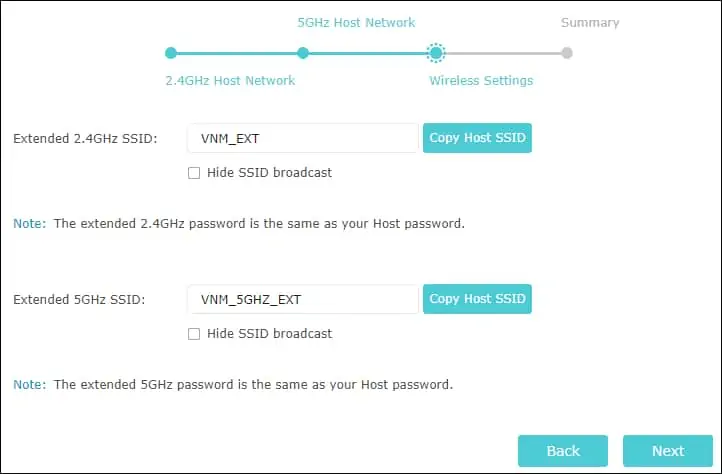
Verify the configuration summary.
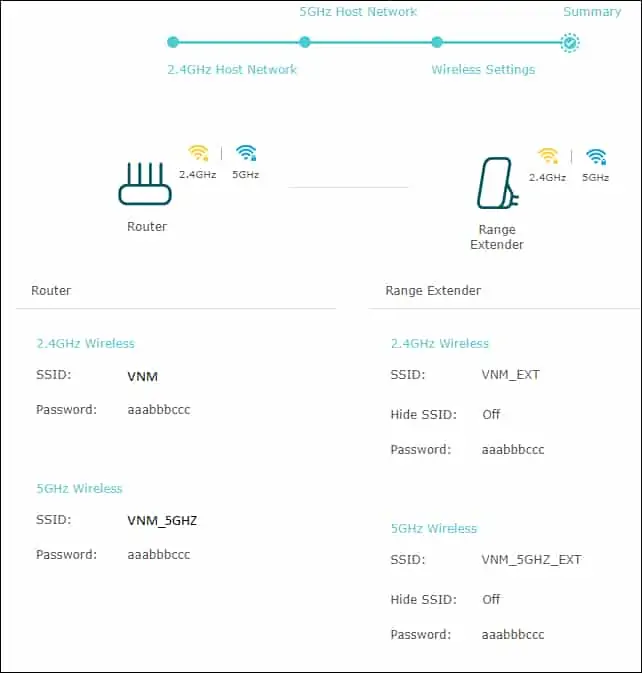
Click on the Save button.
The wireless repeater will reboot and apply the new settings.
Click on the Finish button.
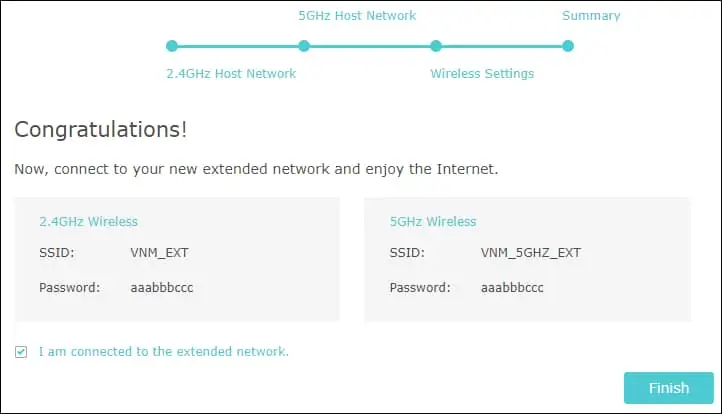
Move the RE650 to the desired location.
This tutorial presented the initial configuration process of a TP-Link RE650.
