Would you like to learn how to configure the power schedule feature on the TP-LINK RE650 wireless repeater? In this tutorial, we are going to schedule a time to turn off the RE650 wireless repeater.
• TP-LINK RE650 - Version 1.0
• TP-Link AC2600 WiFi Extender
Copyright © 2018-2021 by Techexpert.tips.
All rights reserved. No part of this publication may be reproduced, distributed, or transmitted in any form or by any means without the prior written permission of the publisher.
Equipment list
The following section presents the list of equipment used to create this tutorial.
As an Amazon Associate, I earn from qualifying purchases.
TPLINK - Related Tutorial:
On this page, we offer quick access to a list of tutorials related to TP-LINK.
TP-LINK RE650 - Power schedule
Open your browser and enter the IP address of your wireless repeater.
In our example, the following URL was entered in the Browser:
• http://192.168.0.254
The RE650 web interface should be presented.
On the login screen, enter the management password.

Access the Advanced tab on the top of the screen.

Access the SYSTEM TOOLS menu and select the TIME SETTINGS option.

Make sure your wireless repeater has the correct time before proceeding.

Access the ADVANCED SETTINGS menu and select the POWER SCHEDULE option.
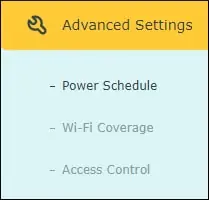
On the Power scheduler screen, perform the following configuration:
• Enable Power schedule - Yes.
• Power-off time - Select the time interval when the Power should be turned off.
• Days - Select the days when the Power should be turned off.
Click on the Save button.
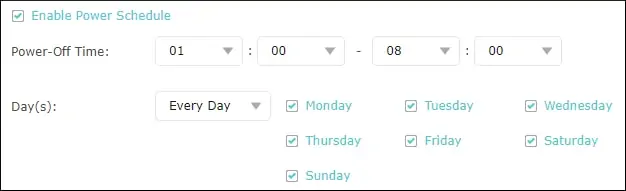
In our example, we configure the RE650 to turn off every day between 1 AM and 8 AM.
Congratulations, you have configured the power scheduler feature.
