Would you like to learn how to configure a TP-LINK TL-WA850R wireless repeater? In this tutorial, we are going to show you how to do the initial IP address configuration on a TP-LINK TL-WA850R repeater and how to extend your wireless network.
• TP-LINK TL-WA850R - Version 6.0
Equipment list
The following section presents the list of equipment used to create this tutorial.
As an Amazon Associate, I earn from qualifying purchases.
TPLINK - Related Tutorial:
On this page, we offer quick access to a list of tutorials related to TP-LINK.
TP-LINK TL-WA850R - Initial configuration
Connect your computer to the TP-LINK TL-WA850R using an ethernet cable.

Configure the following network address on your computer:
• IP - 192.168.0.100
• NETWORK MASK - 255.255.255.0

Turn on the TP-LINK TL-WA850R and wait 1 minute.
Press the reset button located on the back of your equipment for 10 seconds.
On your desktop, open a DOS prompt and try to ping the default IP address of the TP-LINK equipment.
• IP: 192.168.0.254
Open your browser and enter the IP address of your wireless router.
In our example, the following URL was entered in the Browser:
• http://192.168.0.254
The TL-WA850R web interface should be presented.
Set a management password.
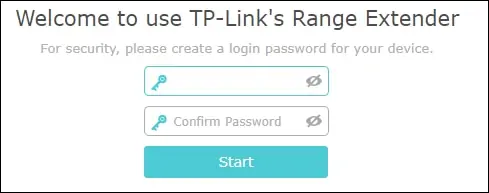
On the login screen, enter the management password.

Select the wireless network that you want to extend.
In our example, we selected a wireless network named VNM.
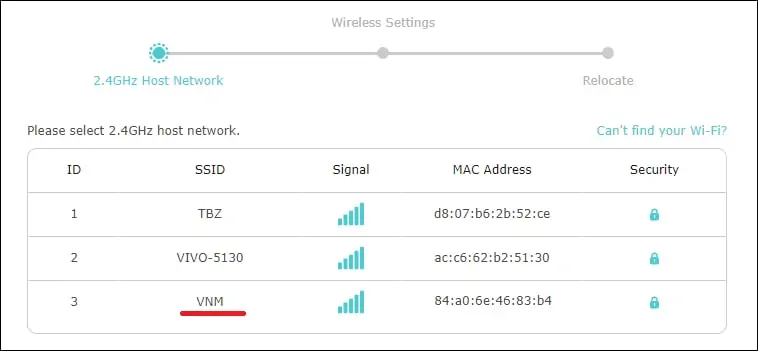
Enter the wireless network password.
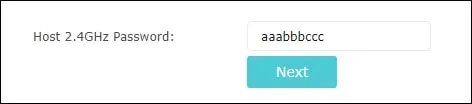
Click on the Next button.
Configure an SSID name for the Extended wireless network.
Click on the Next button.
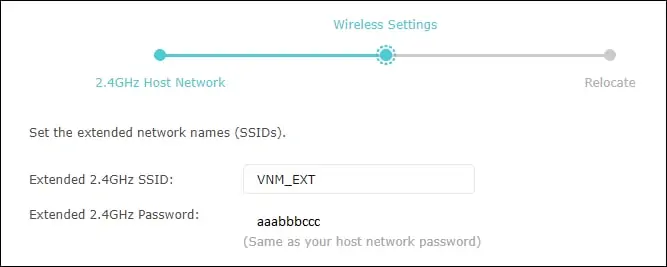
The wireless repeater will reboot and apply the new settings.
Move the TL-WA850R repeater to the desired location.
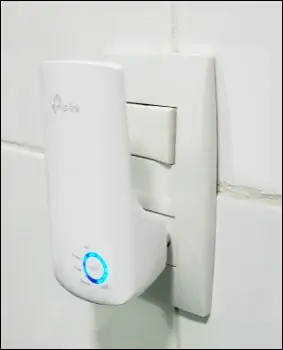
The repeater will try to connect to the original wireless network.
You need at least 3 LEDs of signal strength to extend a network.

After connecting to the original wireless network the repeater will receive a new IP address using DHCP.
This tutorial presented the initial configuration process of a TP-Link TL-WA850R.
