Would you like to learn how to install the Java JDK application on a computer running Windows? In this tutorial, we are going to show you how to install Java JDK on a computer running Windows.
• Windows 2012 R2
• Windows 2016
• Windows 2019
• Windows 10
Windows Playlist:
On this page, we offer quick access to a list of videos related to Windows installation.
Don't forget to subscribe to our youtube channel named FKIT.
Windows Tutorial:
On this page, we offer quick access to a list of Windows tutorials.
Tutorial Windows - Java JDK Installation
Access the Java website and download the latest version of Java JDK.
In our example, we downloaded the file named: jdk-14.0.1_windows-x64_bin.exe
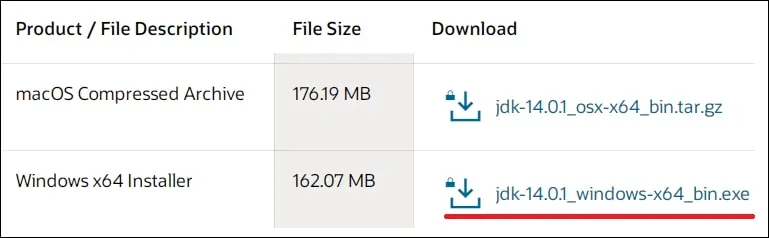
Start the Java JDK installation.
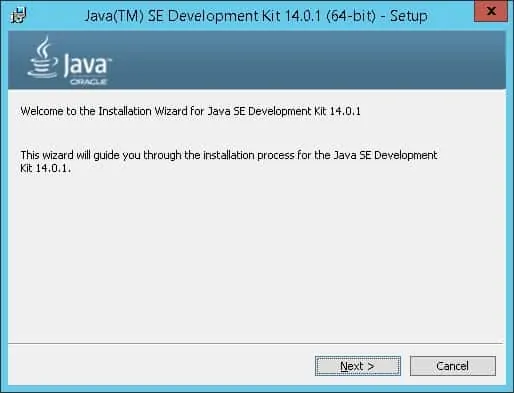
Click on the Next button.
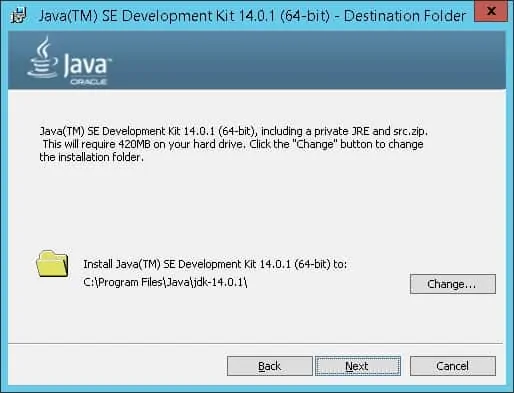
Wait for the Java JDK installation to finish.
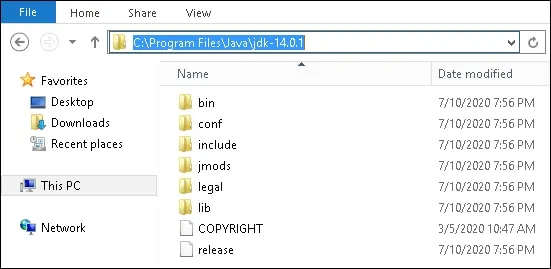
In our example, the Java JDK software was installed on the following directory.
As an Administrator, start a new POWERSHELL command-line prompt.

Create a system environment variable named JAVA_HOME.
Change the command above to reflect your JDK installation path.
Now, we need to edit the PATH environment variable.
Include the Java SDK directory named BIN on the PATH environment variable.
Reboot the computer.
Congratulations! You have finished the Java JDK installation on Windows.
Tutorial Java JDK - Testing the Installation
Start a new DOS command-line prompt.

Verify the existence of the variable JAVA_HOME.
Here is the command output.
Test the Java application using the variable named JAVA_HOME.
Here is the command output.
Verify if the PATH environment variable includes the Java SDK directory named BIN.
Here is the command output.
Test the Java application without using the environment variable.
Here is the command output.
Congratulations! You have tested the Java JDK installation on Windows.
