Would you like to learn how to use a group policy to remove local administrators from the domain computers? In this tutorial, we are going to show you how to create a group policy to overwrite the local administrator group configuration on a computer running Windows.
• Windows 2012 R2
• Windows 2016
• Windows 2019
• Windows 10
• Windows 7
Hardware List:
The following section presents the list of equipment used to create this tutorial.
Every piece of hardware listed above can be found at Amazon website.
Windows Related Tutorial:
On this page, we offer quick access to a list of tutorials related to Windows.
Tutorial - Creating the GPO to overwrite local administrators
On the domain controller, create a group of users.
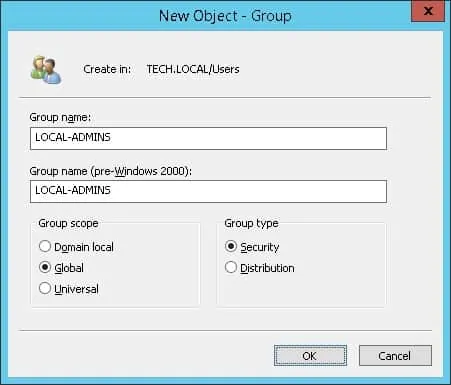
Members of this group will be configured as administrators of every computer in the domain.
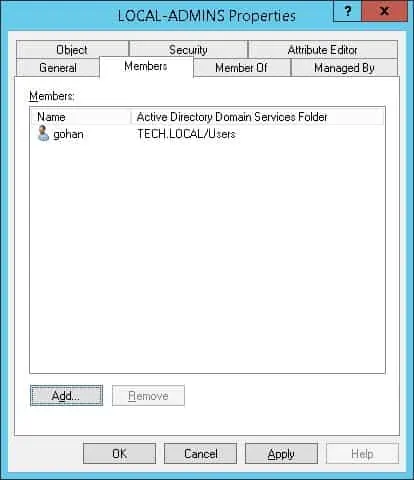
On the domain controller, open the group policy management tool.

Create a new group policy.

Enter a name for the new group policy.
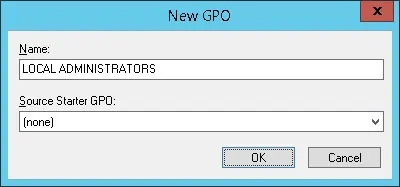
In our example, the new GPO was named: LOCAL ADMINISTRATORS.
On the Group Policy Management screen, expand the folder named Group Policy Objects.
Right-click your new Group Policy Object and select the Edit option.
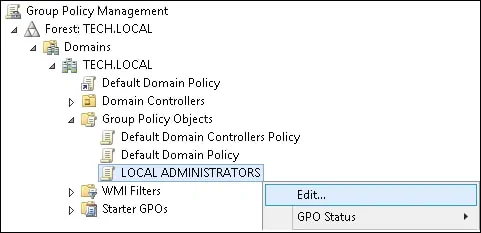
On the group policy editor screen, expand the Computer configuration folder and locate the following item.
Right-click on local users and groups and select the option to add a group.
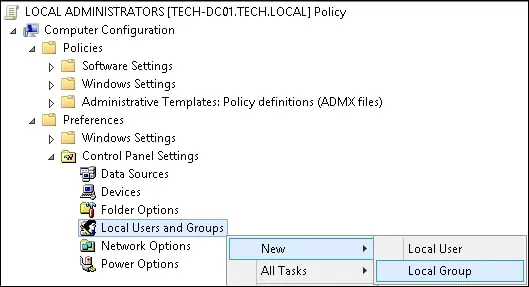
On the group configuration screen, use the following configuration.
• Action - Update.
• Group name - Select the local administrators group.
• Delete all users - Yes.
• Delete all groups - Yes.
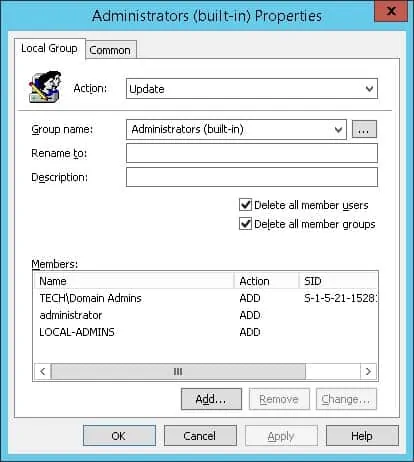
On the bottom part of the screen, click on the Add button.
• Add the local administrator account.
• Add the domain administrators group.
• Add the group we created named LOCAL-ADMINS.
Click on the OK button.
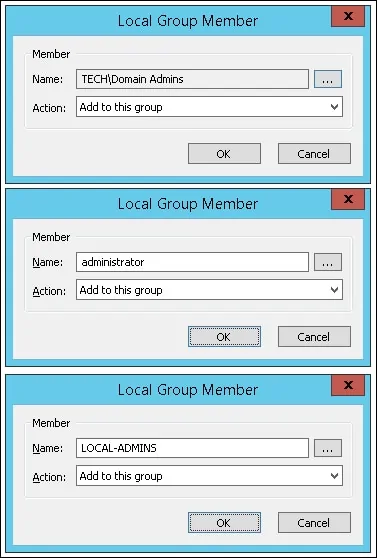
In our example, all members of the local administrators group will be removed.
The GPO will also automatically add the following members to the local administrators group:
• The local administrator account.
• The domain administrators group.
• The Active directory group named LOCAL-ADMINS.
To save the group policy configuration, you need to close the Group Policy editor.
Congratulations! You have finished the GPO creation.
Tutorial - Applying the GPO to remove local administrators
On the Group policy management screen, you need to right-click the Organizational Unit desired and select the option to link an existent GPO.

In our example, we are going to link the group policy named LOCAL ADMINISTRATORS to the root of the domain.
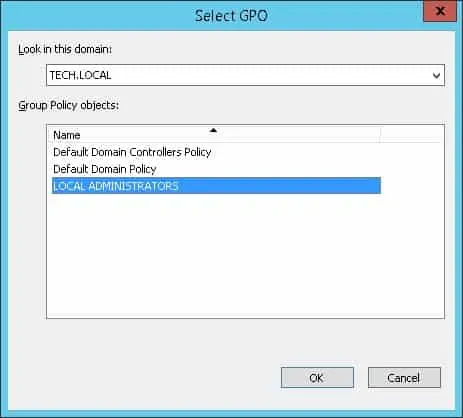
After applying the GPO you need to wait for 10 or 20 minutes.
During this time the GPO will be replicated to other domain controllers.
To test the configuration, verify the members of the local administrator group on a remote computer.
Here is the local administrators group content, before our configuration.
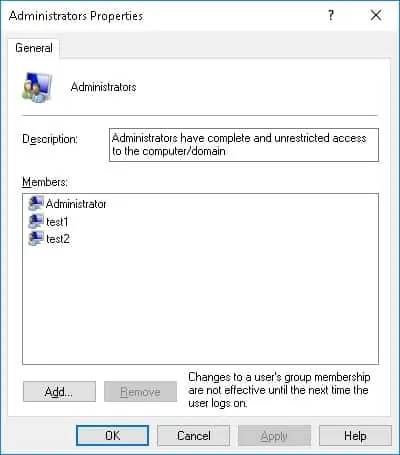
Here is the local administrators group content, after the GPO being applied.
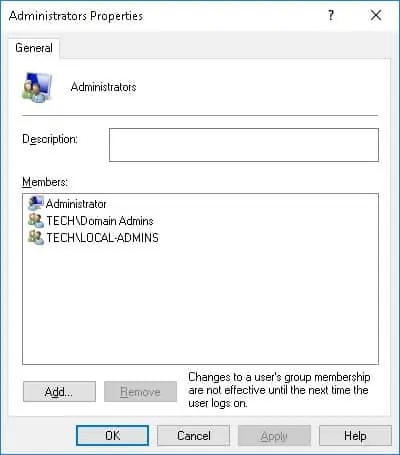
Congratulations, you removed local administrators using a GPO.
