Would you like to learn how to use a group policy to disable the password manager on the Mozilla Firefox browser? In this tutorial, we will show you how to prevent users to save passwords in Mozilla Firefox using a group policy.
• Windows 2012 R2
• Windows 2016
• Windows 2019
• Windows 10
• Windows 7
Equipment list
Here you can find the list of equipment used to create this tutorial.
This link will also show the software list used to create this tutorial.
Windows Related Tutorial:
On this page, we offer quick access to a list of tutorials related to Windows.
Tutorial GPO - Disable the Password manager on Mozilla Firefox
On the domain controller, download the latest version of the Mozilla policy template.

Extract the ZIP file named POLICY_TEMPLATES.
In our example, all files were placed on the root of a directory named DOWNLOADS.

Access the directory named WINDOWS and copy the file ADMX files to the Policy definitions directory.
Access the correct language subdirectory.
Copy the ADML files to the correct language directory inside the Policy definitions.
On the domain controller, open the group policy management tool.

Create a new group policy.

Enter a name for the new group policy.

In our example, the new GPO was named: MY-GPO.
On the Group Policy Management screen, expand the folder named Group Policy Objects.
Right-click your new Group Policy Object and select the Edit option.

On the group policy editor screen, expand the Computer configuration folder and locate the following item.
Here are the Mozilla Firefox configuration options.

Disable the item named Password Manager.
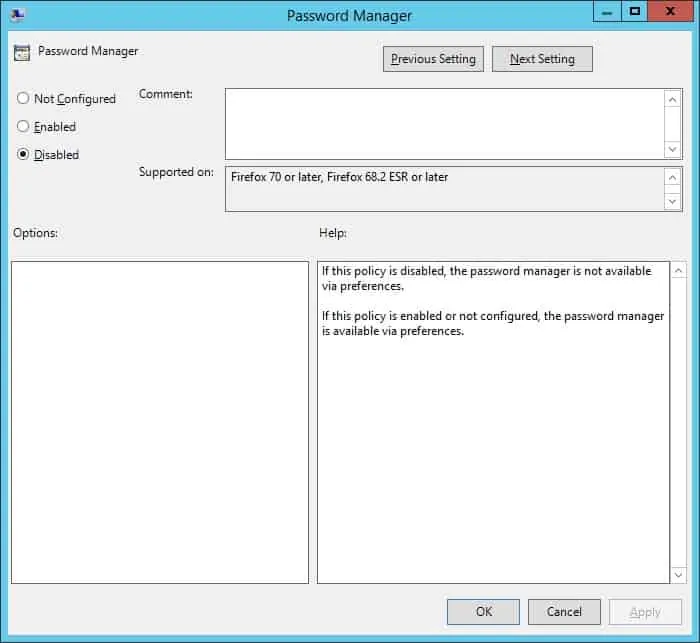
Disable the item named Offer to save logins.
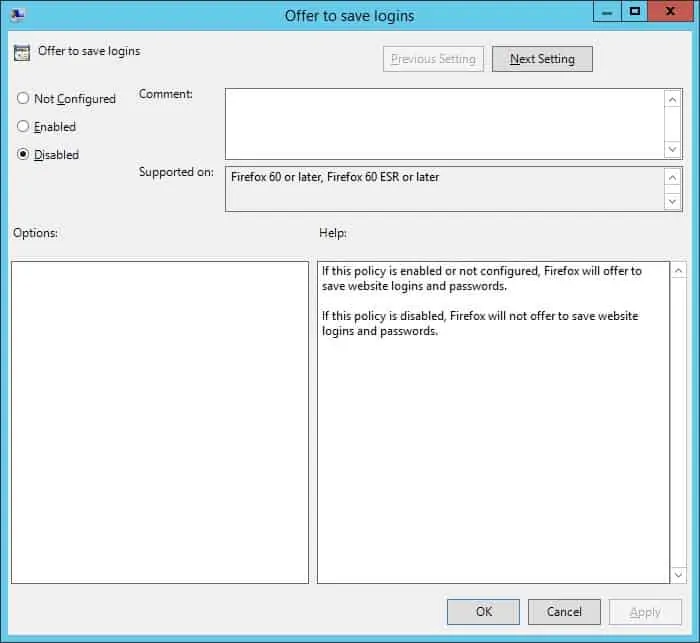
Disable the item named Offer to save logins (default).
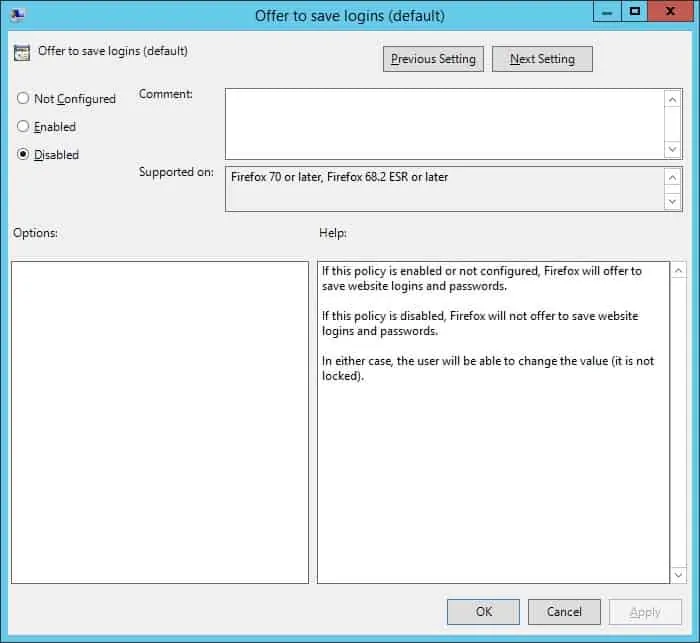
In our example, we configured the system to disable the user permission to save passwords on the Mozilla Firefox password manager.
To save the group policy configuration, you need to close the Group Policy editor.
Congratulations! You have finished the GPO creation.
Tutorial GPO - Mozilla Firefox
On the Group policy management screen, you need to right-click the Organizational Unit desired and select the option to link an existent GPO.

In our example, we are going to link the group policy named MY-GPO to the root of the domain.

After applying the GPO you need to wait for 10 or 20 minutes.
During this time the GPO will be replicated to other domain controllers.
On a remote computer, access the Mozilla Firefox menu.
Select the option named Logins and passwords.
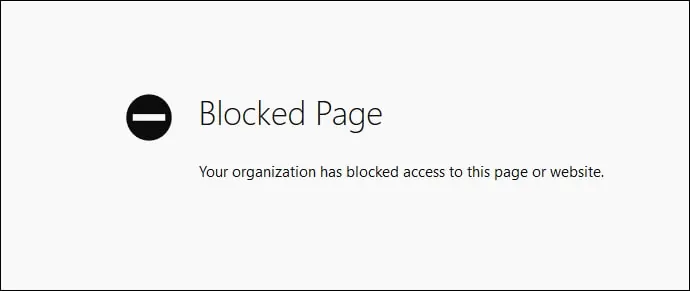
In our example, we used a GPO to prevent passwords from being saved on Mozilla Firefox.
