Would you like to learn how to configure the Night mode on the TP-LINK TL-WA850R wireless repeater? In this tutorial, we are going to use the LED control feature to configure the Night mode on the TL-WA850R wireless repeater.
• TP-LINK TL-WA850R - Version 6.0
Copyright © 2018-2021 by Techexpert.tips.
All rights reserved. No part of this publication may be reproduced, distributed, or transmitted in any form or by any means without the prior written permission of the publisher.
Equipment list
The following section presents the list of equipment used to create this tutorial.
As an Amazon Associate, I earn from qualifying purchases.
TPLINK - Related Tutorial:
On this page, we offer quick access to a list of tutorials related to TP-LINK.
TP-LINK TL-WA850R - LED control
Open your browser and enter the IP address of your wireless repeater.
In our example, the following URL was entered in the Browser:
• http://192.168.0.254
The TL-WA850R web interface should be presented.
On the login screen, enter the management password.

Access the Advanced tab on the top of the screen.

Access the SYSTEM TOOLS menu and select the TIME SETTINGS option.

Make sure your wireless repeater has the correct time before proceeding.

Access the SYSTEM TOOLS menu and select the LED CONTROL option.

On the LED control screen, perform the following configuration:
• Night mode - Yes.
• LED off time - Select the time interval when the LED should be turned off.
Click on the Save button.
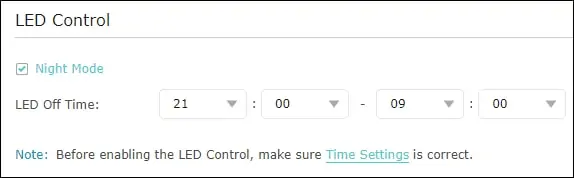
In our example, we configure the TL-WA850R to turn off the LEDs between 9 PM and 9 AM.
Congratulations, you have configured the Night mode using the LED control feature.
