Would you like to learn how to block devices on the TP-LINK TL-WA850R wireless repeater? In this tutorial, we are going to configure the access-list feature to block a MAC address on the TL-WA850R wireless repeater.
• TP-LINK TL-WA850R - Version 6.0
Copyright © 2018-2021 by Techexpert.tips.
All rights reserved. No part of this publication may be reproduced, distributed, or transmitted in any form or by any means without the prior written permission of the publisher.
Equipment list
The following section presents the list of equipment used to create this tutorial.
As an Amazon Associate, I earn from qualifying purchases.
TPLINK - Related Tutorial:
On this page, we offer quick access to a list of tutorials related to TP-LINK.
TL-WA850R - Blocking a MAC Address
Open your browser and enter the IP address of your wireless router.
In our example, the following URL was entered in the Browser:
• http://192.168.0.1
The TL-WA850R web interface should be presented.
On the login screen, enter the management password.

Access the Advanced tab on the top of the screen.

Access the SYSTEM TOOLS menu and select the TIME SETTINGS option.

Make sure your wireless repeater has the correct time before proceeding.

Access the ADVANCED SETTINGS menu and select the ACCESS CONTROL option.
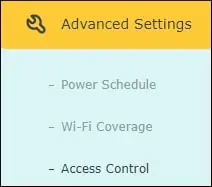
On the Access-control screen, perform the following configuration:
• Access control - Yes.
• Access Mode - Blacklist.
Click on the Save button.

On the bottom of the screen, click on the Add button and enter the following configuration.
• Device name - Enter an identification.
• MAC address - Enter the MAC address to be blocked.
• Effective time - Cannot access at any time.
Click on the Ok button.

Congratulations, you have blocked a MAC address on the TL-WA850R.
