Would you like to learn how to monitor a HP Switch using the Cacti solution? In this tutorial, we are going to show you how to configure SNMP on a HP Switch and configure Cacti to monitor a HP Switch.
• Ubuntu 19.04
• Cacti 1.2.3
What is Cacti?
Cacti is an open-source platform for data monitoring that is completely PHP driven.
On the Web interface, users are able to use Cacti as a frontend to RRDtool, create Graphs and populate them with data stored in MySQL.
Cacti also has SNMP support for users to create graphs in order to perform network monitor.
Cacti Playlist:
On this page, we offer quick access to a list of videos related to Cacti installation.
Don't forget to subscribe to our youtube channel named FKIT.
Cacti Tutorial:
On this page, we offer quick access to a list of Cacti tutorials
Tutorial - Cacti SNMP Configuration on HP Switch
Open a browser software, enter the IP address of your Switch and access the HP Switch web interface.

On the prompt screen, enter the administrative login information.
Factory default access information:
• Username: admin
• Password: (no password)
After a successful login, the administrative menu will be displayed.
Access the Device menu, and select the SNMP option.

On the SNMP configuration screen, you will have to access the Setup tab.
Access the Setup tab and perform the following configuration:
• SNMP - Enable
• Contact
• Location
• SNMP Version
Click on the Apply button to start the Firmware upgrade.

Access the Community tab, click on the Add button and perform the following configuration:
• Community Name
• Access Right: Read-only
Click on the Apply button.

Don't forget to save your switch configuration.
You have successfully configured the HP Switch SNMP service.
Maybe you want to perform the SNMP configuration using the command-line.
Here is the list of commands required to configure the HP Switch SNMP.
# system-view
# snmp-agent
# snmp-agent sys-info version v2c
# snmp-agent sys-info contact Zamasu
# snmp-agent sys-info location Planet 7
# snmp-agent community read GokuBlack
Don't forget to save your switch configuration.
# save
To test your HP Switch SNMP configuration, use the following commands on a computer running Ubuntu Linux.
# apt-get install snmp
# snmpwalk -v2c -c GokuBlack 192.168.0.100
You have successfully configured the Hp Switch SNMP service.
You are now able to use network monitoring tools like Cacti to get remote information from this device.
Tutorial - Cacti Monitor HP Switch using SNMP
Now, we need to access the Cacti server dashboard and add the Linux computer as a Host.
Open your browser and enter the IP address of your web server plus /cacti.
In our example, the following URL was entered in the Browser:
• http://192.168.0.200/cacti
On the login screen, use the default username and default password.
• Default Username: admin
• Default Password: admin

After a successful login, you will be sent to the Cacti Dashboard.

On the Cacti dashboard screen, access the Configuration menu and select the Devices option.
Click on the plus sign on the top right part of the screen to add a new device.

Perform the following configuration and click on the Create button.
• Description - Enter a description
• Hostname - Enter the IP address of your HP Switch
• Device Template - Net-SNMP Device
• SNMP Version - 2
• Downed Device Detection - SNMP Uptime
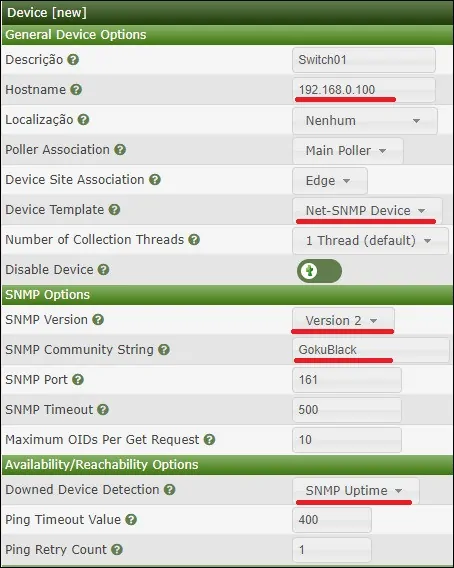
Perform the following configuration and click on the Create button.
• Description - Enter a description
• Hostname - Enter the IP address of your HP Switch
• Device Template - Net-SNMP Device
• SNMP Version - 2
• Downed Device Detection - SNMP Uptime
On the top right part of the screen, click on the option named: Create Graphs for this Device

Select the template that meets your network monitoring needs
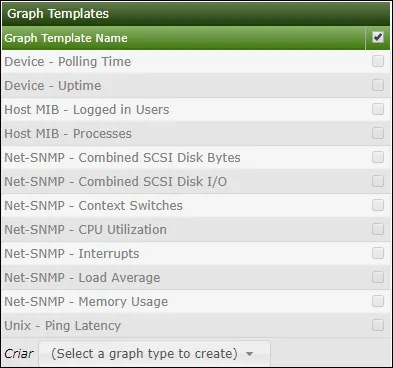
Select the desired network interfaces.
Important! On the bottom right part of the screen, select the option named: In/Out Bits (64-bit)

Click on the Create button located on the bottom-right part of the screen.
Go to the Management menu and select the Devices options.
Wait 5 minutes and check if your HP Switch was added to the list.

Configure Cacti Graph Tree
Go to the Management menu and select the Trees options.
Click on the plus sign on the top right part of the screen to add a new tree.

Add a description and click on the Create buton.

On the Tree properties screen, click on the Edit tree properties button.
Enable the Publish option.
Drag the HP Switch or specific graph to the left part of the screen.
Click on the Save button.
Click on the finish editing the tree button.

The Cacti tree configuration was finished.
Cacti Monitoring HP Switch
Select the Graphs tab on the top left part of the screen.
Locate the desired Cacti tree where the HP Switch was included.
Click on the device name that you configured to the HP Switch.
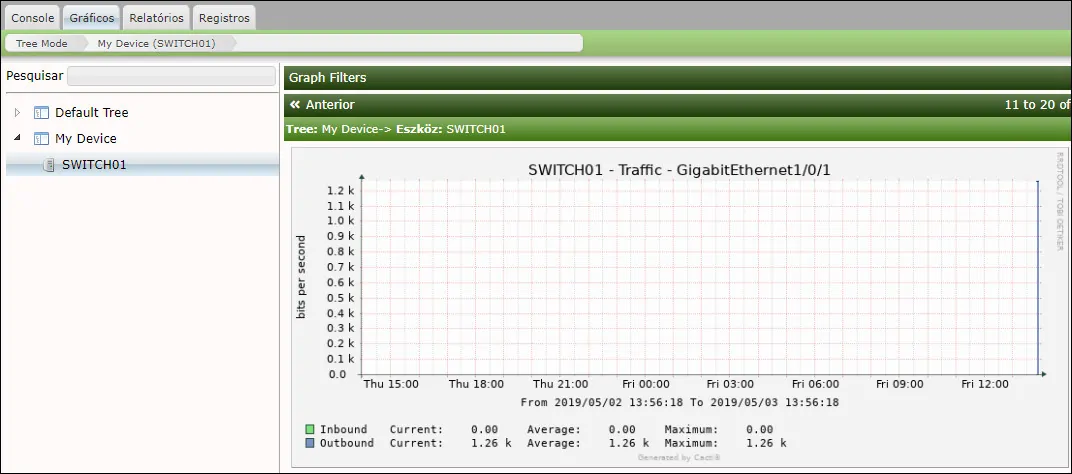
You are now able to use Cacti as a network monitor solution.
You are now able to use Cacti to monitor an HP Switch using SNMP.

Leave A Comment
You must be logged in to post a comment.