Would you like to learn how to monitor a Cisco Switch using the Cacti solution? In this tutorial, we are going to show you how to configure SNMP on a Cisco Switch and configure Cacti to monitor a Cisco Switch.
• Ubuntu 19.04
• Cacti 1.2.3
What is Cacti?
Cacti is an open-source platform for data monitoring that is completely PHP driven.
On the Web interface, users are able to use Cacti as a frontend to RRDtool, create Graphs and populate them with data stored in MySQL.
Cacti also has SNMP support for users to create graphs in order to perform network monitor.
Cacti Playlist:
On this page, we offer quick access to a list of videos related to Cacti installation.
Don't forget to subscribe to our youtube channel named FKIT.
Cacti Tutorial:
On this page, we offer quick access to a list of Cacti tutorials
Tutorial - Cacti SNMP Configuration on Cisco Switch
Using either the console, telnet or ssh, connect to the command-line of your Cisco Switch and log in with a user who has administrative privileges.
On the prompt screen, enter the administrative login information.
After a successful login, the console command-line will be displayed.
Switch>
Use the enable command to enter the privilege mode.
Switch> enable
Use the configure terminal command to enter the configuration mode.
Switch# configure terminal
Use the following command to enable and configure the Cisco SNMP service.
Switch(config)# snmp-server community GokuBlack ro
Switch(config)# snmp-server contact Zamasu <zamasu@dbsuper.com>
Switch(config)# snmp-server location Universe10 - IT Room
Switch(config)# exit
The GokuBlack Community has read-only permission on the Cisco Switch.
The contact person responsible for this Switch was configured as Zamasu.
The location of the equipment was configured as the IT Room of Universe 10.
Don't forget to save your switch configuration.
Switch# copy running-config startup-config
To test your Cisco SNMP configuration, use the following commands on a computer running Ubuntu Linux.
# apt-get install snmp
# snmpwalk -v2c -c GokuBlack 10.0.129.226
Here is a small sample of the snmpwalk command output.
iso.3.6.1.2.1.1.1.0 = STRING: "Cisco IOS Software, C2960X Software (C2960X-UNIVERSALK9-M), Version 15.2(2)E6, RELEASE SOFTWARE (fc1)
Technical Support: http://www.cisco.com/techsupport
Copyright (c) 1986-2016 by Cisco Systems, Inc.
Compiled Fri 16-Dec-16 21:27 by prod_rel_team"
iso.3.6.1.2.1.1.2.0 = OID: iso.3.6.1.4.1.9.1.1208
iso.3.6.1.2.1.1.3.0 = Timeticks: (77872563) 9 days, 0:18:45.63
iso.3.6.1.2.1.1.4.0 = STRING: "Zamasu <zamasu@dbsuper.com>"
iso.3.6.1.2.1.1.5.0 = STRING: "FKIT-SW01.FKIT.LOCAL"
iso.3.6.1.2.1.1.6.0 = STRING: "Universe10 - IT Room"
You have successfully configured the Cisco SNMP service.
You are now able to use network monitoring tools like Cacti to get remote information from this device.
Tutorial - Cacti Monitor Cisco Switch using SNMP
Now, we need to access the Cacti server dashboard and add the Linux computer as a Host.
Open your browser and enter the IP address of your web server plus /cacti.
In our example, the following URL was entered in the Browser:
• http://10.0.129.100/cacti
On the login screen, use the default username and default password.
• Default Username: admin
• Default Password: admin

After a successful login, you will be sent to the Cacti Dashboard.

On the Cacti dashboard screen, access the Configuration menu and select the Devices option.
Click on the plus sign on the top right part of the screen to add a new device.

Perform the following configuration and click on the Create button.
• Description - Enter a description
• Hostname - Enter the IP address of your Cisco Switch
• Device Template - Cisco Router
• SNMP Version - 2
• Downed Device Detection - SNMP Uptime
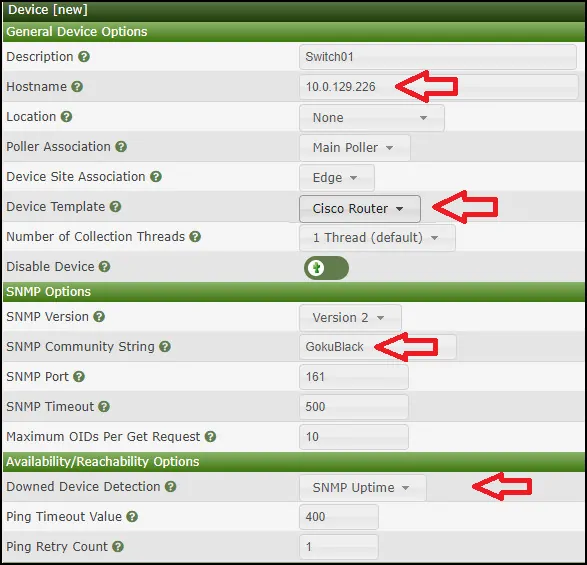
On the top right part of the screen, click on the option named: Create Graphs for this Device
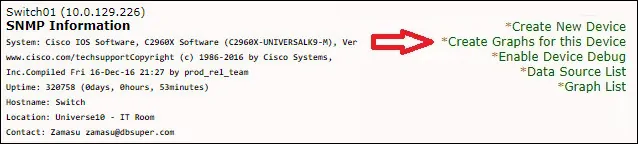
Select the template that meets your network monitoring needs
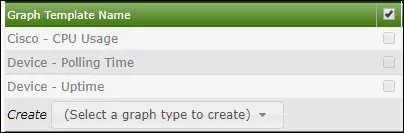
Select the desired network interfaces.
Important! On the bottom right part of the screen, select the option named: In/Out Bits (64-bit)
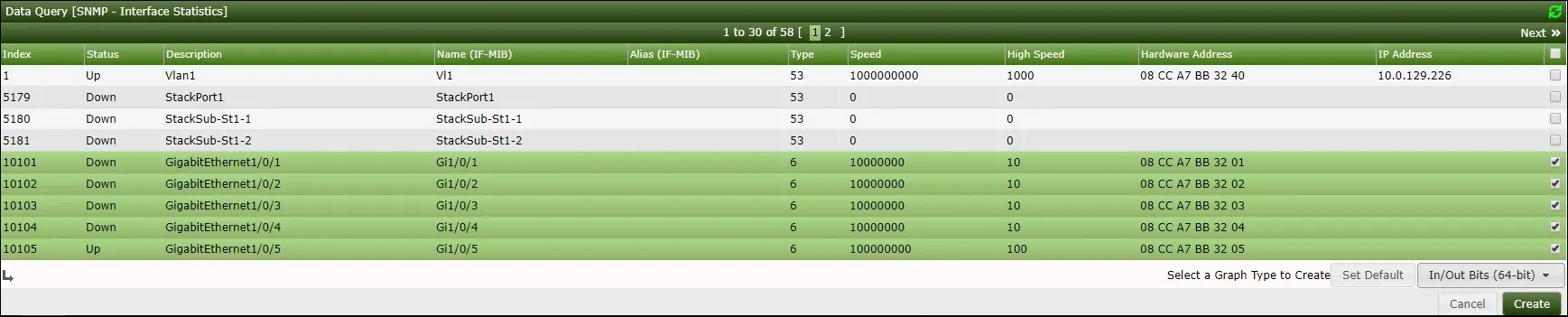
Click on the Create button located on the bottom-right part of the screen.
Go to the Management menu and select the Devices options.
Wait 5 minutes and check if your Cisco Switch was added to the list.

Configure Cacti Graph Tree
Go to the Management menu and select the Trees options.
Click on the plus sign on the top right part of the screen to add a new tree.

Add a description and click on the Create buton.

On the Tree properties screen, click on the Edit tree properties button.
Enable the Publish option.
Drag the Cisco Switch or specific graph to the left part of the screen.
Click on the Save button.
Click on the finish editing the tree button.

The Cacti tree configuration was finished.
Cacti Monitoring Cisco Switch
Select the Graphs tab on the top left part of the screen.
Locate the desired Cacti tree where the Cisco Switch was included.
Click on the device name that you configured to the Cisco Switch.
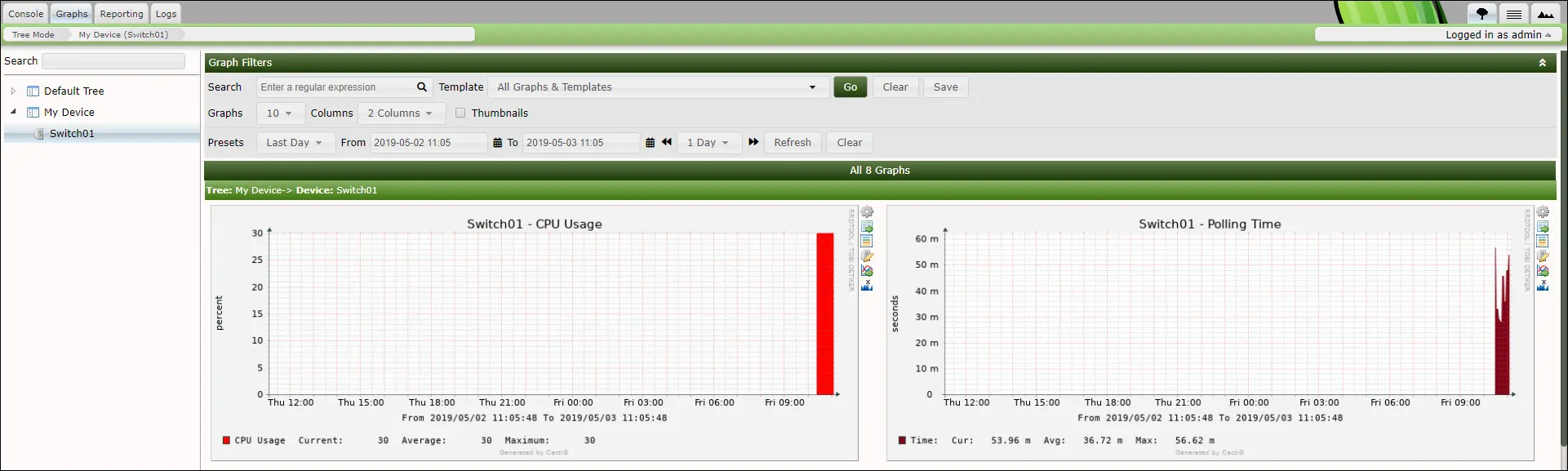
You are now able to use Cacti as a network monitor solution.
You are now able to use Cacti to monitor a Cisco Switch using SNMP.

Leave A Comment
You must be logged in to post a comment.