Would you like to learn how to change the Android mobile language? In this tutorial, we are going to show you how to change the Android Language used on the display.
Hardware List:
The following section presents the list of equipment used to create this Android tutorial.
Every piece of hardware listed above can be found at Amazon website.
Android Playlist:
On this page, we offer quick access to a list of videos related to Android installation.
Don't forget to subscribe to our youtube channel named FKIT.
Android Related Tutorial:
On this page, we offer quick access to a list of tutorials related to Android.
Tutorial - Android Change Language
First, we need to install a new language on the Android device.
On the Android mobile display, find and click on the gear icon to access the Android settings.
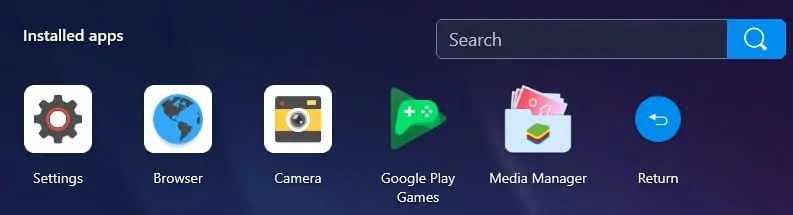
On the Android settings screen, scroll down and select the General management options.
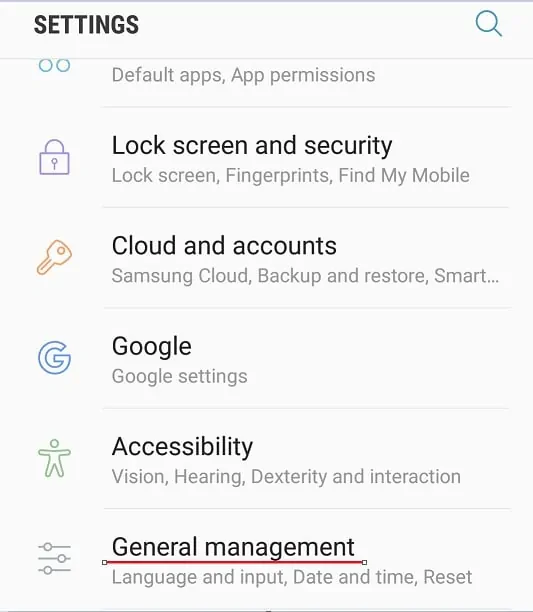
On the General management screen, select the Language and Input option.
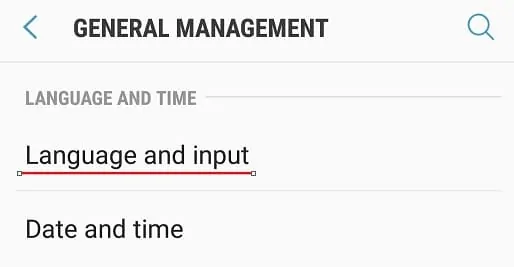
On the Language and Input screen, select the Language option.
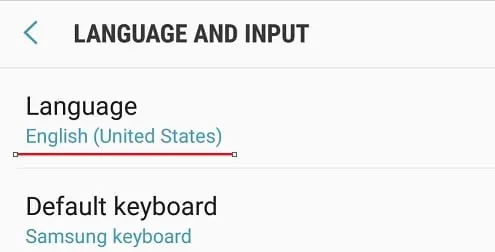
On the Language screen, click on the Add language option.
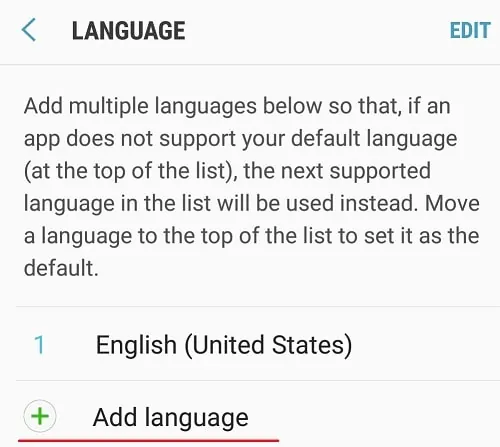
Select the desired language.
In our example, we selected the Portuguese language.
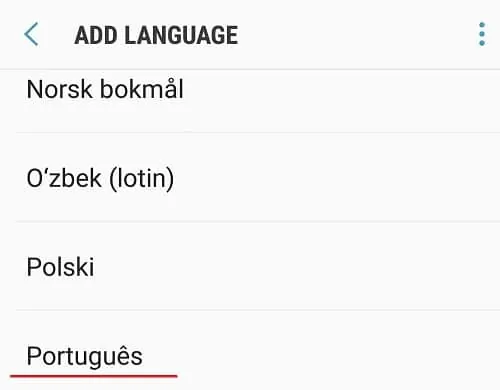
Select the desired location.
In our example, we selected the Brazilian Portuguese language location.
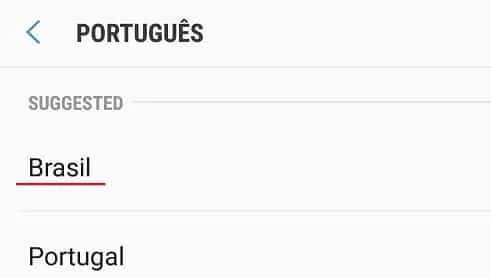
On the Language screen, click on the Edit option on the top right.
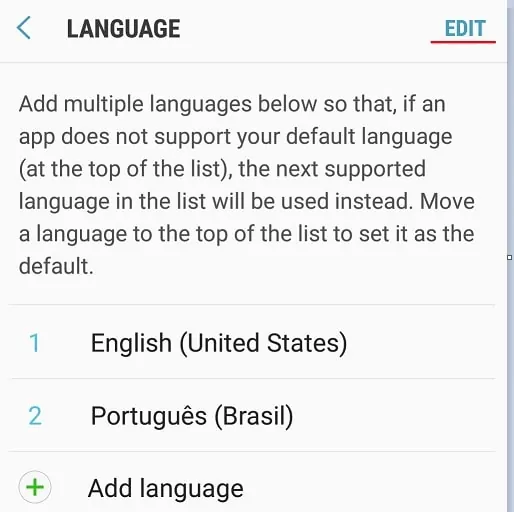
Move the new language to the top of the list.
In our example, we moved the Portuguese language above the English language.
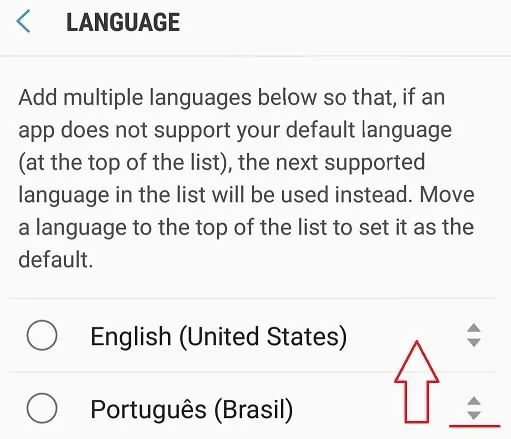
Click on the Back button and the System will start using the new language.
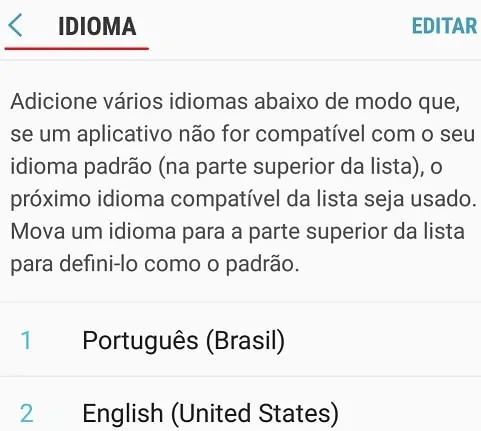
In our example, our Android device is now using Brazilian Portuguese.
Congratulations! You successfully changed the Android device language.
