Would you like to learn how to do an Ansible Semaphore installation on Ubuntu Linux? In this tutorial, we are going to show you how to install Ansible and Ansible Semaphore on a computer running Ubuntu Linux.
• Ubuntu 18.04
• Ubuntu 19.04
• Ansible 2.8.6
• Ansible Semaphoer 2.5.1
Hardware List:
The following section presents the list of equipment used to create this Ansible tutorial.
Every piece of hardware listed above can be found at Amazon website.
Ansible Related Tutorial:
On this page, we offer quick access to a list of tutorials related to Ansible.
Tutorial Ansible - Installation on Ubuntu Linux
Install the list of required packages.
Add the official Ansible repository to your APT database
Install Ansible.
Verify the Ansible version installed.
As an example, here is our output.
In our example, we installed Ansible on a computer using the IP address: 192.168.15.13
Create a local user account named ansible.
Use the SU comand to become the Ansible user.
Generate a SSH key to the Ansible user account.
Exit the local Ansible user account.
Congratulations! You have finished the Ansible installation on Ubuntu Linux.
Tutorial Ansible Semaphore - Installation on Ubuntu Linux
Install the list of required packages.
Install the MySQL database service.
Access the MySQL command-line
Set a Password for the MySQL root user
Download and install the Ansible Semaphore package.
Start the Ansible Semaphore setup process.
Answer the questions from the Ansible Semaphore installation script.
The Semaphore installation script will create a JSON file.
Semephore installation output.
Set an Ansible Semaphore user account.
Create a symbolic link to facilitate the Ansible Semaphore management,
Start the Ansible Semaphore service.
Ansible Semaphore service output:
Open your browser and enter the IP address of your Ansible Semaphore plus :3000.
In our example, the following URL was entered in the Browser:
• http://192.168.15.6:3000
The Ansible Semaphore web interface should be presented.
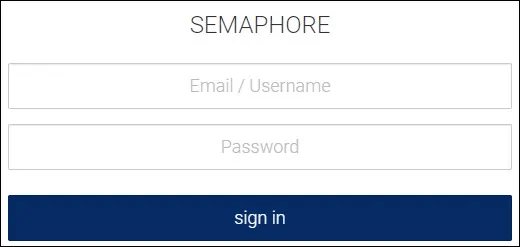
On the login screen, use the default username and default password that you created before.
• Default Username: admin
• Default Password: kamisama123
After a sucessfull login, you wil be sent to the Ansible Semaphore dashboard.
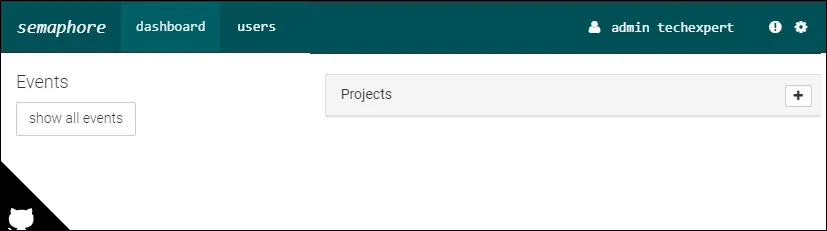
Congratulations! You have finished the Ansible Semaphore installation on Ubuntu Linux.
