Would you like to learn how to install CouchDB service on Ubuntu Linux? In this tutorial, we are going to show you all the steps required to perform the Apache CouchDB installation on Ubuntu Linux in 5 minutes or less.
• Ubuntu 18.04
• Ubuntu 19.10
• Apache CouchDB 2.3.1
In our example, the CouchDB service will listen on the TCP port 5984.
CouchDB - Related Tutorial:
On this page, we offer quick access to a list of tutorials related to CouchDB.
Tutorial - CouchDB Installation on Ubuntu Linux
Install the required packages.
Install the CouchDB service.
The CouchDB service will be installed on the following directory: /snap/couchdb.
The CouchDB Data will be stored on the following directory: /var/snap/couchdb.
Verify if the CouchDB service was installed.
Here is the command output.
Edit the CouchDB configuration file named local.ini.
Inside the configuration file, locate the following line.
Enable the BIND_ADDRESS configuration and change its value to 0.0.0.0.
Restart the CouchDB service.
Use the NETSTAT command to verify if the service is running on port 5984.
In our example, the CouchDB service is running on all addresses on the TCP port 5984.
Open your browser and enter the IP address of your CouchDB server plus :5984/_utils#setup.
In our example, the following URL was entered in the Browser:
• http://192.168.15.10:5984/_utils#setup
The CouchDB web installation interface should be presented.
Click on the button to configure a single node.
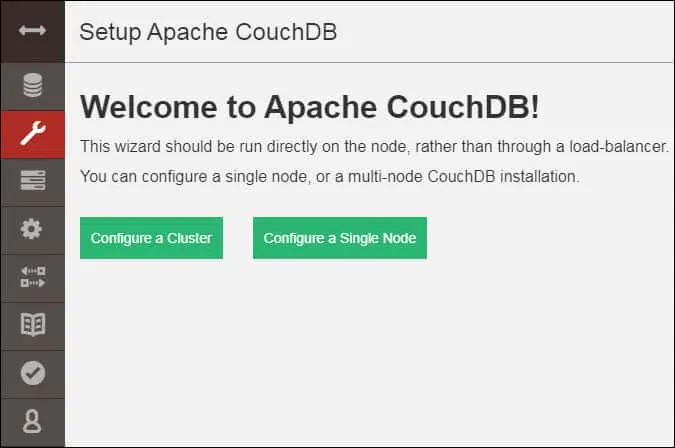
Set the administrator account and password.
In our example, the password kamisma123 was set to the user named admin.
Click on the Configure node button to finish the installation.
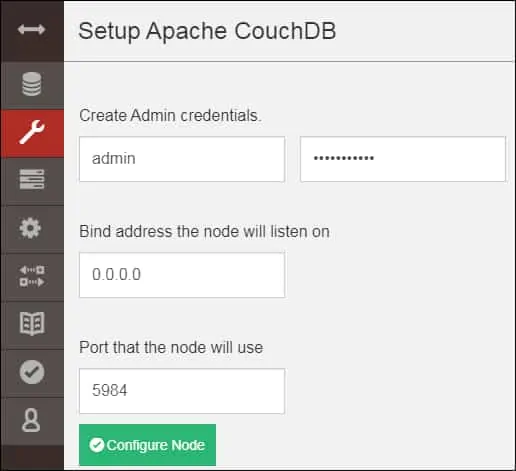
Test your communication with the CouchDB service.
Here is the command output.
Congratulations! You have finished the installation of CouchDB on Ubuntu Linux.
Tutorial CouchDB - Command Examples
Create a new database named techexpert.
To create a database, you need to provide credentials with administrative permission.
In our example, we used the account named ADMIN and the password KAMISAMA123.
Here is the command output.
If you try to create a database in CouchDB without providing any credentials.
The following error message will be displayed.
List all databases available on the CouchDB.
Here is the command output.
List all nodes available on the CouchDB.
Here is the command output.
Create a new account with administrative privileges.
In our example, we created a user account called BRUNO with the password SUPERPASSWORD.