Would you like to learn how to use a group policy to block users from downloading unverified files on Microsoft Edge? In this tutorial, we will show you how to deny the download of unverified files in Microsoft Edge using a group policy.
• Windows 2012 R2
• Windows 2016
• Windows 2019
• Windows 2022
• Windows 10
• Windows 11
Equipment list
Here you can find the list of equipment used to create this tutorial.
This link will also show the software list used to create this tutorial.
Windows Related Tutorial:
On this page, we offer quick access to a list of tutorials related to Windows.
Tutorial GPO - GPO - Block unverified file download on Microsoft Edge
On the domain controller, download the latest version of the Microsoft Edge template.

Double-click the CAB file named MICROSOFTEDGEPOLICYTEMPLATES.
Extract the ZIP file named MICROSOFTEDGEPOLICYTEMPLATES.
In our example, all files were placed on the root of a directory named DOWNLOADS.

Access the directory named WINDOWS and copy the ADMX files to the Policy definitions directory.
Access the correct language subdirectory.
Copy the ADML files to the correct language directory inside the Policy definitions.
On the domain controller, open the group policy management tool.

Create a new group policy.

Enter a name for the new group policy.

In our example, the new GPO was named: MY-GPO.
On the Group Policy Management screen, expand the folder named Group Policy Objects.
Right-click your new Group Policy Object and select the Edit option.

On the group policy editor screen, expand the User configuration folder and locate the following item.
Access the folder named SmartScreen settings.

Enable the item named Prevent bypassing of Microsoft Defender SmartScreen warnings about downloads.
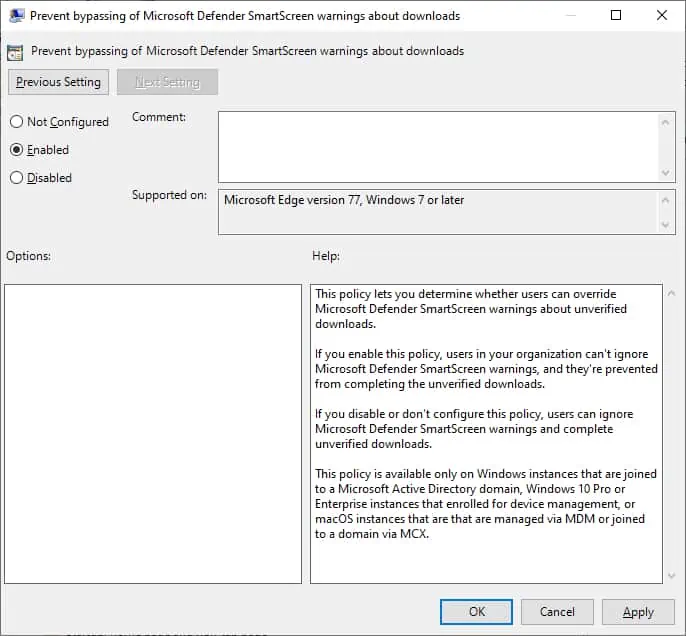
To save the group policy configuration, you need to close the Group Policy editor.
Congratulations! You have finished the GPO creation.
Microsoft Edge GPO - Blocking unverified file download
On the Group policy management screen, you need to right-click the Organizational Unit desired and select the option to link an existent GPO.

In our example, we are going to link the group policy named MY-GPO to the root of the domain.

After applying the GPO you need to wait for 10 or 20 minutes.
During this time the GPO will be replicated to other domain controllers.
If an unverified download is detected, The SmartScreen feature will show the following error.
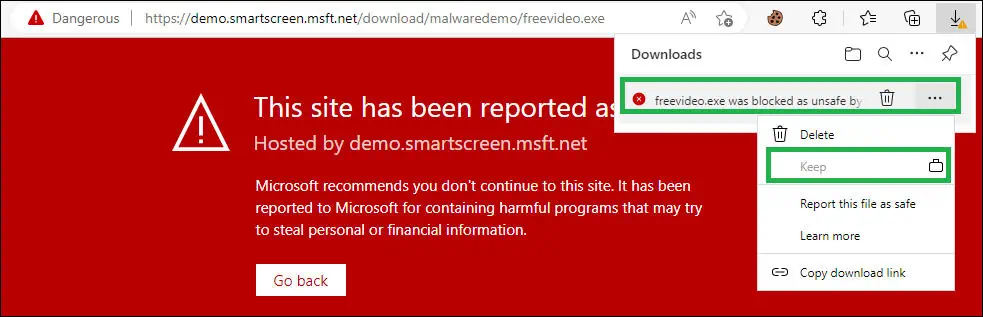
This GPO setting lets you decide whether users can override Microsoft Defender SmartScreen warnings about unverified downloads.
