Would you like to learn how to use a group policy to configure Microsoft Edge as the default browser? In this tutorial, we will show you how to create a group policy to configure Edge as the default browser of Windows on all computers in the domain.
• Windows 2012 R2
• Windows 2016
• Windows 2019
• Windows 10
• Windows 7
Equipment list
The following section presents the list of equipment used to create this tutorial.
As an Amazon Associate, I earn from qualifying purchases.
Windows Related Tutorial:
On this page, we offer quick access to a list of tutorials related to Windows.
Tutorial GPO - Configure Microsoft Edge as the default browser
Create a shared folder.
This will be the distribution point of the required XML configuration file.

In our example, a shared folder named CONFIGURATION was created.
All the domain users and all the domain computers were given read permission over this folder.

In our example, this is the path to access the network share.
On the notepad application, create an XML file named MYCONFIG.
In our example, this is the network path to access the XML file.
On the domain controller, open the group policy management tool.

Create a new group policy.

Enter a name for the new group policy.

In our example, the new GPO was named: MY-GPO.
On the Group Policy Management screen, expand the folder named Group Policy Objects.
Right-click your new Group Policy Object and select the Edit option.

On the group policy editor screen, expand the Computer configuration folder and locate the following item.
Access the folder named File explorer.
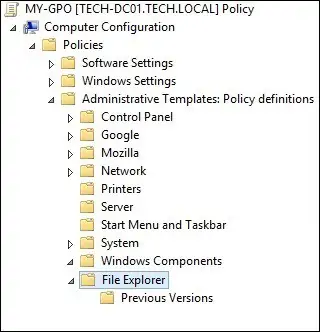
Enable the option named Set a default associations configuration file.
Enter the network path to the XML file.
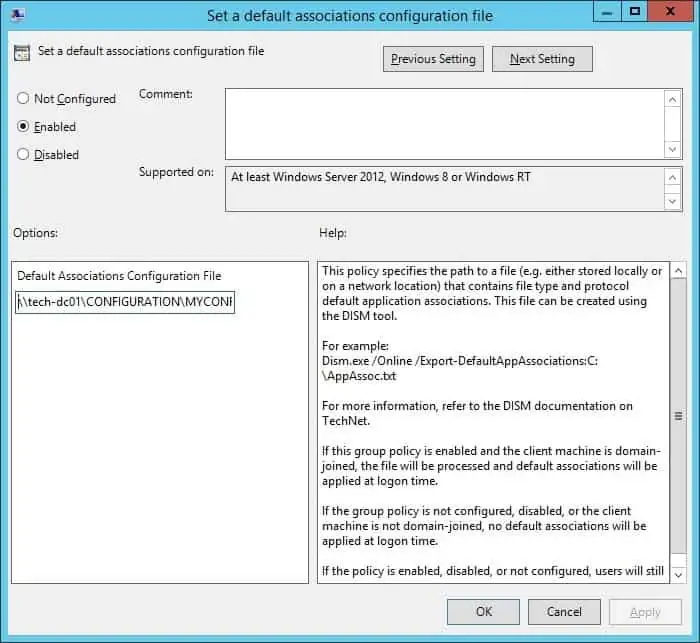
To save the group policy configuration, you need to close the Group Policy editor.
Congratulations! You have finished the GPO creation.
Tutorial - Applying the GPO to configure Edge as the default browser
On the Group policy management screen, you need to right-click the Organizational Unit desired and select the option to link an existent GPO.

In our example, we are going to link the group policy named MY-GPO to the root of the domain.

Reboot a remote computer and verify if Microsoft Edge was configured as the default browser.
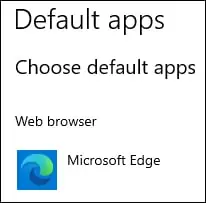
In our example, Microsoft Edge was configured as the default browser of Windows using a GPO.
