Would you like to learn how to configure a group policy to create a shortcut on the user desktop? In this tutorial, we will show you how to create a shortcut on the user desktop using a GPO.
• Windows 2012 R2
• Windows 2016
• Windows 2019
• Windows 10
• Windows 7
Equipment list
The following section presents the list of equipment used to create this tutorial.
As an Amazon Associate, I earn from qualifying purchases.
Windows Related Tutorial:
On this page, we offer quick access to a list of tutorials related to Windows.
Tutorial GPO - Create a shortcut on the user desktop
On the domain controller, open the group policy management tool.

Create a new group policy.

Enter a name for the new group policy.

In our example, the new GPO was named: MY-GPO.
On the Group Policy Management screen, expand the folder named Group Policy Objects.
Right-click your new Group Policy Object and select the Edit option.

On the group policy editor screen, expand the User configuration folder and locate the following item.
Create a shortcut.
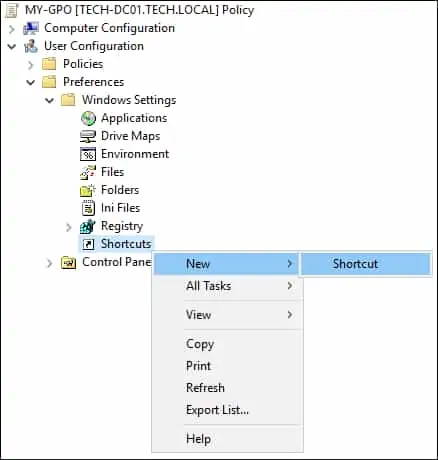
On the General tab, perform the following configuration.
• Action - Update.
• Name - Enter a name for the new shortcut.
• Target type - Select the shortcut target type.
• Location - Select the shortcut destination folder.
• Target URL - Enter the URL path.
Click on the OK button.
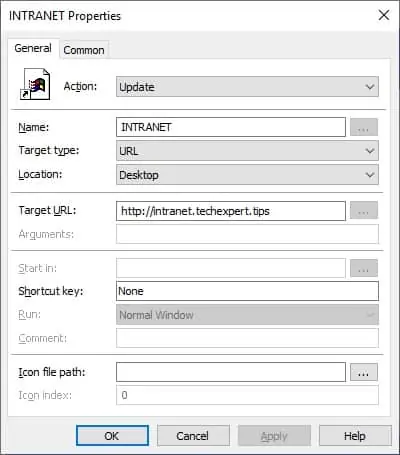
In our example, we created a shortcut named INTRANET on the user desktop.
To save the group policy configuration, you need to close the Group Policy editor.
Congratulations! You have finished the GPO creation.
Tutorial - Applying the GPO to create a shortcut
On the Group policy management screen, you need to right-click the Organizational Unit desired and select the option to link an existent GPO.

In our example, we are going to link the group policy named MY-GPO to the root of the domain.

After applying the GPO you need to wait for 10 or 20 minutes.
During this time the GPO will be replicated to other domain controllers.
On a remote computer, verify if the new shortcut was created.
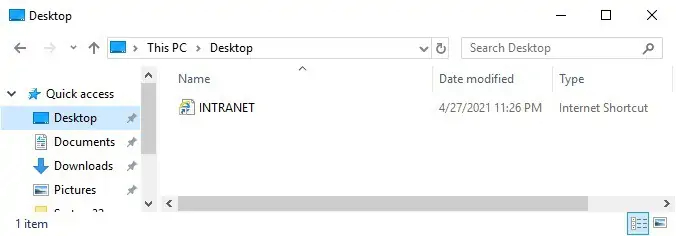
In our example, we created a shortcut on the user desktop using a GPO.
