Would you like to learn how to use a group policy to disable the installation of extensions on the Microsoft Edge browser? In this tutorial, we will show you how to prevent the installation of Microsoft Edge extensions on all computers in the domain.
• Windows 2012 R2
• Windows 2016
• Windows 2019
• Windows 10
• Windows 7
• Microsoft Edge for business 89
Equipment list
The following section presents the list of equipment used to create this tutorial.
As an Amazon Associate, I earn from qualifying purchases.
Windows Related Tutorial:
On this page, we offer quick access to a list of tutorials related to Windows.
Tutorial GPO - Disable the installation of Extensions on Microsoft Edge
On the domain controller, download the latest version of the Microsoft Edge template.

Double-click the CAB file named MICROSOFTEDGEPOLICYTEMPLATES.
Extract the ZIP file named MICROSOFTEDGEPOLICYTEMPLATES.
In our example, all files were placed on the root of a directory named DOWNLOADS.

Access the directory named WINDOWS and copy the ADMX files to the Policy definitions directory.
Access the correct language subdirectory.
Copy the ADML files to the correct language directory inside the Policy definitions.
On the domain controller, open the group policy management tool.

Create a new group policy.

Enter a name for the new group policy.

In our example, the new GPO was named: MY-GPO.
On the Group Policy Management screen, expand the folder named Group Policy Objects.
Right-click your new Group Policy Object and select the Edit option.

On the group policy editor screen, expand the User configuration folder and locate the following item.
Here are the Microsoft Edge configuration options.

Access the folder named EXTENSIONS.
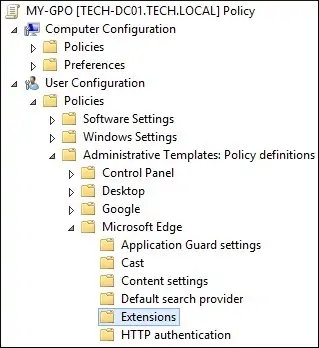
Access the item named Control which extensions cannot be installed.
Enable this configuration and enter an asterisk as the list of blocked extensions.
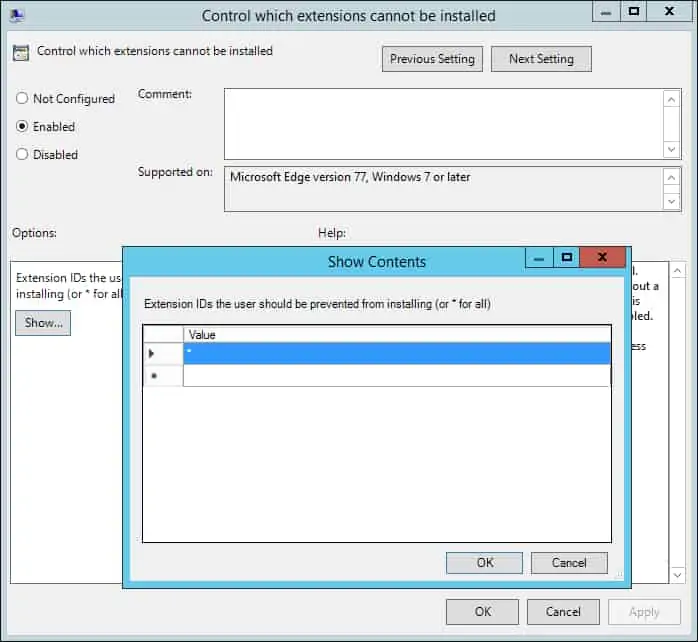
In our example, we configured the system to deny the installation of extensions on Microsoft Edge.
To save the group policy configuration, you need to close the Group Policy editor.
Congratulations! You have finished the GPO creation.
Tutorial GPO - Microsoft Edge
On the Group policy management screen, you need to right-click the Organizational Unit desired and select the option to link an existent GPO.

In our example, we are going to link the group policy named MY-GPO to the root of the domain.

After applying the GPO you need to wait for 10 or 20 minutes.
During this time the GPO will be replicated to other domain controllers.
On a remote computer, try to install a Microsoft Edge extension.
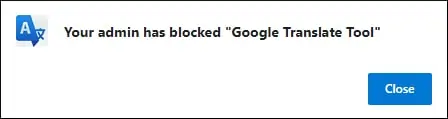
In our example, we used a GPO to prevent the installation of Microsoft Edge extensions.
